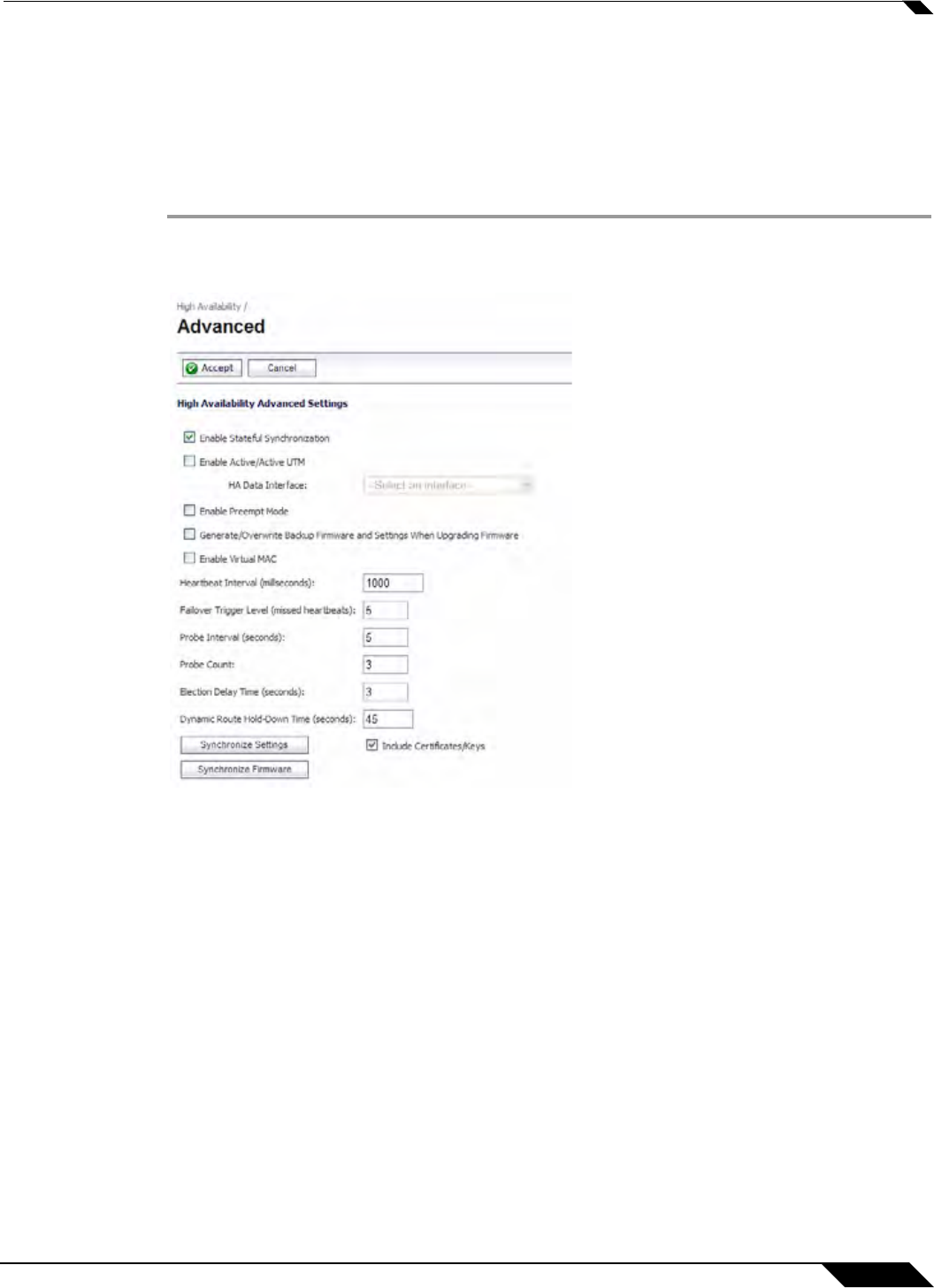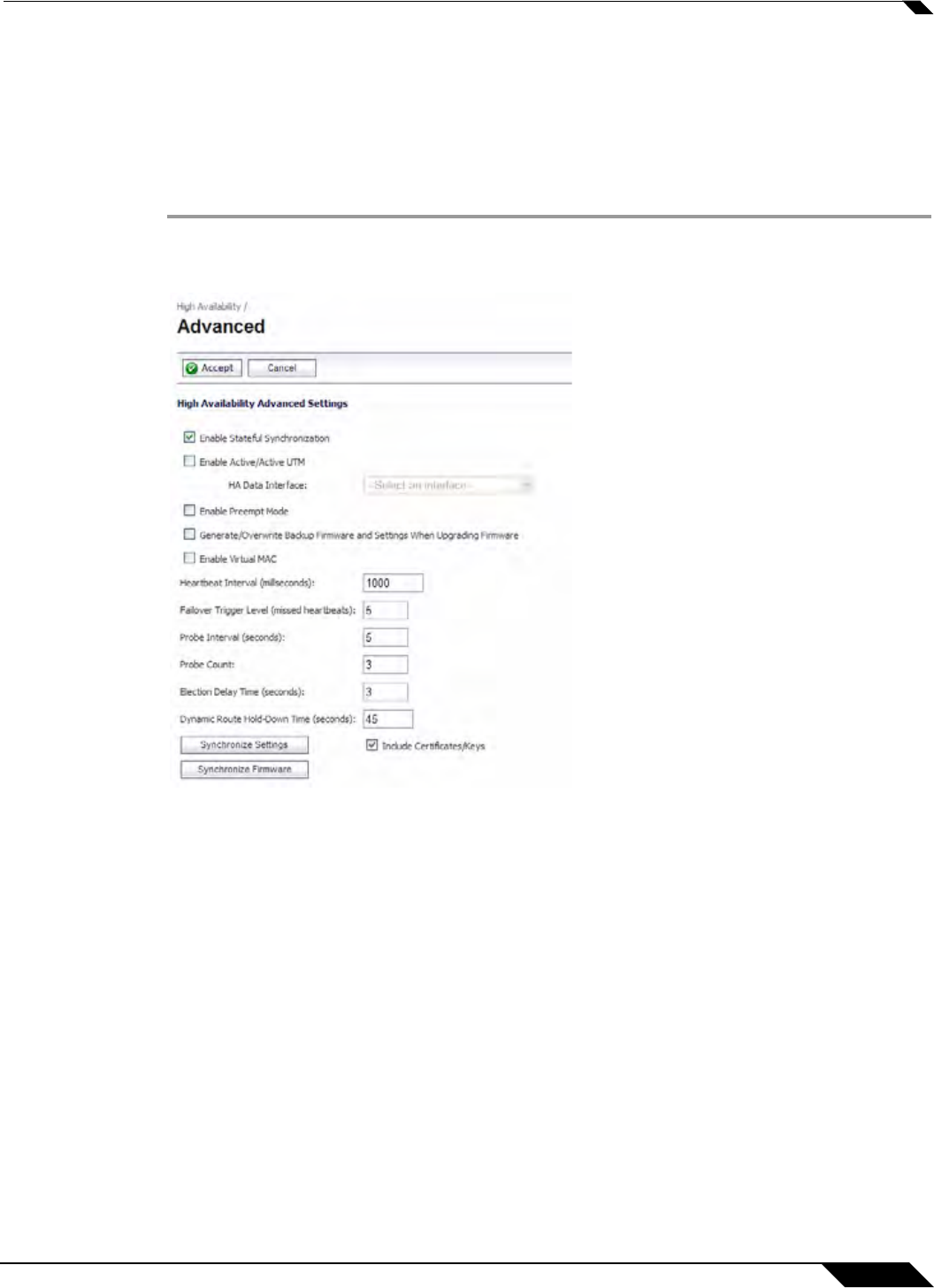
High Availability
1159
SonicOS 5.8.1 Administrator Guide
High Availability > Advanced Settings
The configuration tasks on the High Availability > Advanced page are performed on the
Primary unit and then are automatically synchronized to the Backup.
To configure the settings on the High Availability > Advanced page, perform the following
steps:
Step 1 Login as an administrator to the SonicOS user interface on the Primary SonicWALL.
Step 2 In the left navigation pane, navigate to High Availability > Advanced.
Step 3 To configure Stateful High Availability, available on SonicWALL NSA series appliances, select
Enable Stateful Synchronization. Fields are displayed with recommended settings for the
Heartbeat Interval and Probe Interval fields. The settings shown are minimum recommended
values. Lower values may cause unnecessary failovers, especially when the SonicWALL is
under a heavy load. You can use higher values if your SonicWALL handles a lot of network
traffic.
When Stateful High Availability
is not enabled, session state is not synchronized between the
Primary and Backup SonicWALL security appliances. If a failover occurs, any session that had
been active at the time of failover needs to be renegotiated.
When Stateful High Availability is not enabled, it is not possible to enable the Active/Active UTM
feature.
Step 4 Click OK in the Stateful Synchronization recommended settings dialog box.
Step 5 To configure Active/Active UTM, available on SonicWALL NSA series appliances, select the
Enable Active/Active UTM checkbox.
Step 6 If enabling Active/Active UTM, select an interface in the HA Data Interface drop-down list.
This interface will be used for transferring data between the two
units during Active/Active UTM
processing. Only unassigned, available interfaces appear in the drop-down list.