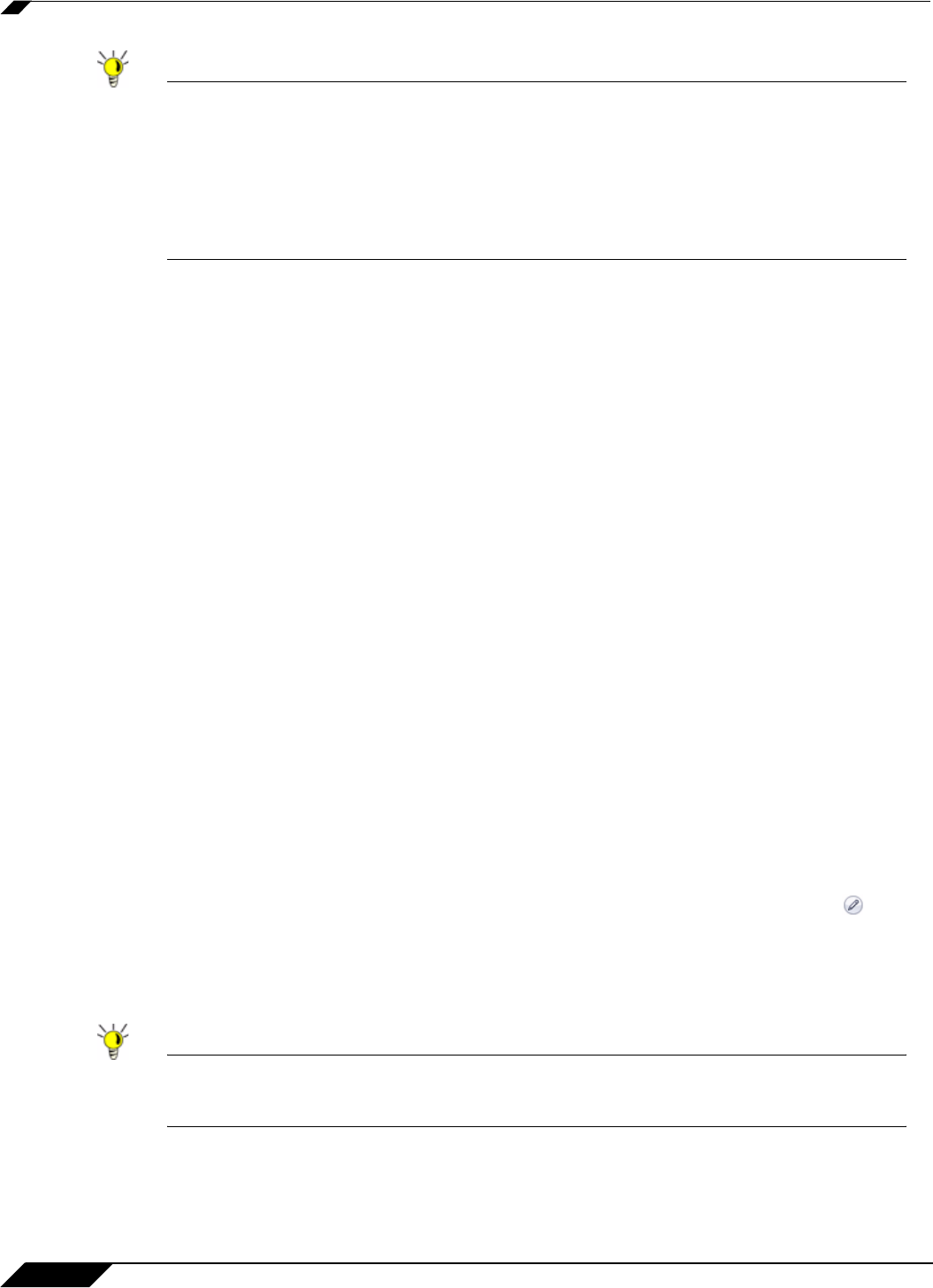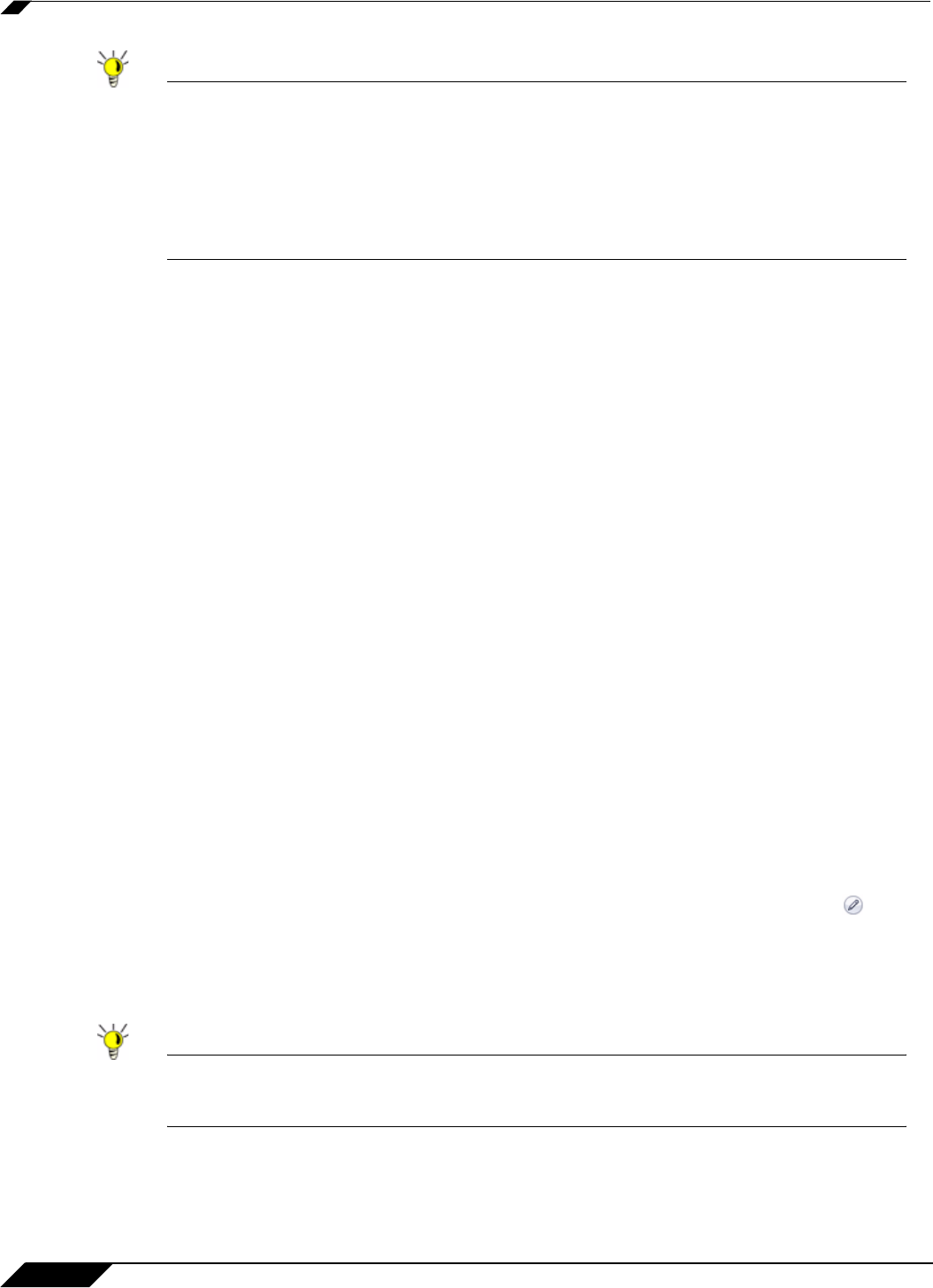
Firewall > Access Rules
606
SonicOS 5.8.1 Administrator Guide
Tip You must configure Bandwidth Management individually for each interface on the Network
> Interfaces page. Click the Configure icon for the interface, and select the Advanced tab.
Enter your available egress and ingress bandwidths in the Available interface Egress
Bandwidth (Kbps) and Available interface Ingress Bandwidth (Kbps) fields,
respectively.
This applies when the Bandwidth Management Type on the Firewall Services > BWM page
is set to either WAN or Global.
Configuration Task List
This section provides a list of the following configuration tasks:
• “Displaying Access Rules with View Styles” on page 606
• “Configuring Access Rules for a Zone” on page 607
• “Adding Access Rules” on page 608
• “Editing an Access Rule” on page 612
• “Deleting an Access Rule” on page 612
• “Enabling and Disabling an Access Rule” on page 612
• “Restoring Access Rules to Default Zone Settings” on page 612
• “Displaying Access Rule Traffic Statistics” on page 612
• “Connection Limiting Overview” on page 612
• “Access Rule Configuration Examples” on page 614
Displaying Access Rules with View Styles
Access rules can be displayed in multiple views using SonicOS Enhanced. You can select the
type of view from the selections in the View Style section. The following View Styles are
available:
• All Rules - Select All Rules to display all access rules configured on the SonicWALL
security appliance.
• Matrix - Displays as From/To with LAN, WAN, VPN, or other interface in the From row,
and LAN, WAN, VPN, or other interface in the To column. Select the Edit icon in the
table cell to view the access rules.
• Drop-down Boxes - Displays two pull-down menus: From Zone and To Zone. Select an
interface from the From Zone menu and select an interface from the To Zone menu. Click
OK and access rules defined for the two interfaces are displayed.
Tip You can also view access rules by zones. Use the Option checkboxes in the From Zone
and To Zone column. Select LAN, WAN, VPN, ALL from the From Zone column. And then
select LAN, WAN, VPN, ALL from the To Zone column. Click OK to display the access rules.