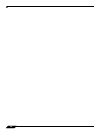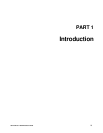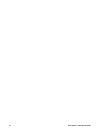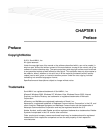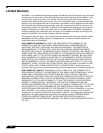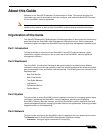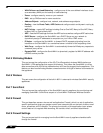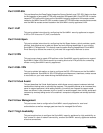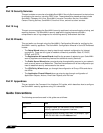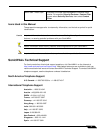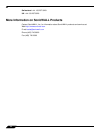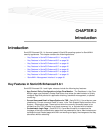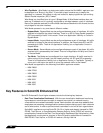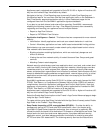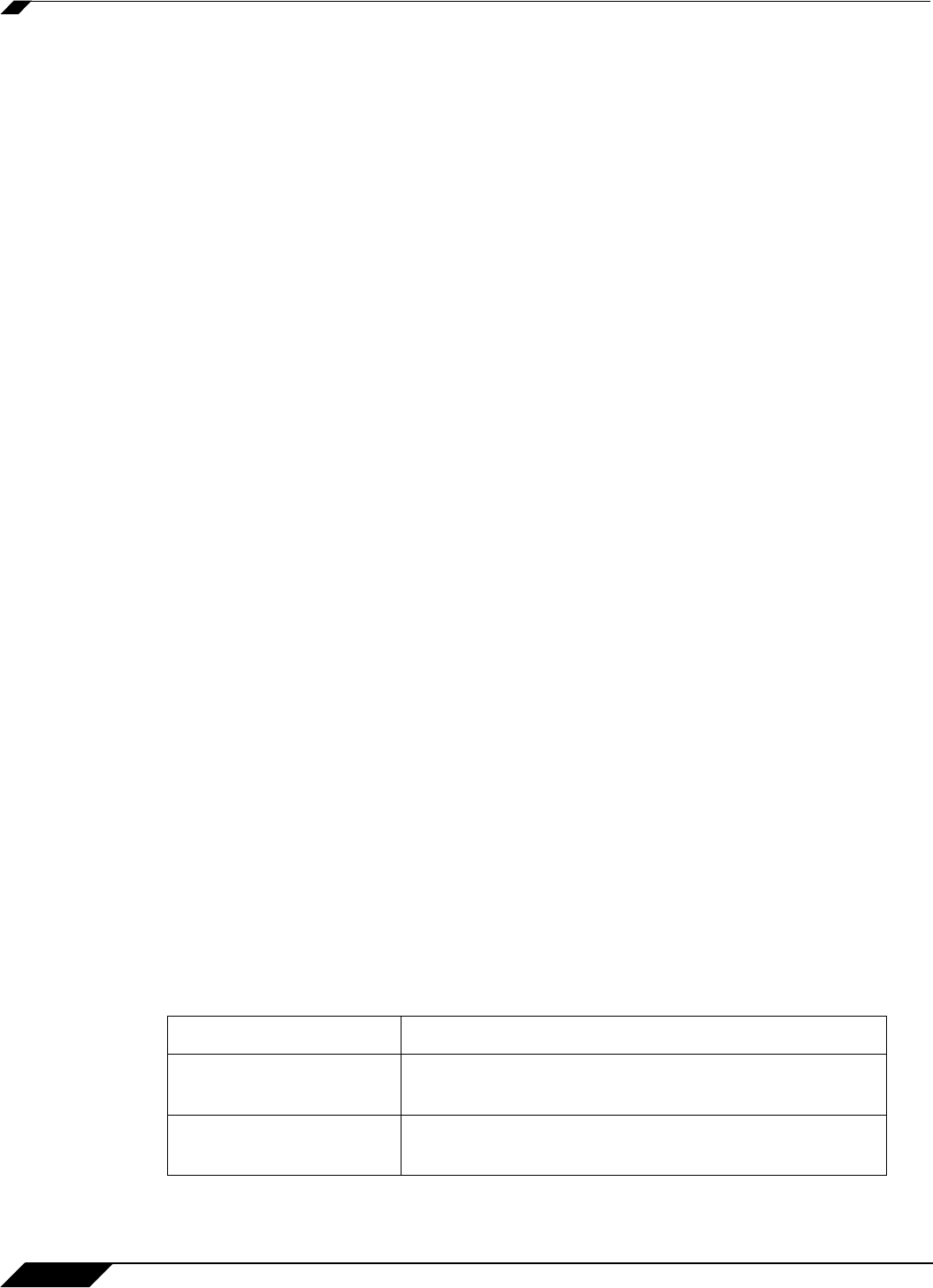
About this Guide
30
SonicOS 5.8.1 Administrator Guide
Part 18 Security Services
This part includes an overview of available SonicWALL Security Services as well as instructions
for activating the service, including FREE trials. These subscription-based services include
SonicWALL Gateway Anti-Virus, SonicWALL Intrusion Prevention Service, SonicWALL
Content Filtering Service, SonicWALL Client Anti-Virus, and well as other services.
Part 19 Log
This part covers managing the SonicWALL security appliance’s enhanced logging, alerting, and
reporting features. The SonicWALL security appliance’s logging features provide a
comprehensive set of log categories for monitoring security and network activities.
Part 20 Wizards
This part walks you through using the SonicWALL Configuration Wizards for configuring the
SonicWALL security appliance. The SonicWALL Configuration Wizards in SonicOS Enhanced
include:
• The Setup Wizard takes you step by step through network configuration for Internet
connectivity. There are four types of network connectivity available: Static IP, DHCP,
PPPoE, and PPTP.
• The Registration & License Wizard simplifies the process of registering your SonicWALL
security appliance and obtaining licenses for additional security services.
• The Public Server Wizard takes you step by step through adding a server to your network,
such as a mail server or a Web server. The wizard automates much of the configuration you
need to establish security and access for the server.
• The VPN Policy Wizard steps you through the configuration of Group VPNs and site-to-
site VPNs.
• The Application Firewall Wizard takes you step by step through configuration of
Application Objects, Actions, Email User Objects, and Policies.
Part 21 Appendices
This part contains the Command Line Interface (CLI) guide, which describes how to configure
the SonicWALL security appliance using CLI commands.
Guide Conventions
The following conventions used in this guide are as follows:
Convention
Use
Bold Highlights items you can select on the SonicWALL
security appliance management interface.
Italic Highlights a value to enter into a field. For example, “type
192.168.168.168 in the IP Address field.”