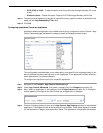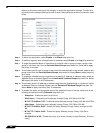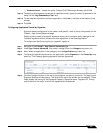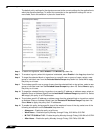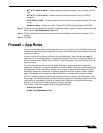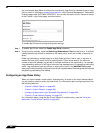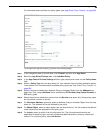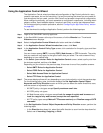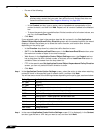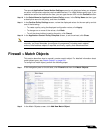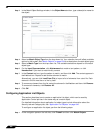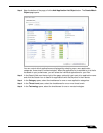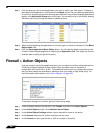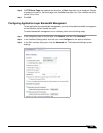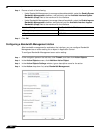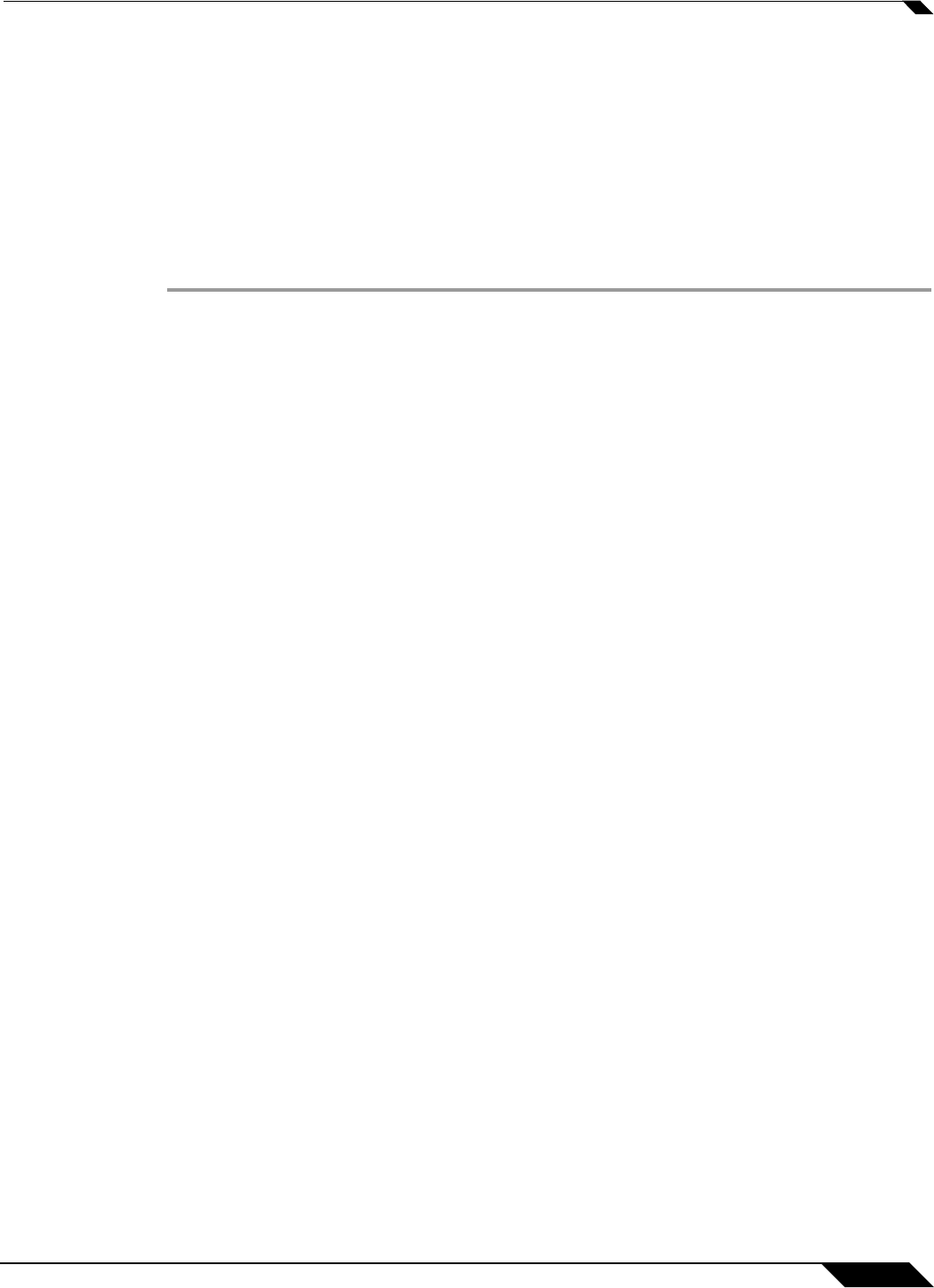
Firewall > App Rules
663
SonicOS 5.8.1 Administrator Guide
Using the Application Control Wizard
The Application Control wizard provides safe configuration of App Control policies for many
common use cases, but not for everything. If at any time during the wizard you are unable to
find the options that you need, you can click Cancel and proceed using manual configuration.
When configuring manually, you must remember to configure all components, including match
objects, actions, email address objects if required, and finally, a policy that references them.
For the manual policy creation procedure, see the “Configuring an App Rules Policy” section
on page 660.
To use the wizard to configure Application Control, perform the following steps:
Step 1 Login to the SonicWALL security appliance.
Step 2 In the SonicWALL banner at the top of the screen, click the Wizards icon. The wizards
Welcome screen displays.
Step 3 Select the Application Control Wizard radio button and then click Next.
Step 4 In the Application Control Wizard Introduction screen, click Next.
Step 5 In the Application Control Policy Type screen, click a selection for the policy type, and then
click Next.
You can choose among SMT
P, incoming POP3, Web Access, or FTP file transfer. The policy
that you create will only apply to the type of traffic that you select. The next screen will vary
depending on your choice here.
Step 6 In the Select <your choice> Rules for Application Control screen, select a policy rule from
the choices supplied, and then click Next.
Depending on your choice in the pr
evious step, this screen is one of four possible screens:
• Select SMTP Rules for Application Control
• Select POP3 Rules for Application Control
• Select Web Access Rules for Application Control
• Select FTP Rules for Application Control
Step 7 The screen displayed here will vary depending on your choice of policy rule in the previous step.
For the following policy rules, the wizard displays the Set Application Control Object
Keywords and Policy Direction screen on which you can select the traffic direction to scan,
and the content or keywords to match.
• All SMTP policy rule types except Specify maximum email size
• All POP3 policy rule types
• All Web Access policy rule types except Look for usage of certain web browsers and
Look for usage of any web browser, except the ones specified
• All FTP policy types except Make all FTP access read-only and Disallow usage of SITE
command
In the Set
Application Control Object Keywords and Policy Direction screen, perform the
following steps:
• In the Direction drop-down list, select the traffic direction to scan from the drop-down list.
Select one of Incoming, Outgoing, or Both.