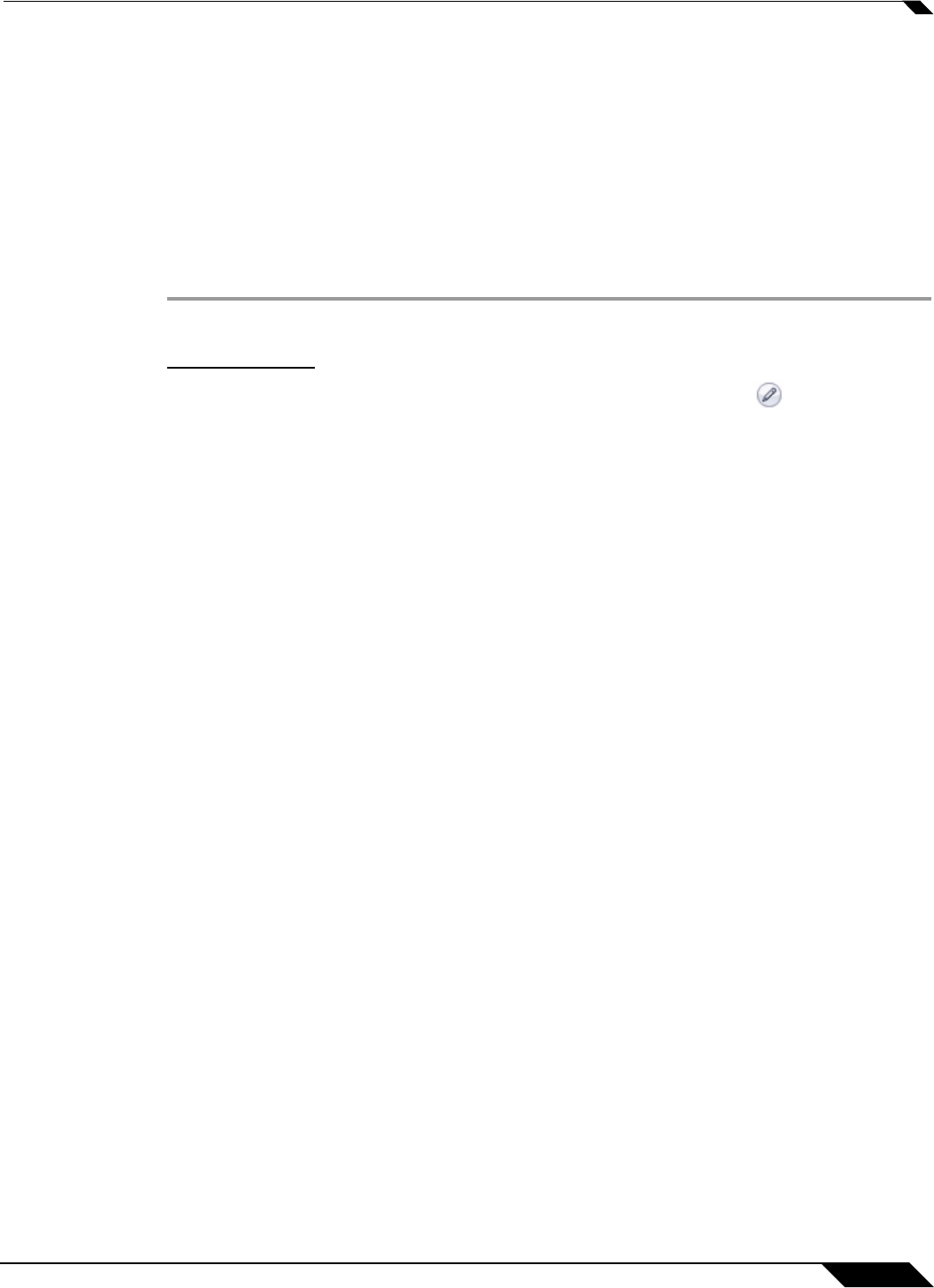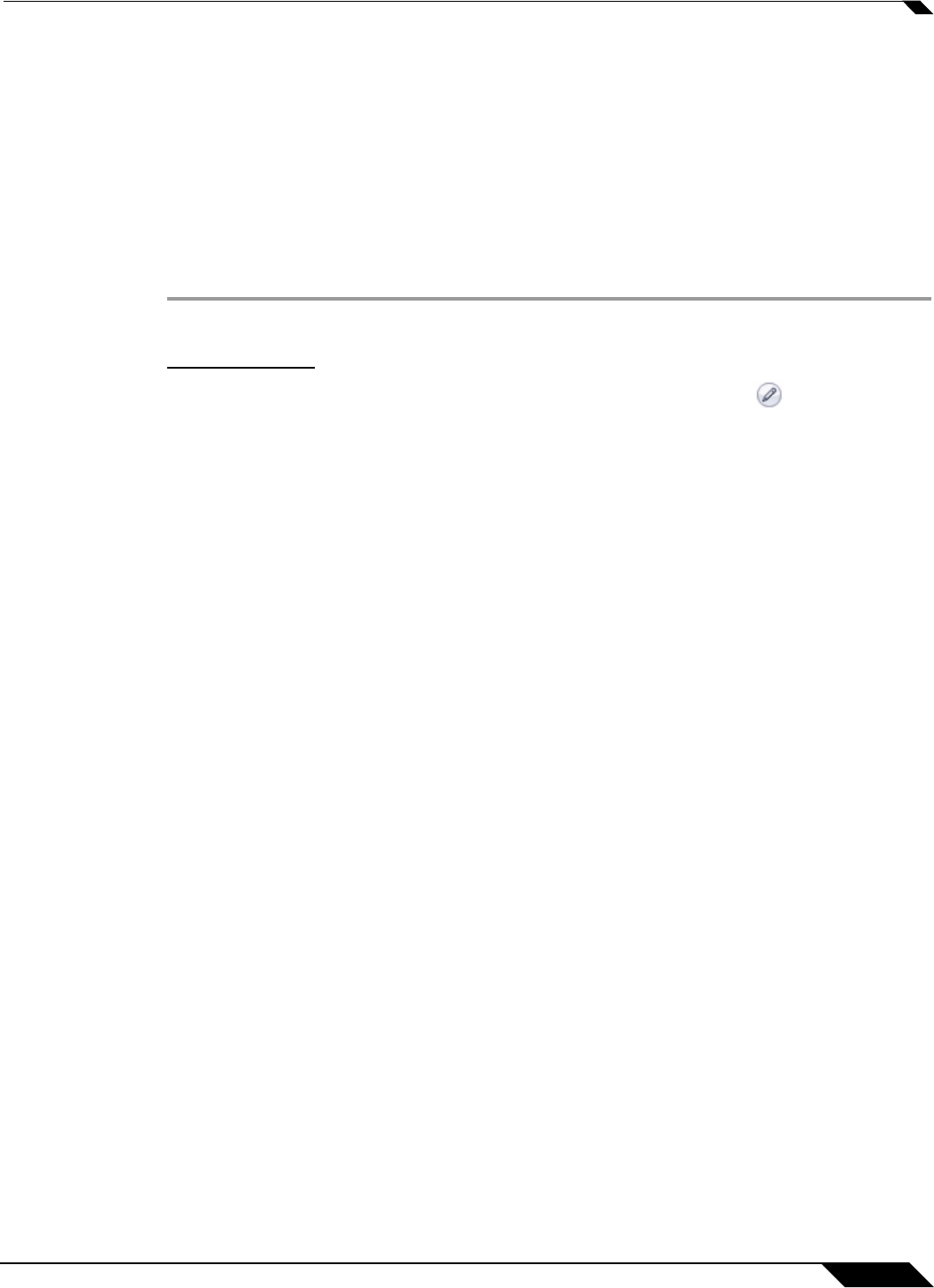
Security Services > Intrusion Prevention Service
1251
SonicOS 5.8.1 Administrator Guide
Applying SonicWALL IPS Protection on Zones
You apply SonicWALL IPS to zones on the Network > Zones page to enforce SonicWALL IPS
not only between each network zone and the WAN, but also between internal zones. For
example, enabling SonicWALL IPS on the LAN zone enforces SonicWALL IPS on all incoming
and outgoing LAN traffic.
In the IPS Status section of the Security Services > Intrusion Prevention Service page, click
the Network > Zones link to access the Network > Zones page. You apply SonicWALL IPS to
a zone listed on the Network > Zones page.
To enable SonicWALL on a zone, perform these steps:
Step 1 In the SonicWALL security appliance management interface, select Network > Zones or from
the IPS Status section, on the Security Services > Intrusion Prevention page, click the
Network > Zones link. The Network > Zones page is displayed.
Step 2 In the Configure column in the Zone Settings table, click the edit icon for the zone you
want to apply SonicWALL IPS. The Edit
Zone window is displayed.
Step 3 Click the Enable IPS checkbox. A checkmark appears. To disable SonicWALL IPS, uncheck
the box.
Step 4 Click OK.
You also enable SonicWALL IPS protection for
new zones you create on the Network > Zones
page. Clicking the Add button displays the Add Zone window, which includes the same
settings as the Edit Zone window.