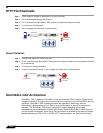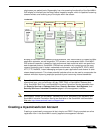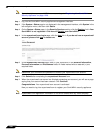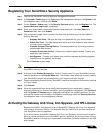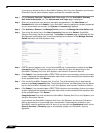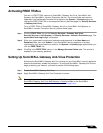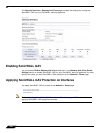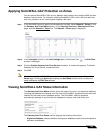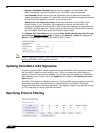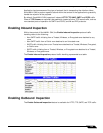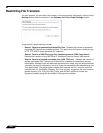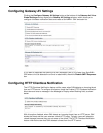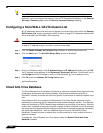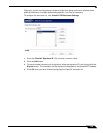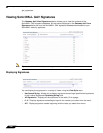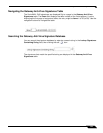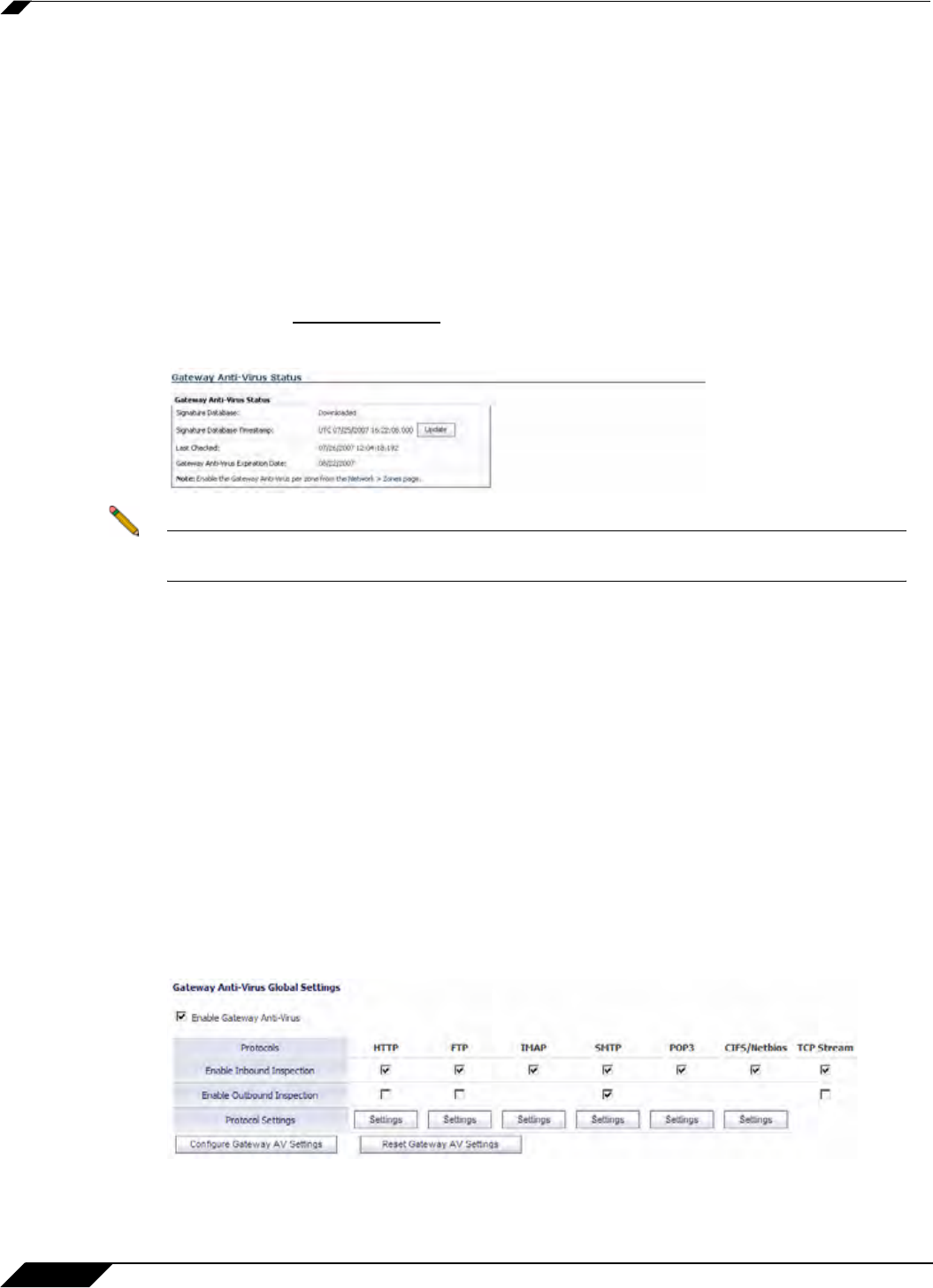
Security Services > Gateway Anti-Virus
1234
SonicOS 5.8.1 Administrator Guide
• Signature Database Timestamp displays the last update to the SonicWALL GAV
signature database, not the last update to your SonicWALL security appliance.
• Last Checked indicates the last time the SonicWALL security appliance checked the
signature database for updates. The SonicWALL security appliance automatically attempts
to synchronize the database on startup, and once every hour.
• Gateway Anti-Virus Expiration Date indicates the date when the SonicWALL GAV
service expires. If your SonicWALL GAV subscription expires, the SonicWALL IPS
inspection is stopped and the SonicWALL GAV configuration settings are removed from the
SonicWALL security appliance. These settings are automatically restored after renewing
your SonicWALL GAV license to the previously configured state.
The Gateway Anti-Virus Status section displays Note: Enable the Gateway Anti-Virus per
zone from the Network > Zones
page. Clicking on the Network > Zones link displays the
Network > Zones page for applying SonicWALL GAV on zones.
Note Refer to “Applying SonicWALL GAV Protection on Zones” on page 1233 for instructions on
applying SonicWALL GAV protection to zones.
Updating SonicWALL GAV Signatures
By default, the SonicWALL security appliance running SonicWALL GAV automatically checks
the SonicWALL signature servers once an hour. There is no need for an administrator to
constantly check for new signature updates. You can also manually update your SonicWALL
GAV database at any time by clicking the Update button located in the Gateway Anti-Virus
Status section.
SonicWALL GAV signature updates are secured. The SonicWALL security appliance must first
authenticate itself with a pre-shared secret, created during the SonicWALL Distributed
Enforcement Architecture licensing registration. The signature request is transported through
HTTPS, along with full server certificate verification.
Specifying Protocol Filtering