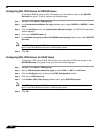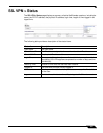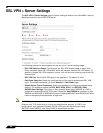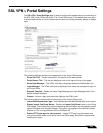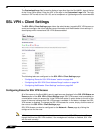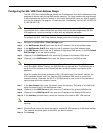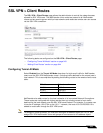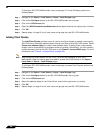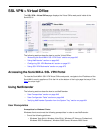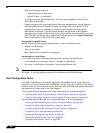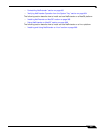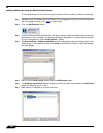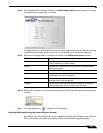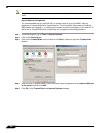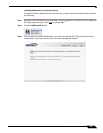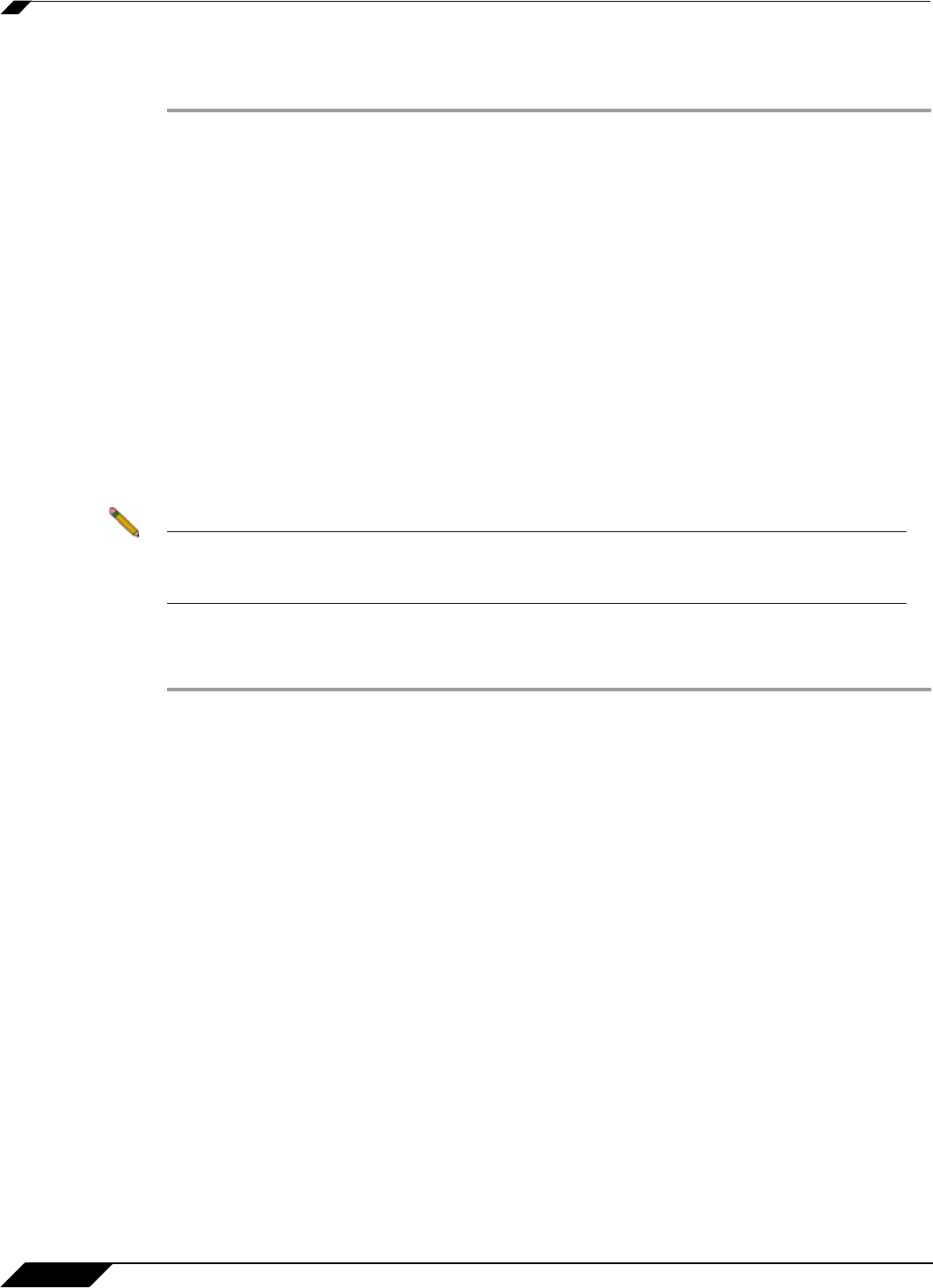
SSL VPN > Client Routes
944
SonicOS 5.8.1 Administrator Guide
To configure SSL VPN NetEextender users and groups for Tunnel All Mode, perform the
following steps.
Step 1 Navigate to the Users > Local Users or Users > Local Groups page.
Step 2 Click on the Configure button for an SSL VPN NetExtender user or group.
Step 3 Click on the VPN Access tab.
Step 4 Select the WAN RemoteAccess Networks address object and click the right arrow (->) button.
Step 5 Click OK.
Step 6 Repeat steps 1 through 5 for all local users and groups that use SSL VPN NetExtender.
Adding Client Routes
The Add Client Routes pulldown menu is used to configure access to network resources for
SSL VPN users. Select the address object to which you want to allow SSL VPN access. Select
Create new address object to create a new address object. Creating client routes causes
access rules to automatically be created to allow this access. Alternatively, you can manually
configure access rules for the SSL VPN zone on the Firewall > Access Rules page. For more
information, see “Firewall > Access Rules” on page 603.
Note After configuring Client Routes for SSL VPN, you must also configure all SSL VPN
NetExtender users and user groups to be able to access the Client Routes on the Users >
Local Users or Users > Local Groups pages.
To configure SSL VPN NetEextender users and groups to access Client Routes, perform the
following steps.
Step 1 Navigate to the Users > Local Users or Users > Local Groups page.
Step 2 Click on the Configure button for an SSL VPN NetExtender user or group.
Step 3 Click on the VPN Access tab.
Step 4 Select the address object for the Client Route, and click the right arrow (->) button.
Step 5 Click OK.
Step 6 Repeat steps 1 through 5 for all local users and groups that use SSL VPN NetExtender.