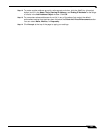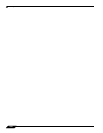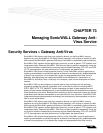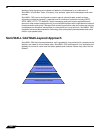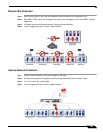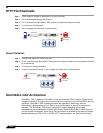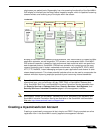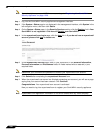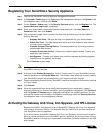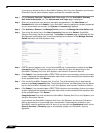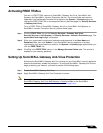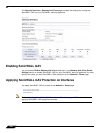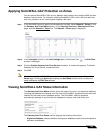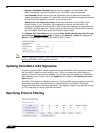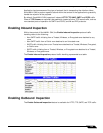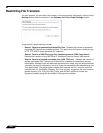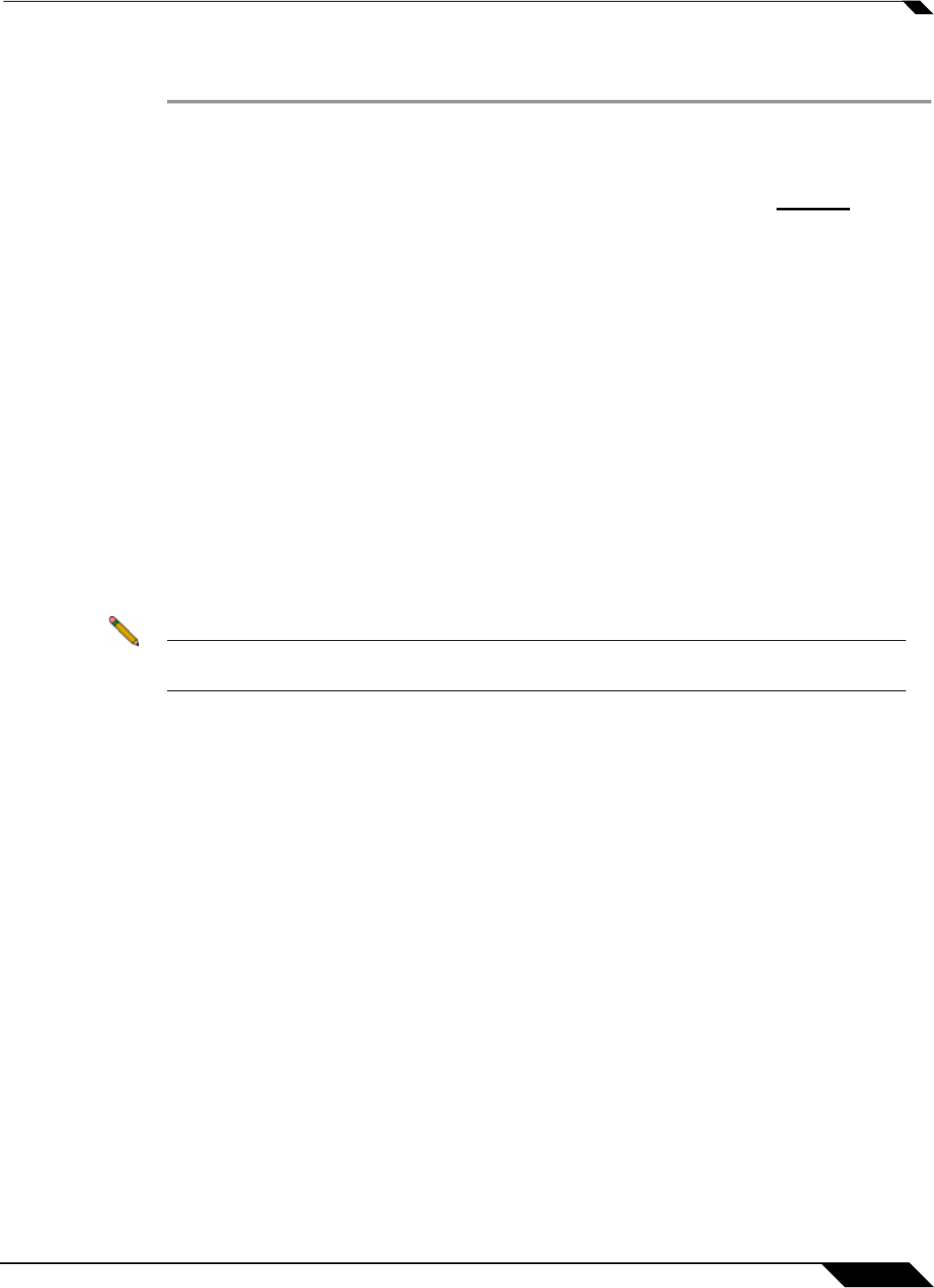
Security Services > Gateway Anti-Virus
1229
SonicOS 5.8.1 Administrator Guide
Registering Your SonicWALL Security Appliance
Step 1 Log into the SonicWALL security appliance management interface.
Step 2 If the System > Status page is not displaying in the management interface, click System in the
left-navigation menu, and then click Status.
Step 3 On the System > Status page, in the Security Services section, click the Register link. The
mysonicwall.com Login page is displayed.
Step 4 Enter your mysonicwall.com account username and password in the User Name and
Password fields, then click Submit.
Step 5 The next several pages inform you about the free trials available to you for SonicWALL’s
Security Services:
–
Gateway Anti-Virus - Delivers real-time virus protection for your entire network.
–
Client Anti-Virus - Provides desktop and server anti-virus protection with software
running on each computer.
–
Premium Content Filtering Service - Enhances productivity by limiting access to
objectionable Web content.
–
Intrusion Prevention Service - Protects your network against worms, Trojans, and
application layer attacks.
–
Anti-Spyware - Protects your network from malicious spyware by blocking spyware
installations at the gateway and disrupts.
Click Continue on each p
age.
Note Clicking on the Continue button does not activate the FREE TRIAL versions of these
SonicWALL Security Services.
Step 6 At the top of the Product Survey page, Enter a “friendly name” for your SonicWALL content
security appliance in the Friendly Name field. The friendly name allows you to easily identify
your SonicWALL content security appliance in your mysonicwall.com account.
Step 7 Please complete the Product Survey. SonicWALL uses this information to further tailor services
to fit your needs.
Step 8 Click Submit.
Step 9 When the mysonicwall.com server has finished processing your registration, a page is
displayed informing you that the SonicWALL security appliance is registered. Click Continue,
and the System > Licenses page is displayed showing you the available services. You can
activate the service from this page or the specific service page under the Security Services
left-navigation menu in the management interface.
Activating the Gateway Anti-Virus, Anti-Spyware, and IPS License
Because SonicWALL Anti-Spyware is part of SonicWALL Gateway Anti-Virus, Anti-Spyware,
and Intrusion Prevention Service. The Activation Key you receive is for all three services on
your SonicWALL security appliance.
If you do not have a SonicWALL Gateway Anti-Virus, Anti-Spyware, and Intrusion Prevention
Service. license activated on your SonicWALL security appliance, you must purchase it from a
SonicWALL reseller or through your mysonicwall.com account (limited to customers in the USA
and Canada).