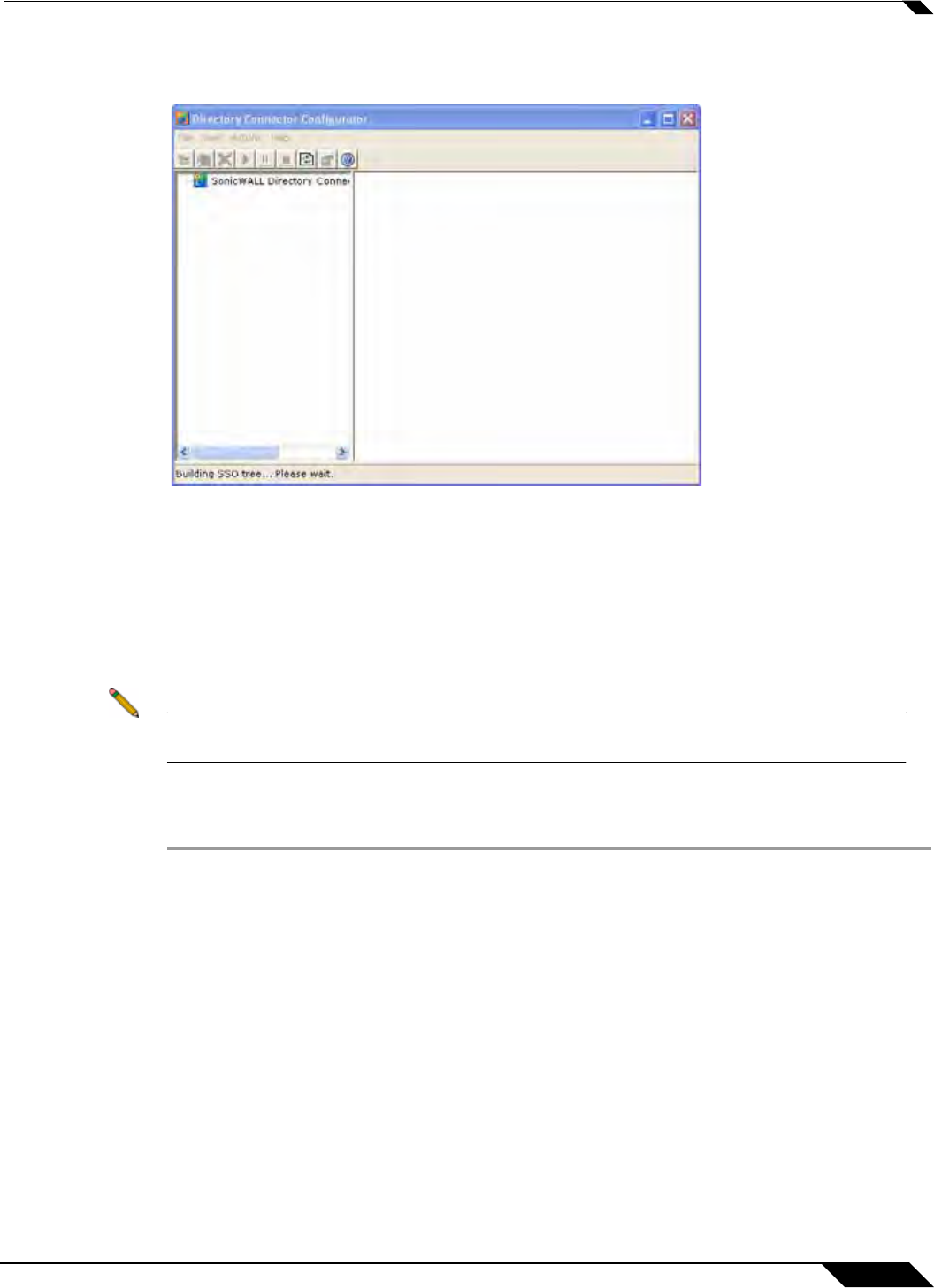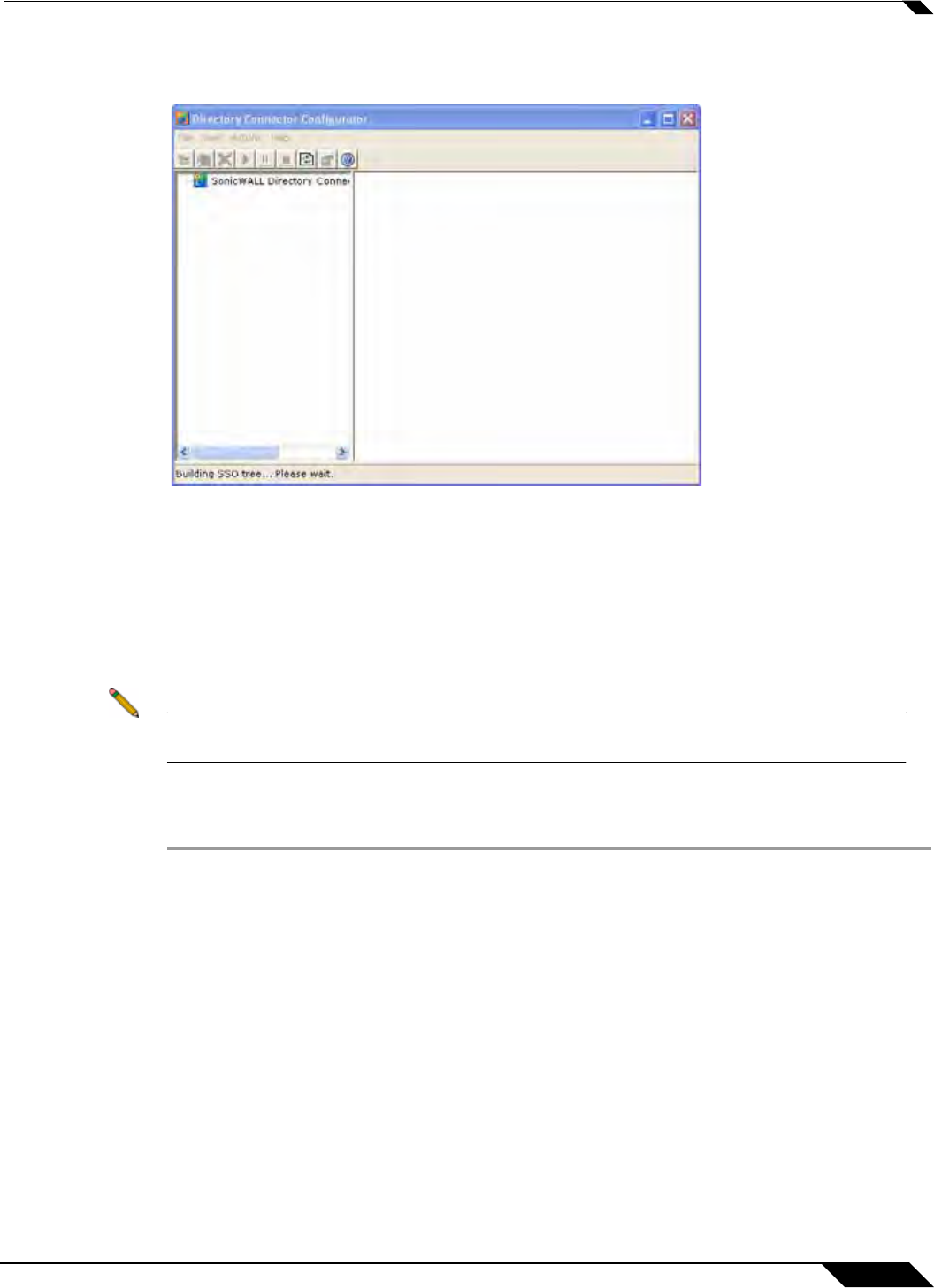
User Management
1065
SonicOS 5.8.1 Administrator Guide
If you checked the Launch SonicWALL Directory Connector box, the SonicWALL Directory
Connector will display.
Installing the SonicWALL Terminal Services Agent
Install the SonicWALL TSA on one or more terminal servers on your network within the
Windows domain. The SonicWALL TSA must have access to your SonicWALL security
appliance, and the appliance must have access to the TSA. If you have a software firewall
running on the terminal server, you may need to open up the UDP port number for incoming
messages from the appliance.
Note Additional firewall access rules may need to be added to allow terminal server users to use
ping and DNS.
SonicWALL TSA is available for download without charge from MySonicWALL. To install the
SonicWALL TSA, perform the following steps:
Step 1 On a Windows Terminal Server system, download one of the following installation programs,
depending on your computer:
–
SonicWALL TSAInstaller32.msi (32 bit, version 3.0.28.1001 or higher)
–
SonicWALL TSAInstaller64.msi (64 bit, version 3.0.28.1001 or higher)
You can find these on http:
//www.mysonicwall.com.
Step 2 Double-click the installation program to begin installation.
Step 3 On the Welcome page, click Next to continue.
Step 4 The License Agreement displays. Select I agree and click Next to continue.