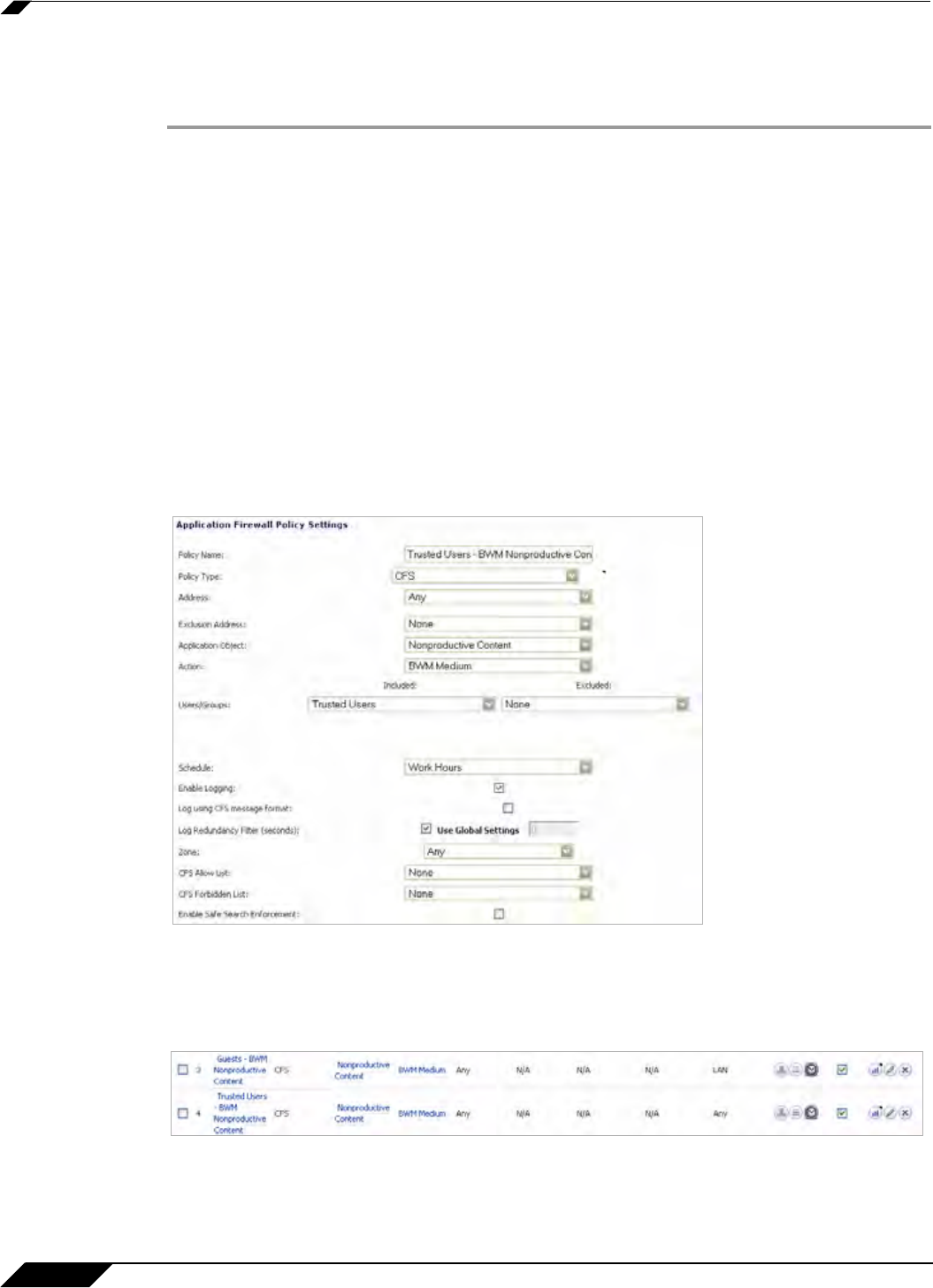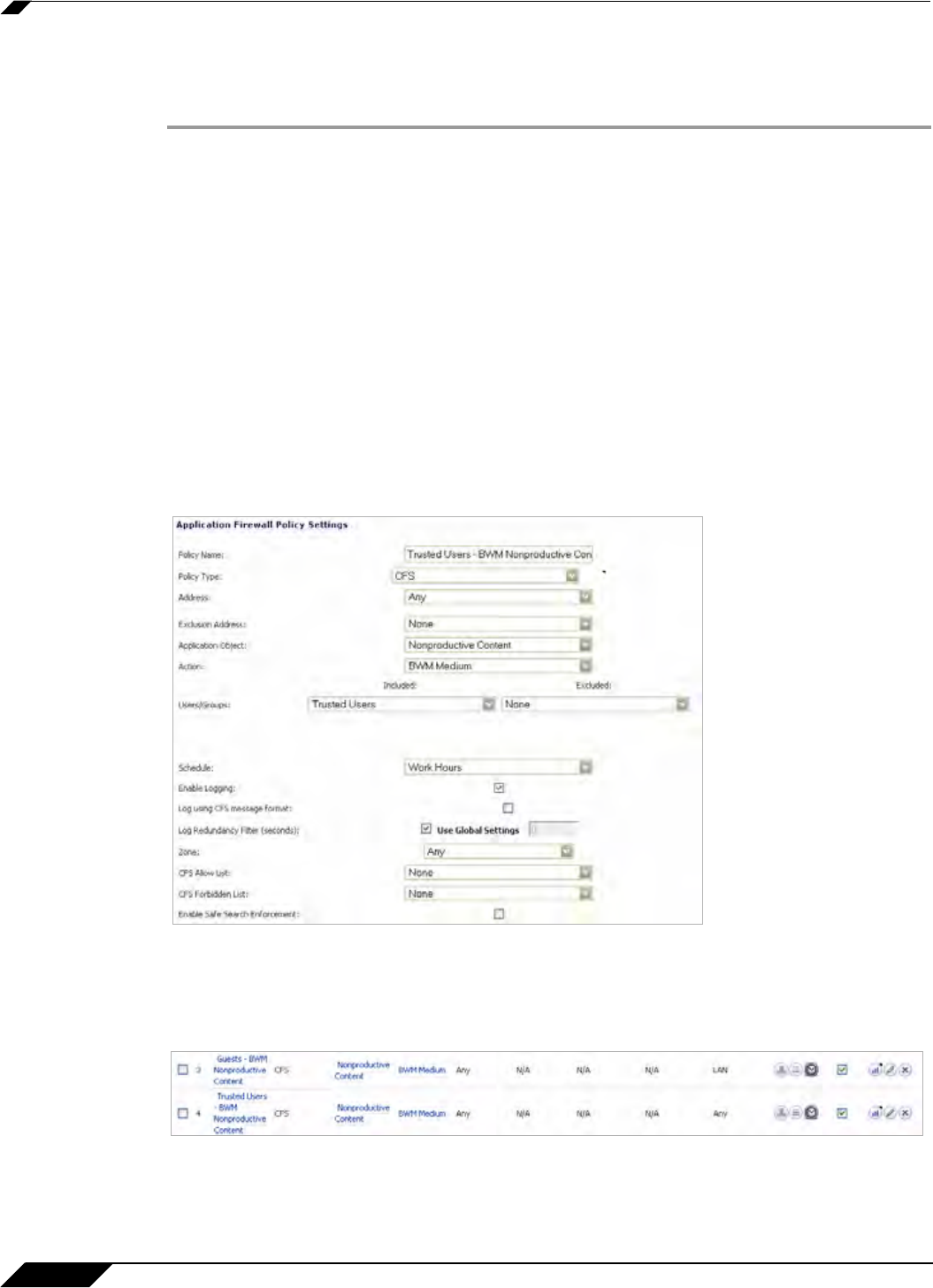
Security Services > Content Filter
1198
SonicOS 5.8.1 Administrator Guide
Create a Group-Specific Application Control Policy
Create an Application Control policy to block content defined in the Application Object:
Step 1 Navigate to the Firewall > App Rules page in the SonicOS management interface.
Step 2 Click the Add Policy button, the Add/Edit Application Firewall Policy window displays.
Step 3 Enter a descriptive name for this action in the Policy Name field. For easy identification, this
name can include the user group to which you are applying the policy.
Step 4 Select ‘CFS’ from the Policy Type dropdown list.
Step 5 Select an Application Object from the dropdown list. Our example uses ‘Nonproductive
Content’.
Step 6 Select an Action form the dropdown list.Our example uses the pre-defined ‘BWM Medium’
action to manage bandwidth of the applicable content.
Step 7 Select the Users/Groups who this policy is to be Included or Excluded on from the dropdown
list. Our example uses the ‘Trusted Users’ group, although you may choose a different, or
custom group depending on your needs.
Step 8 Select a Schedule appropriate for this group. Our example uses the pre-defined ‘Work Hours’
schedule.
With this the selections in this example, Nonprod
uctive Content will be Bandwidth Managed
for Trusted Users only during Work Hours.
Step 9 Click the OK button to create this policy. The new policy displays in the Application Firewall
Policies list.
Step 10 Repeat steps 2-9 with variations required by your implementation in order to create a policy for
each required group.