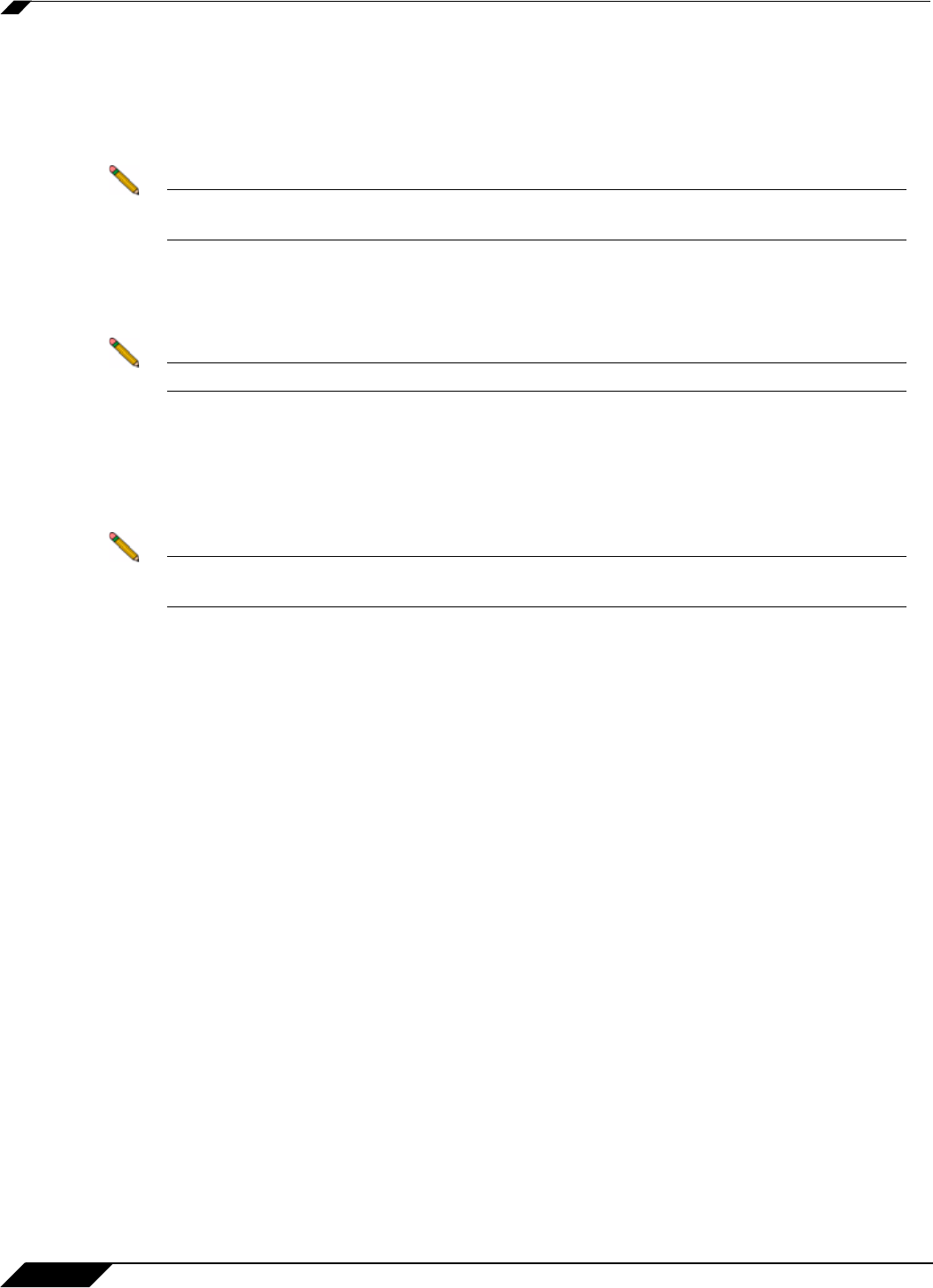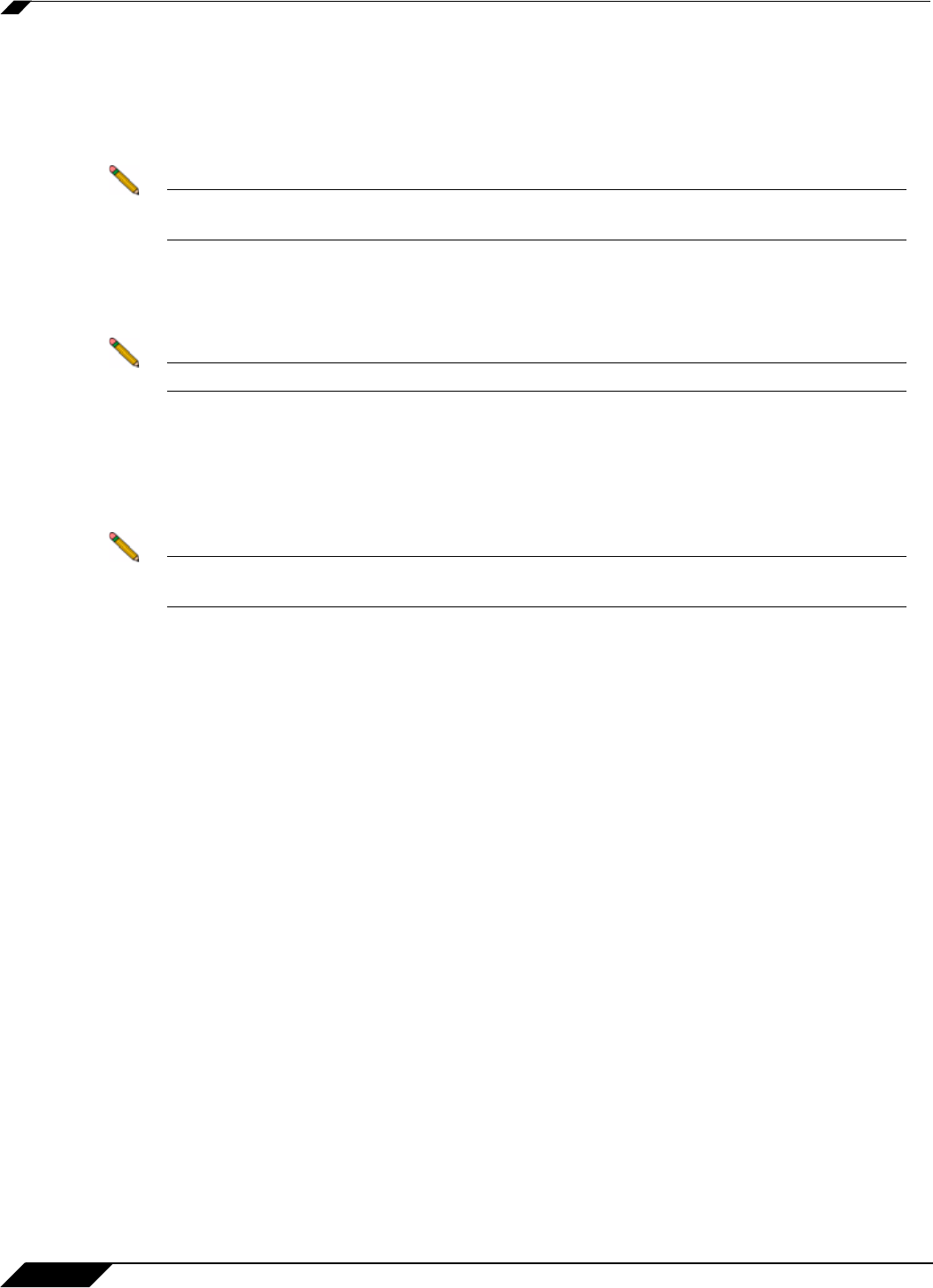
System > Packet Monitor
154
SonicOS 5.8.1 Administrator Guide
Step 7 In the Encrypt remote mirrored packets via IPSec (preshared key-IKE) field, type the pre-
shared key to be used to encrypt traffic when sending mirrored packets to the remote
SonicWALL. Configuring this field enables an IPSec transport mode tunnel between this
appliance and the remote SonicWALL. This pre-shared key is used by IKE to negotiate the
IPSec keys.
Note The Encrypt remote mirrored packets via IPSec (preshared key-IKE) option is inactive
in SonicOS Enhanced 5.6, and will be supported in a future release.
Step 8 Under Remote Mirror Settings (Receiver), in the Receive mirrored packets from remote
Sonicwall firewall (IP Address) field, type the IP address of the remote SonicWALL from
which mirrored packets will be received.
Note The remote SonicWALL must be configured to send the mirrored packets.
Step 9 In the Decrypt remote mirrored packets via IPSec (preshared key-IKE) field, type the pre-
shared key to be used to decrypt traffic when receiving mirrored packets from the remote
SonicWALL. Configuring this field enables an IPSec transport mode tunnel between this
appliance and the remote SonicWALL. This pre-shared key is used by IKE to negotiate the
IPSec keys.
Note The Decrypt remote mirrored packets via IPSec (preshared key-IKE) option is inactive
in SonicOS Enhanced 5.6, and will be supported in a future release.
Step 10 To mirror received packets to another interface on the local SonicWALL, select the interface
from the Send received remote mirrored packets to Interface (NSA platforms only) drop-
down list.
Step 11 To save received packets in the local capture buffer, select the Send received remote
mirrored packets to capture buffer checkbox. This option is independent of sending received
packets to another interface, and both can be enabled if desired.
Step 12 To save your settings and exit the configuration window, click OK.
Using Packet Monitor and Packet Mirror
In addition to the Configure button, the top of the Dashboard > Packet Monitor page provides
several buttons for general control of the packet monitor feature and display. These include the
following:
• Monitor All – Resets current monitor filter settings and advanced page settings so that
traffic on all local interfaces is monitored. A confirmation dialog box displays when you click
this button.
• Monitor Default – Resets current monitor filter settings and advanced page settings to
factory default settings. A confirmation dialog box displays when you click this button.
• Clear – Clears the packet monitor queue and the displayed statistics for the capture buffer,
mirroring, and FTP logging. A confirmation dialog box displays when you click this button.
• Refresh – Refreshes the packet display windows on this page to show new buffer data.