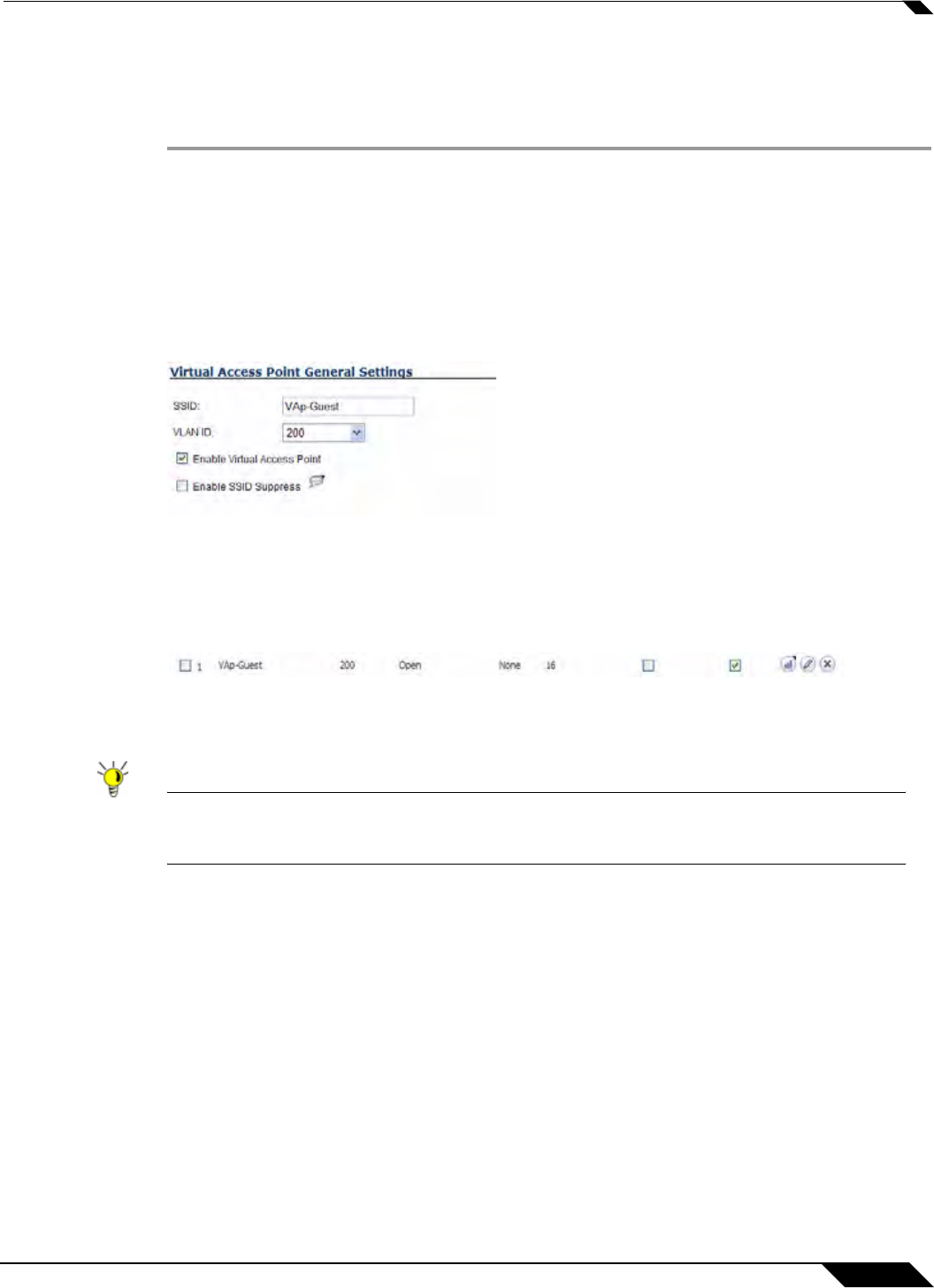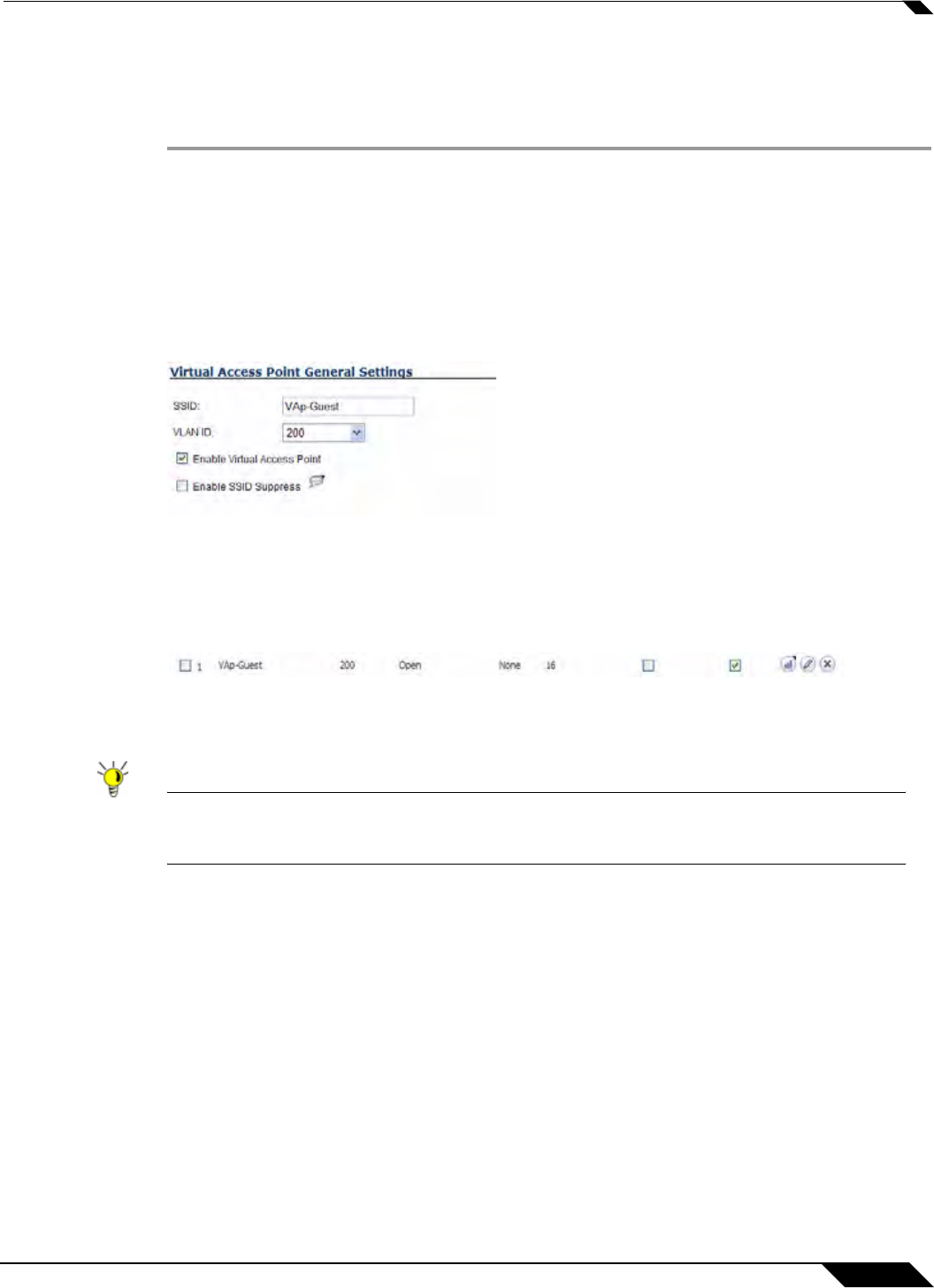
SonicPoint > Virtual Access Point
571
SonicOS 5.8.1 Administrator Guide
Creating the SonicPoint VAP
In this section, you will create and configure a new Virtual Access Point and associate it with
the VLAN you created in “Creating a VLAN Subinterface on the WLAN” section on page 569.
Step 1 In the left-hand menu, navigate to the SonicPoint > Virtual Access Point page.
Step 2 Click the Add... button in the Virtual Access Points section.
Step 3 Enter a default name (SSID) for the VAP. In this case we chose VAP-Guest, the same name
as the zone to which it will be associated.
Step 4 Select the VLAN ID you created in “VLAN Subinterfaces” section on page 557 from the drop-
down list. In this case we chose 200,
the VLAN ID of our VAP-Guest VLAN.
Step 5 Check the Enable Virtual Access Point checkbox to enable this access point upon creation.
Step 6 Click the Advanced Tab to edit encryption settings. If you created a VAP Profile in the previous
section, select that profile from the Profile Name list. We created and choose a “Guest” profile,
which uses open as the authentication method.
Step 7 Click the OK button to add this VAP. Your new VAP now appears in the Virtual Access Points
list.
Now that you have successfully set up your Guest configuration, you can choose to add more
custom VAPs, or to deploy this configuration to your SonicPoint(s) in the “Deploying VAPs to a
SonicPoint” section on page 577.
Tip Remember that more VAPs can always be added at a later time. New VAPs can then be
deployed simultaneously to all of your SonicPoints by following the steps in the “Deploying
VAPs to a SonicPoint” section on page 577.