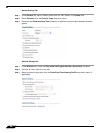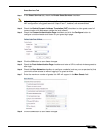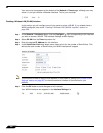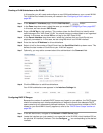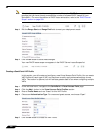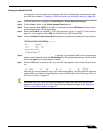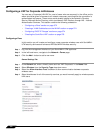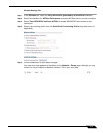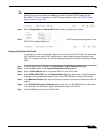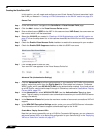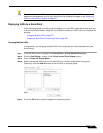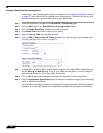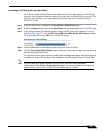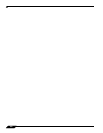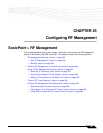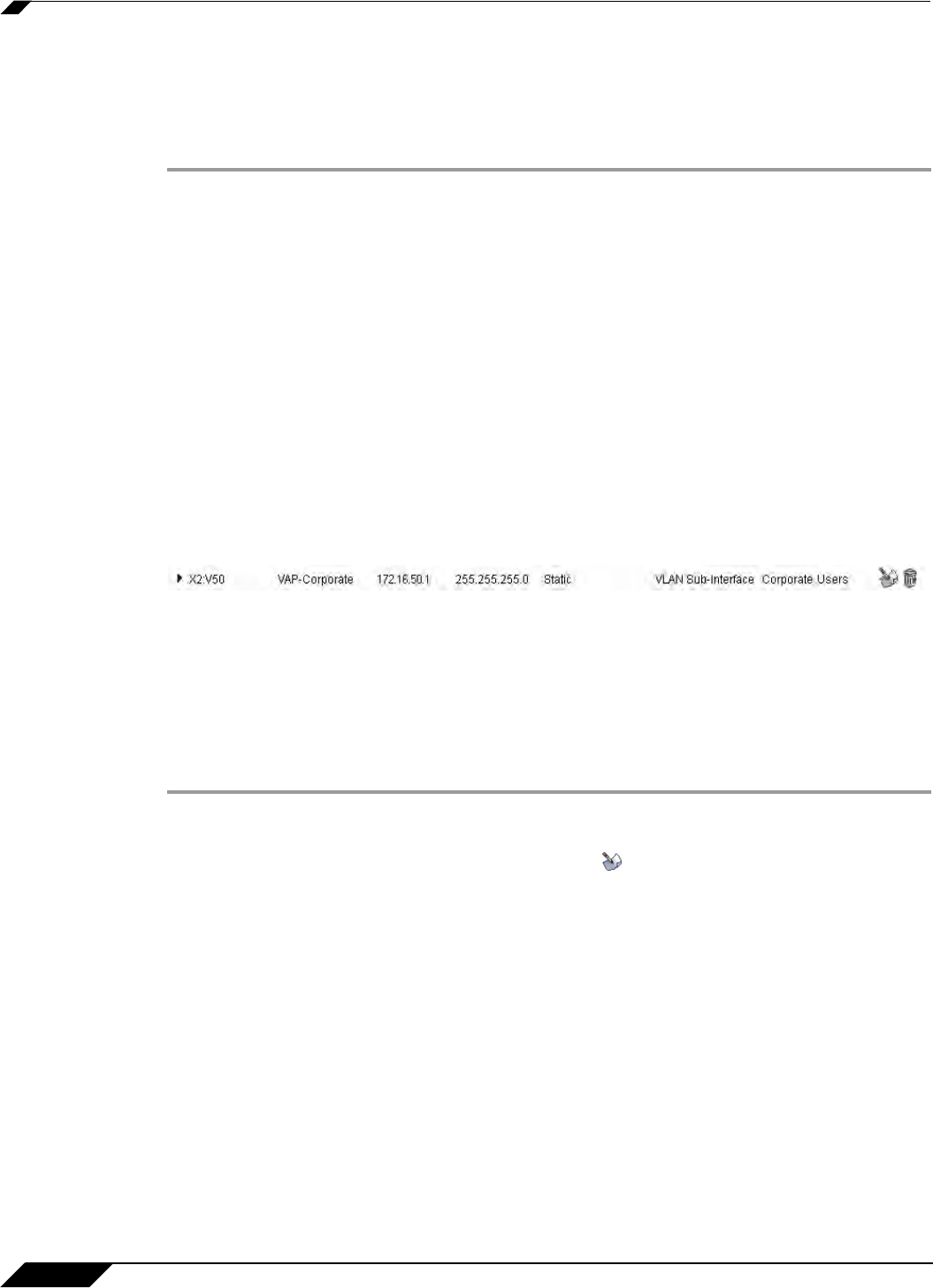
SonicPoint > Virtual Access Point
574
SonicOS 5.8.1 Administrator Guide
Creating a VLAN Subinterface on the WLAN
In this section you will create and configure a new VLAN subinterface on your current WLAN.
This VLAN will be linked to the zone you created in the “Configuring a Zone” section on
page 572.
Step 1 In the Network > Interfaces page, click the Add Interface button.
Step 2 In the Zone drop-down menu, select the zone you created in “Configuring a Zone, page 572”.
In this case, we have chosen VA
P-Corporate.
Step 3 Enter a VLAN Tag for this interface. This number allows the SonicPoint(s) to identify which
traffic belongs to the “VAP-Corporate” VLAN. You should choose a number based on an
organized scheme. In this case, we choose 50 as our tag for the VAP-Corporate VLAN.
Step 4 In the Parent Interface drop-down menu, select the interface that your SonicPoint(s) are
physically connected to. In this case, we are using X2, which is our WLAN interface.
Step 5 Enter the desired IP Address for this subinterface.
Step 6 In the SonicPoint Limit drop-down menu, select a limit for the number of SonicPoints. This
defines the total number of SonicPoints your WLAN interface will support.
Step 7 Optionally, you may add a comment about this subinterface in the Comment field.
Step 8 Click the OK button to add this subinterface.
Your VLAN subinterface now appears in the Interface Sett
ings list.
Configuring DHCP IP Ranges
Because the number of available DHCP leases vary based on your platform, the DHCP scope
should be resized as each interface/subinterface is defined to ensure that adequate DHCP
space remains for all subsequently defined interfaces. To view the maximum number of DHCP
leases for your SonicWALL security appliance, refer to the “DHCP Server Scope” section on
page 558.
Step 1 In the left-hand menu, navigate to the Network > DHCP Server page.
Step 2 Locate the interface you just created, in our case this is the X2:V50 (virtual interface 50 on the
physical X2 interface) interface. Click the Configure icon corresponding to the desired
interface.