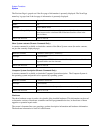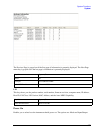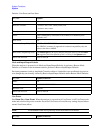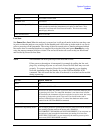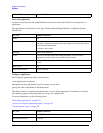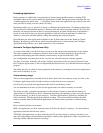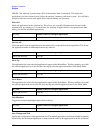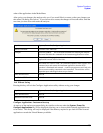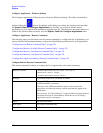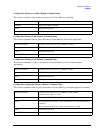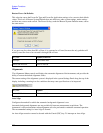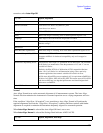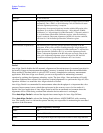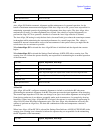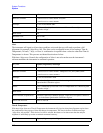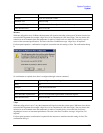234
System Functions
System
Configure Applications - Windows desktop
The Configure Applications Utility may be run from the Windows Desktop. The utility is launched by
double-clicking the icon on the desktop, which brings-up a dialog box similar to the one under
the
System, Power On, Configure Applications key, allowing you to choose which licensed
applications are to be loaded when the analyzer program starts up. This dialog box has mouse buttons on
it that do the job the softkeys normally do in the
System, Power On, Configure Applications menu.
Configure Applications - Remote Commands
The following topics provide details on using remote commands to configure the list of applications you
want to load into the instrument memory or query the Virtual Memory utilization for your applications.
“Configuration list (Remote Command Only)” on page 234
“Configuration Memory Available (Remote Command Only)” on page 235
“Configuration Memory Total (Remote Command Only)” on page 235
“Configuration Memory Used (Remote Command Only)” on page 235
“Configuration Application Memory (Remote Command Only)” on page 235
Configuration list (Remote Command Only)
This remote command is used to set or query the list of applications to be loaded in-memory.
Remote Command: :SYSTem:PON:APPLication:LLISt <string of
INSTrument:SELect names>
:SYSTem:PON:APPLication:LLISt?
Example: :SYST:PON:APPL:LLIS "SA,BASIC,WCDMA"
Notes: <string of INSTrument:SELect names> are from the enums of the
:INSTrument:SELect command.
The order of the <INSTrument:SELect names> is the order that the
applications are loaded into memory, and the order that they appear in the
Mode Menu.
Error message –225 "Out of Memory" is reported when more applications are
listed than can reside in Virtual Memory. When this occurs, the existing
applications load list is unchanged.
Preset: Not affected by Preset
State Saved: Not saved in instrument state
Initial S/W Revision: A.02.00