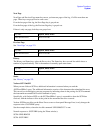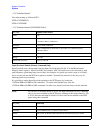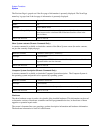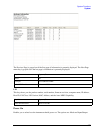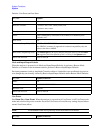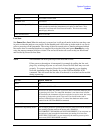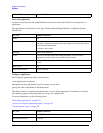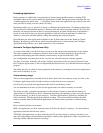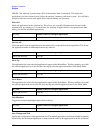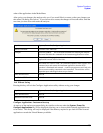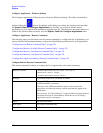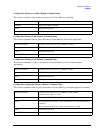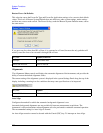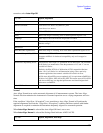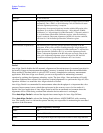231
System Functions
System
Preloading Applications
During runtime, if a Mode that is not preloaded is selected using the Mode menu or sending SCPI
commands, there will be a pause while the Application is loaded. During this pause a message that says
“Loading application, please wait …” is displayed. Once loaded, the application stays loaded, so the next
time you select it during a session, there is no delay.
Preloading enables you to “preload” at startup, to eliminate the runtime delay. Preloading an application
will cause it to be loaded into the analyzer’s memory when the analyzer program starts up. If you do this,
the delay will increase the time it takes to start up the analyzer program, but this may be preferable to
having to wait the first time you select an application. Note that, once an application is loaded into
memory, it cannot be unloaded without exiting and restarting the analyzer program.
Note that there are more applications available for the X-Series than can fit into Windows Virtual
Memory. By allowing you to choose which licensed applications to load at startup, the Configure
Applications utility allows you to make optimal use of your memory.
Access to Configure Applications utility
A version of the utility runs the first time you power up the analyzer after purchasing it from Agilent.
The utility automatically configures preloads so that as many licensed applications as possible are
preloaded while keeping the total estimated virtual memory usage below the limit. This
auto-configuration only takes place at the very first run, and after analyzer software upgrades.
You may, at any time, manually call up the Configure Applications utility by pressing System, Power
On, Configure Applications, to find a configuration that works best for you, and then restart the analyzer
program.
The utility may also be called if, during operation of the analyzer, you attempt to load more applications
than can fit in memory at once.
Virtual memory usage
There are more applications available for the X-Series than can fit into memory at any one time, so the
Configure Applications utility includes a memory tracker that serves two purposes:
It will not let you preload more applications than will fit into memory at once.
You can determine how many of your favorite applications can reside in memory at one time.
The utility provides a graphical representation of the amount of memory (note that the memory in
question here is Virtual memory and is a limitation imposed by the operating system, not by the amount
of physical memory you have in your analyzer). You select applications to preload by checking the
boxes on the left. Checked applications preload at startup. The colored fuel bar indicates the total
memory required when all the checked applications are loaded (either preloaded or selected during
runtime).
Here is what the fuel bar colors mean:
RED: the applications you have selected cannot all fit into the analyzer’s memory. You must deselect
applications until the fuel bar turns yellow.
YELLOW: the applications you have selected can all fit into the analyzer’s memory, but there is less
than 10% of the memory left, probably not enough to load any other applications, either via preload or by
selecting a Mode while the analyzer is running..