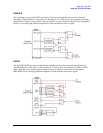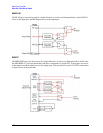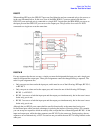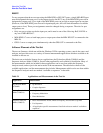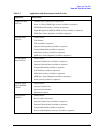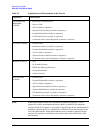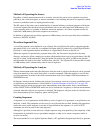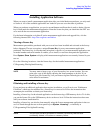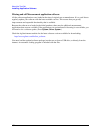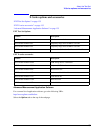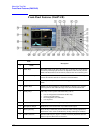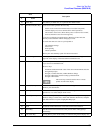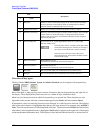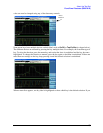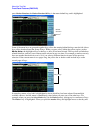133
About the Test Set
Installing Application Software
Installing Application Software
When you want to install a measurement application after your initial hardware purchase, you only need
to license it. All of the available applications are loaded in your test set at the time of purchase.
When you purchase an application, you receive an entitlement certificate that is used to obtain a license
key for that particular measurement application. Enter the license key that you obtain into the EXT test
set to activate the new measurement application.
For the latest information on Agilent X-series measurement applications and upgrade kits, visit the
following internet URL: http://www.agilent.com/find/ext
Viewing a license key
Measurement personalities purchased with your test set have been installed and activated at the factory
before shipment. The test set requires a unique License Key for every measurement application
purchased. The license key is a hexadecimal string that is specific to your measurement application, test
set model number and serial number. It enables you to install, or reactivate that particular application.
Press
System, Show, System to display which measurement applications are currently licensed in your
test set.
Go to the following location to view the license keys for the installed measurement applications:
C:\Programing Files\Agilent\Licensing
NOTE You may want to keep a copy of your license key in a secure location. You can
print out a copy of the display showing the license numbers to do this. If you
should lose your license key, call your nearest Agilent Technologies service or
sales office for assistance.
Obtaining and installing a license key
If you purchase an additional application that requires installation, you will receive an “Entitlement
Certificate” which may be redeemed for a license key for one test set. Follow the instructions that
accompany the certificate to obtain your license key.
Installing a license key for the selected application can be done using a USB memory device. To do this,
you put the license file on the USB memory device at the root level. Follow the instructions that come
with your software installation kit.
Installing a license key can also be done manually using the license management application in the test
set. It is found through the test set front panel keys at
System, Licensing..., or internally at
C:\Programming Files\Agilent\Licensing.
NOTE You can also use these procedures to reinstall a license key that has been
accidentally deleted, or lost due to a memory failure.