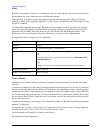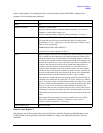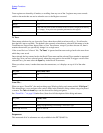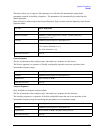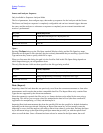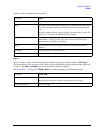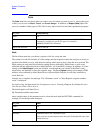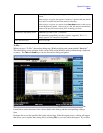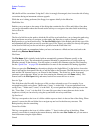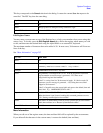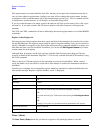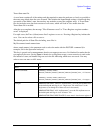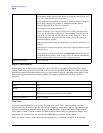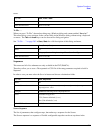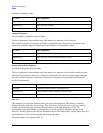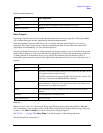206
System Functions
Save
OK, the file will be overwritten. Using the C: drive is strongly discouraged, since it runs the risk of being
overwritten during an instrument software upgrade.
While the save is being performed, the floppy icon appears briefly in the Meas bar.
File/Folder List
Enables you to navigate to the center of the dialog that contains the list of files and folders. Once here
you can get information about the file and use the tab keys to navigate to the other fields in the dialog,
such as Save In.
Save In
The Save In field shows the path to which the file will be saved and allows you to change the path using
the up and down arrow keys to navigate to other paths; the Enter key to open a directory; and the
Backspace key to go back one directory. The Save In field defaults to the default path for this type of file
and remembers the last path you used to save this type of file. There is no softkey for directly navigating
to the Save In field but you can use left tab to get here from the File/Folder List.
User specified paths are remembered when you leave and return to a Mode and are reset back to the
default using
Restore Mode Defaults.
File Name
The
File Name field is initially loaded with an automatically generated filename specific to the
appropriate Save Type. The automatically generated filename is guaranteed not to conflict with any
filename currently in the directory. You may replace or modify this filename using the File Name key.
See the “Quick Save ” on page 190 documentation for more on the automatic file naming algorithm.
When you press the
File Name key the analyzer displays the Alpha Editor. Use the knob to choose the
letter to add and the front-panel Enter key to add the letter to the file name. The BK character moves you
back and the FW character moves you forward in the filename. The Select key on the front panel
generates a space character. When you are done entering the filename press the
Done softkey. This
returns back to the File Open dialog and menu, but does not cause the save to occur.
Save As Type
This field shows the file suffix for the type of file you have selected to save. For example, if you
navigated here while saving State, "Mode state (*.state)" is in the field. If you navigated here from
saving Trace, ""Mode state (*.trace)" is in the field. If you navigated here while exporting a trace data
file, "Trace Data (*.csv)" is in the field. For some file types, there is more than one choice in the
dropdown, which you can select by using the up and down arrow keys and Enter.
Up One Level
This key corresponds to the icon of a folder with the up arrow that is in the tool bar of the dialog. When
pressed, it causes the file and folder list to navigate up one level in the directory structure. The
Backspace key does the same thing.
Create New Folder
This key corresponds to the icon of a folder with the "*" that is in the tool bar of the dialog. When
pressed, a new folder is created in the current directory with the name New Folder and you can enter a
new folder name using the Alpha Editor.
Cancel