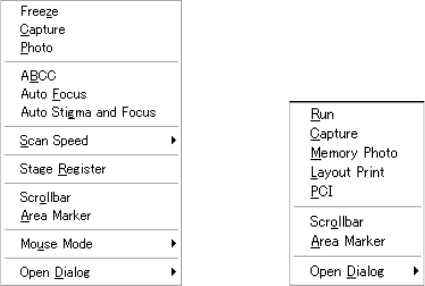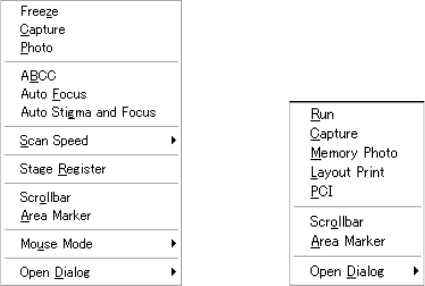
2.3 Graphical User Interface (GUI)
2 - 24
2.3.5 Popup Menu
Click the center (wheel) button of the mouse on the image area to open the Popup menu.
The Popup menu includes frequently used commands and changes depending on present
status (scan is running or frozen).
(scanning) (frozen)
Fig. 2.3-5 An Example of Popup Menu
(1) Open when scanning
• Freeze: Freezes scanning.
• Capture: Starts image capturing.
• Photo: Photographs images (optional).
• ABCC: Executes automatic brightness and contrast control.
• Auto Focus: Executes automatic focusing.
• Auto Stigma and Focus: Executes automatic astigmatism correction.
• Scan Speed: Selects scanning speed.
• Stage Register: Register the present stage position for the Sample Map
function.
• Scrollbar: Show or hide scrollbars for adjusting focus, stigma,
brightness and contrast.
• Area Marker: Show or hide the area marker.
• Mouse Mode: Switches mouse operation functions on the image.
• Open Dialog- Setup: Opens the Setup dialog window.
• Open Dialog- Captured Image: Opens the Captured Image window.
• Open Dialog- Sample Map: Opens the Sample Map dialog window.