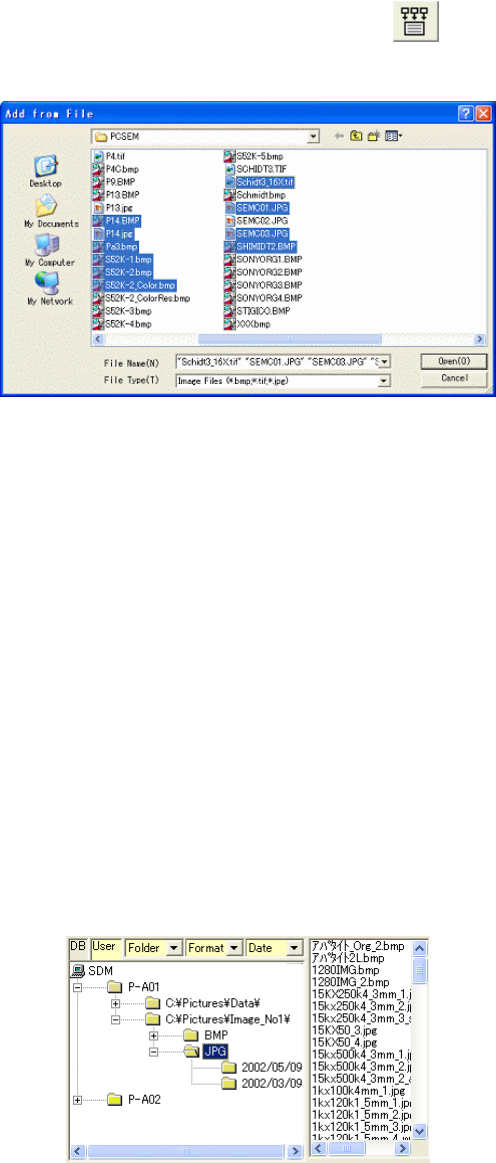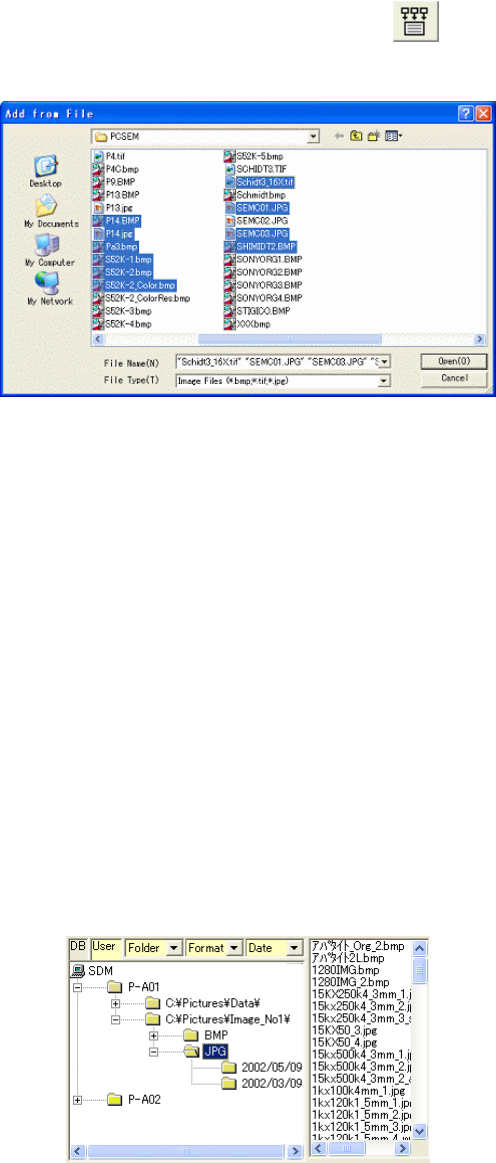
3.11 Using SEM Data Manager
3 - 168
(2) Registering images stored on disks
To register already saved images to the SEM Data Manager database, use Add from File
command in Database menu or the Add from File button
on the tool bar.
The following Add from File dialog window will open.
Fig. 3.11-4 Add Image Window
Select a folder and image files and then click Open button.
Multiple file selection using Shift or Ctrl key is available.
NOTICE: When copying image files using Windows tools such as File Manager, copy text files
having the name "{Image file name}.txt" together with image files. The text files
include image information and are used for registering images in the SEM Data
Manager database.
3.11.3.2 Selecting User Name and Opening Data Tree
In the Data tree area, double click the database name (SDM). User names included in the
database will open.
Set Selection items in the order of opening data tree.
Fig. 3.11-5 Data Tree Window