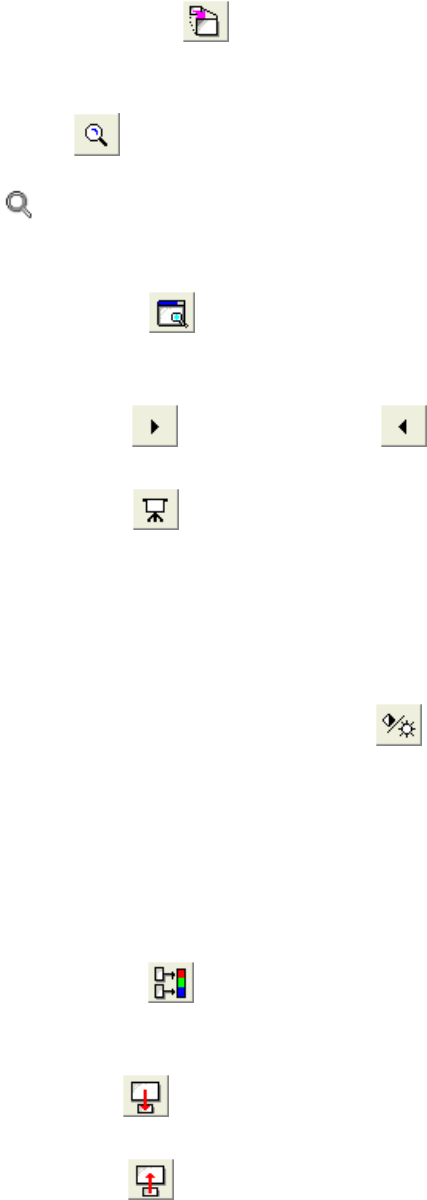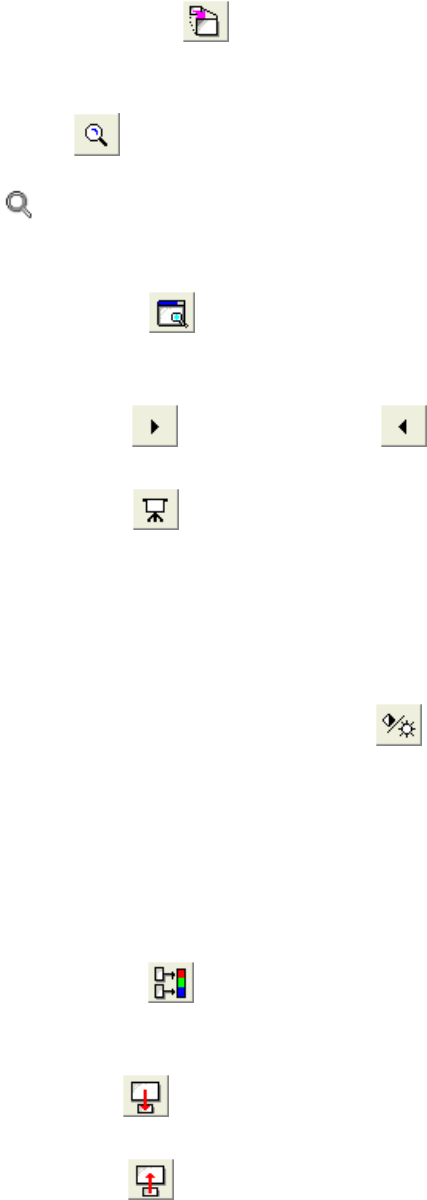
3.11.2
3 - 165
(4) View menu
• Image Maximize (
)
Display the image in full desktop. Menu and tool buttons are available on the maximized
window.
• Zoom (
)
Enable or disable image enlargement by clicking on the image. Mouse pointer is the
mark when it is enabled.
• Show thumbnail
Show or hide thumbnail display.
• Viewer Open (
)
Open a viewer window and display the image. The window remains even when SEM
Data Manager is closed.
• Next Image (
) / Previous Image ( )
Open the image listed at next or previous position in the image file list.
• Slide Show (
)
Open the Slide Show tool.
• Refresh (F5 key)
Reload image or refresh thumbnail display.
(5) Processing menu
• Contrast Conversion-Conversion (
)
Open Contrast Conversion dialog window. Adjusting contrast and pseudo-color
conversion are available on it.
• Contrast Conversion-Auto Adjust
Execute automatic contrast enhancement.
• Contrast Conversion-Gamma-1.2/1.5/2.0
Execute gamma adjustment.
• Color Mixing (
)
Open Color Mixing dialog window. Create color composite image using two selected
images.
• Area Copy (
)
Copy a specified rectangular area of the image on the display area.
• Area Paste (
)
Paste an image copied using above Area Copy command to the image on the display
area.