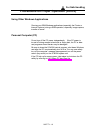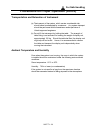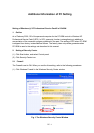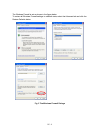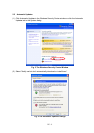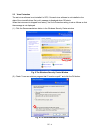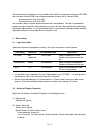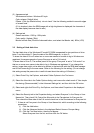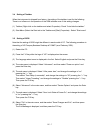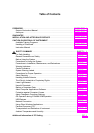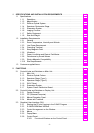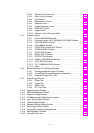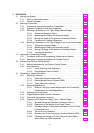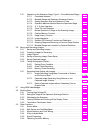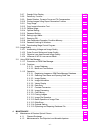PC - 6
(3) Appearance tab
Windows and buttons: Windows XP style
Color scheme: Default (blue)
Effects: (Click the Effects button): do not check "Use the following method to smooth edges
of screen fonts."
(If it is checked, when the SEM image with a high brightness is displayed, the character of
the data display becomes hard to see.)
(4) Settings tab
Screen resolution: 1280 by 1024 pixels
Color quality: Highest (32bit)
Monitor refresh rate (Click the Advanced button, and select the Monitor tab): 60Hz (LCD)
3.3 Setting of Hard disk drive
The hard disk drive of the Windows XP model PC-SEM is separated for two partitions of drive
letter C and drive letter D. Save the data of the SEM image etc. to drive D.
To share the data of Drive D when two or more user names to be able to log in Windows are
registered, the access permits of group Everyone is set to Full control.
To share data in Drive D, The access permit of the group "Everyone" is set to "Full control" so
that two or more user names to be able to log in Windows are registered. If you change this
setting, image data might not be able to be written in the hard disk with the SEM data manager
and so forth according to the user name. Refer to the following for the setting. (Do not change
this setting except the person who is well informed about the setting of Windows.)
(1) Select Drive D by the Explorer, and select Folder Options in the Tool menu.
(2) Select the View tab in the Folder Options dialog, and remove the check mark of "Use simple
file sharing (Recommended)" in the Advanced Settings list, and then click the OK button.
(3) Select and right-click Drive D by the Explorer, and then select Properties in the displayed
menu.
(4) Select the Security tab in the Properties dialog, and select Everyone* in the Group or User
Names list. Then check Full Control the Allow side in the Permissions for Everyone list.
Then check the Allow side of the Full control check box in the Permissions for Everyone list.
*: If there is not Everyone in the Group or User Names list, add it according to the following
procedures.
(i) Click the Add button.
(ii) Click the Advanced button in the displayed Select Users or Groups dialog.
(iii) Click the Find Now button, then the list appear.
Select Everyone from the list, and then click the OK button.