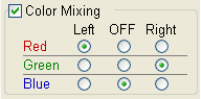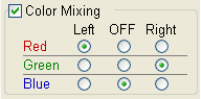
3.9 Other Functions
3 - 122
(4) Color Mixing mode (available in Dual mode)
When different signals are assigned to the right and left screens, this feature assigns
different colors (R/G/B) to the two signals to display a mixed color image. The image on the
right will be in color.
First, turn on the Dual mode, and then assign different signals to the right and left before
observing images.
In the Color Mixing block located at the top of the image, place a checkmark on the Color
Mixing box. Click the color to be assigned to Panel A or B, and assign colors to the
various signals. If a given color is not to be assigned, click Off on it. In the example below,
colors are mixed between red signal assigned to Panel A and yellow signal (resulting from a
mix of red and green) assigned to Panel B, and the results are displayed on Panel B.
Fig. 3.9-12 Color Mixing Control
Removing the checkmark from the Color Mixing box resets the display to ordinary monochrome
display. Although mixed color images cannot be photographed, they can be saved. To save a
color image, capture it, and then either use the Save option on the Capture Image list window,
click the Save button on the Control Panel, or use the Direct Save option on the File menu.
NOTICE: Both A and B screen images are refreshed by capturing even when one of the
screens was frozen before starting capture.