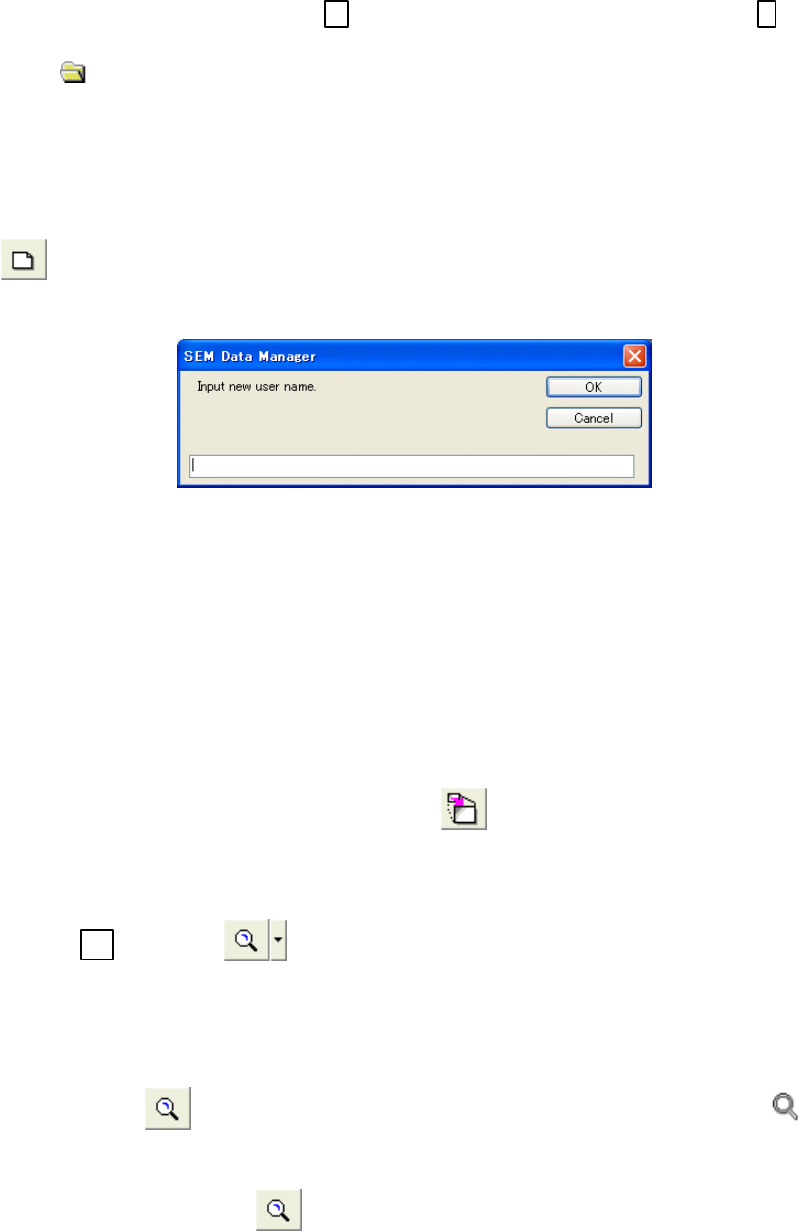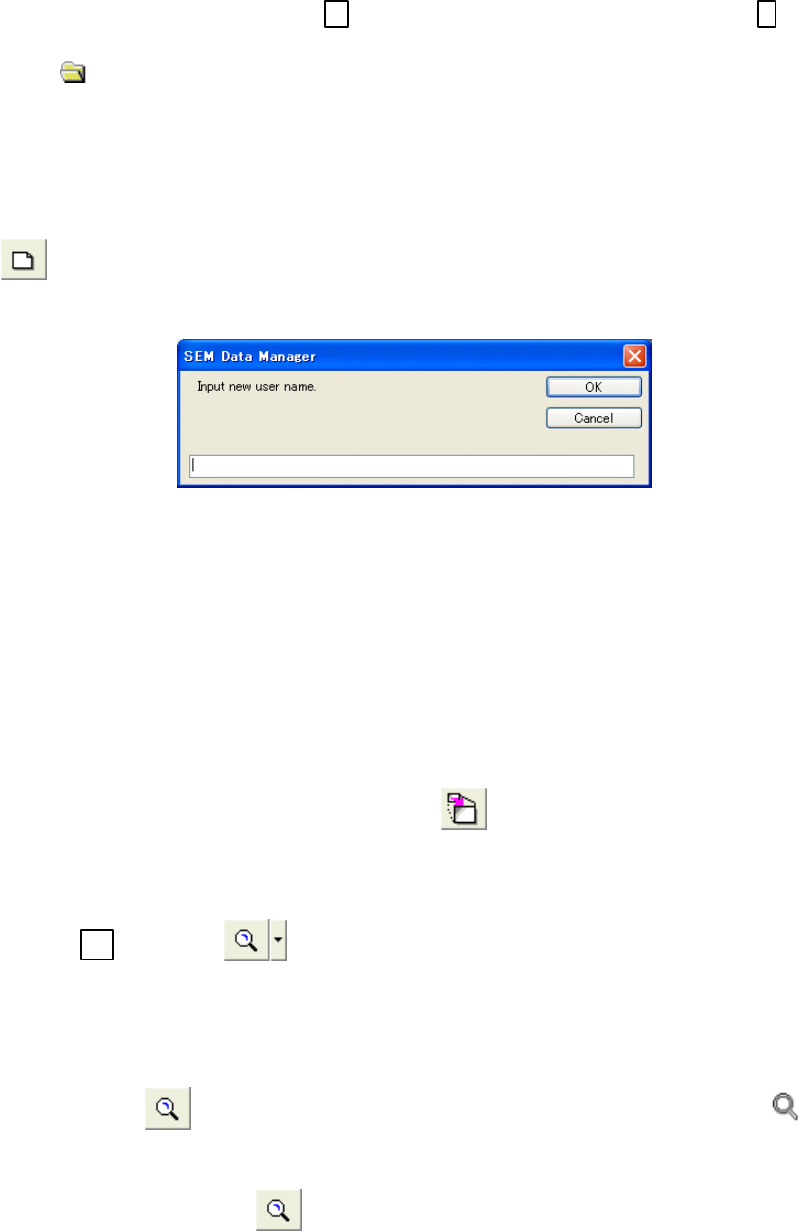
3.11.3
3 - 169
The above example has two User names (P-A01 and P-A02) and data tree is opened in the
order of Folder - Image format - stored date.
To open the tree to a lower level, click +
button and to close the lower tree, click - button.
To open image files in the image file list, click a folder mark. The present opening folder is
shown with
mark.
NOTICE: When you have changed one of the selection items, the data tree will be closed.
Open the tree again.
To make a new user name, use Make New User command in Database menu or Make New
User
button on the tool bar.
Input a user name and click OK.
Fig. 3.11-6 New User Window
3.11.3.3 Image Display
Click on a thumbnail or a file name in the image file list to select an image.
The selected image will open on the image display area. The selected image is shown with
yellow border on thumbnail area.
To display the image on full desktop, double-click on the image or use Image Maximize
command in View menu or click Image Maximize
button on the tool bar.
The same operations return the image display to original size.
To zoom up or down image display, use the following operations.
(1) Click the ▼
of Zoom button. A magnification list will appear. Select a desired
magnification value. (This magnification is the ratio versus the number of pixels of the
image data.) Upon selecting Default, a reduction ratio is determined so that the entire
image will fit into the image display area.
(2) Click the Zoom
button. The mouse pointer will be changed to magnifier mark.
Left click on image magnifies and right click demagnifies the image.
Note that while the mouse pointer is the magnifier mark, other operations on the image are
inhibited. Click the Zoom
button again to return to default pointer.