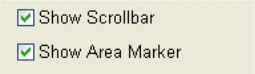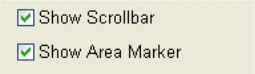
2.3 Graphical User Interface (GUI)
2 - 48
(2) Tilt compensation
Tilting the specimen causes the specimen to be viewed from a tilted direction such that the
specimen appears shrunk in the direction of tilt. The tilt compensation function corrects this
factor so that the magnification in the direction of tilt will be equal to the situation where there
is no tilt.
Checking the Tilt Comp. check box enables this function. The adjustment slider and the
micro-adjustment button can be used to set the value in the display/entry box equal to the
specimen tilt angle.
See <3.9.9 Raster Rotation, Dynamic Focus and Tilt Compensation>.
2.3.7.13 Other
• Detail button
Clicking this button opens the Optics tab of the Setup menu.
• Show Histogram button
This button opens the Histogram menu.
• Scroll Bar and Area Marker Window
Fig. 2.3-37 Scrollbar/Marker Show/Select Window
(1) Show Scrollbar check box
Scrollbars for stigma, brightness and contrast are shown around the scanning image when
the Show Scrollbar is checked.
(2) Show Area Marker check box
The area marker, which is a crosshair cursor appearing at the center of scanning image, is
shown when the Show Area Marker is checked.