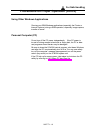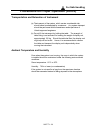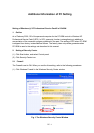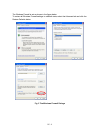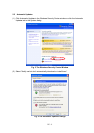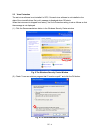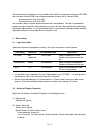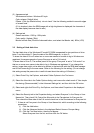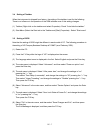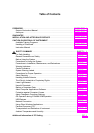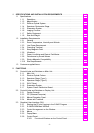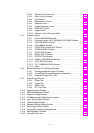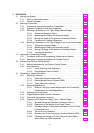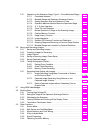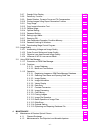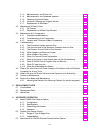PC - 7
3.4 Setting of Taskbar
When the instrument is shipped from factory, the setting of the taskbar is set for the following.
There is no influence in the operation of the SEM software even if this setting changes.
(1) Taskbar (Right-click on the taskbar and select Properties): Check "Auto-hide the taskbar"
(2) Start Menu (Select the Start tab in the Taskbar and [Start] Properties):Select "Start menu"
3.5 Setting of BIOS
Note that the setting of BIOS might be different in each model of PC. The following procedure is
the setting of HP Compaq Business Desktop dc7100MT (as of February 2005).
(1) Restart the PC.
(2) Press the F10 key while the logo of "HP" is displayed on the screen.
(3) The language select menu is displayed in the first. Select English and press the Enter key.
(4) The main-menu is displayed. Select "Advanced", and then select "Power-on option" and
press the Enter key.
(5) The sub-menu is displayed. Select "After power loss", and change the settings to "on"
pressing the "→" key.
Then select "Post Delay (in seconds)", and change the settings to "20" pressing the "→" key.
Then select "Hyper-Threading", and change the settings to "Disable" pressing the "→" key.
Then press the F10 key.
(6) Select "Advanced" in the main-menu, and then select "Device Options" and press the Enter
key.
(7) The sub-menu is displayed. Select "Num Lock State at Power-On", and change the settings
to "on" pressing the "→" key.
Then press the F10 key.
(8) Select "File" in the main-menu, and then select "Save Changes and Exit", and then press
the Enter key.
The Exit Message is displayed, and then press the F10 key.