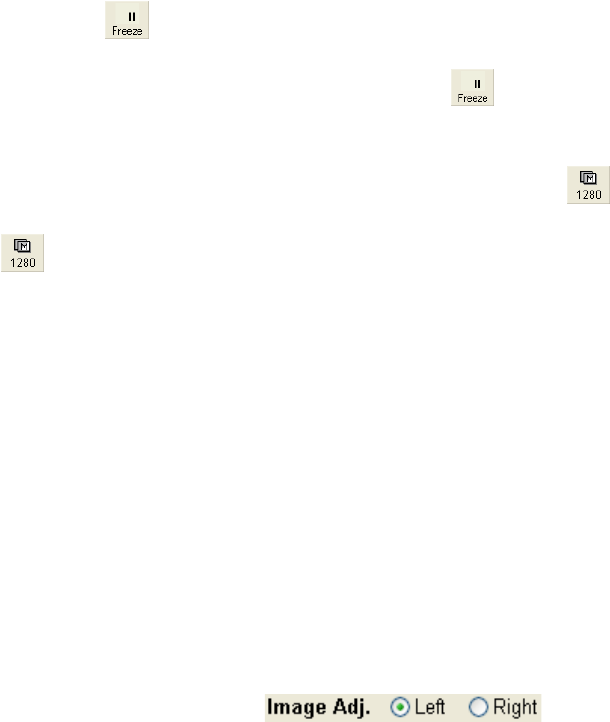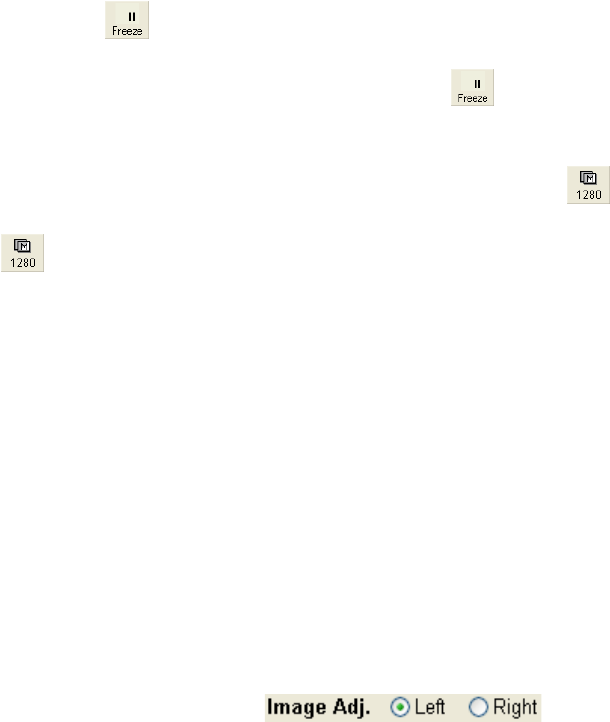
3.9 Other Functions
3 - 118
• Run/Freeze operation
Using the
buttons located in the right and left frames at the top of the screen,
Panels A and B can independently be toggled Run/Freeze. To toggle Run/Freeze both
for Panels A and B at the same time, use the
button at the center.
• Capturing images
To capture an image on one of the two screens, click the
button located at the top
of the screen to be captured. To capture the images on both Panels A and B, click the
button located in the center.
• Saving and recording an image
For operations such as direct photo, memory photo, direct save, quick save, direct print,
layout print, and PC transfer can be selected by using the buttons located at the top of
the screen. The buttons that are displayed are identical to those displayed in the image
recording section of the Control Panel.
• Capture resolution
Capture resolutions 2560 × 1920 and 5120 × 3840 are not available.
• The brightness and contrast knob assignments on the ABCC and Operation Panel
operate on the image signal that is specified by the right or left selection button for image
adjustment.
Fig. 3.9-6 Image Adj. Button
• If the scanning speed is RED (1/2/3), the focusing monitor, the BC monitor mode, the
alignment mode, or the filament image mode is on, an image is displayed only on the
right or left screen. On which screen the image will be displayed depends on the settings
that are in effect on the Image Adj. right/left button shown above.