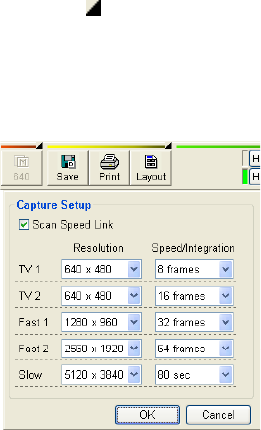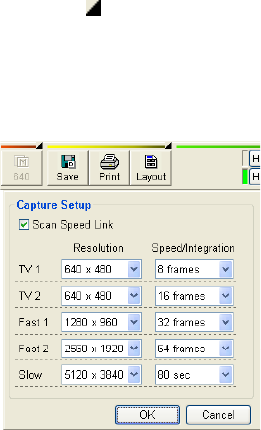
3.6.3
3 - 97
(b) Data Entry
When recording scanning images, graphics and texts written using Data Entry function
are recorded as they are shown on the scanning image.
When recording captured images using command buttons placed on the Captured
Image window, graphics and texts written before starting capture are embedded into
captured images and recorded.
Note that they may be different from present displayed data.
If data embedding is not necessary, uncheck the Embed into Image on the Captured
Image window.
For details, refer to <3.6.7 Recording Data Display with Images>.
(c) CD Measurement data (option)
The measured data and cursors together with Data Entry data are saved, recorded,
printed or copied with images.
3.6.3 Image Capture
Image Capture stores images using specified scanning mode and specified resolution.
Two methods, multi-frame integration and single frame slow scanning are available.
Max 16 images can be recorded temporarily.
Multi frame integration is effective for specimens susceptible to charge-up. Slow scan is
advantageous in order to obtain high-resolution images.
To select conditions for image capture, use the following steps.
(1) Capture Resolution
Click either the Capture Setting button (
) in the upper right section of the Capture button on
the Control panel or right-click the Capture button. Then, a pull-down menu for selecting
capture resolution will appear. Select the desired resolution on this menu. The selected
resolution is displayed on the Capture button as follows:
Fig. 3.6-1 List of Capture Settings