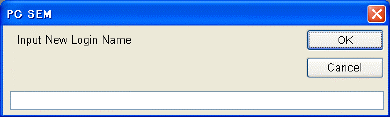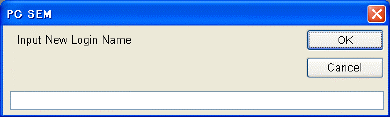
3.9.16
3 - 151
Use the following steps for setting password protection.
(1) Login with the name "S-3400".
(2) Open the Login Setting dialog window by selecting the Login Setting command from the
Option menu.
(3) Select the "S-3400" in the Login Name list. Set a password for the name. Input Old
Password, if already set, and input new password to New and Confirm Password boxes
and then click the Change button.
If you do not open the password to other users, they cannot use the login name "S-3400" for
next login. Because the Login Setting command will not open when logged in with other
than "S-3400", it cannot register a new login name nor change the password for
"S-3400".
(4) Register login names for general users. Click the Add button and input a login name on
the opening input dialog window.
Fig. 3.9-46 Add User Menu
(5) Select a name on the Login Name list by clicking it and set a password for the name.
You will notice the names and passwords to general users. Then, they can login using
them.
Up to eight characters are accepted as login names and passwords. Uppercase and
lowercase letters are distinguished.
The password of each general user can be changed using the Password Setting command
by the user.
(6) To delete a login name, select the name in the Login Name list by clicking it and click the
Delete button. Note that the name "S-3400" cannot be deleted.
NOTICE: If you forget the password for "S-3400", the above operation is not possible. You
must call the service engineer to recover the password for the name.