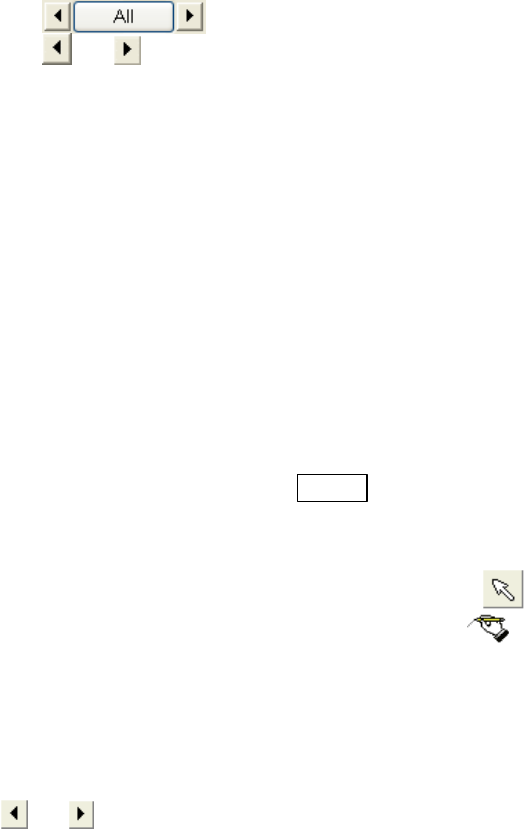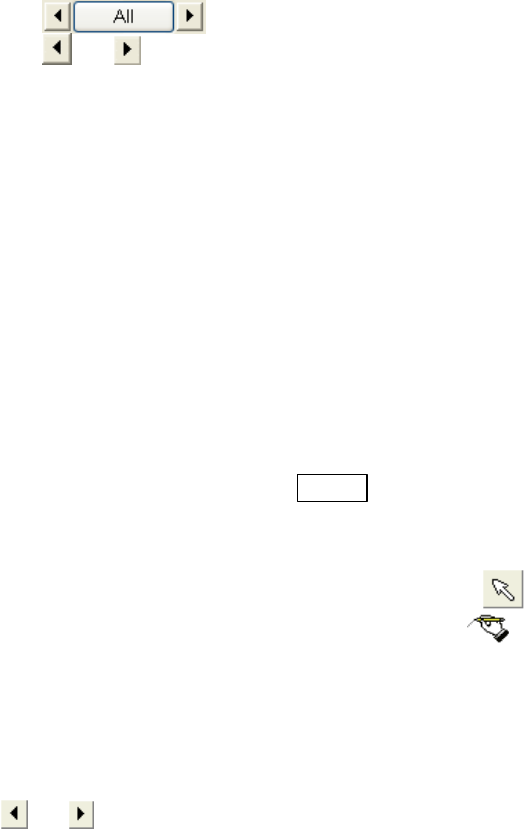
3.9 Other Functions
3 - 132
(q) Select buttons
or button selects graphics or text on the image in order. A selected graphics is
indicated with gray color and a surrounding dotted line box. A selected text is indicated
with gray color and black background. They can be moved and
re-positioned by mouse dragging. A selected text can be edited by double-clicking on
it. The text line is prolonged and editing becomes possible.
All button selects all graphics and text.
(r) Clear button
Clears selected graphics or text.
(2) Entry data and show/hide drawn data
When tool buttons except for Stop data entry are pressed, a green dotted rectangle will be
shown on the image. It shows area for data entry. The selected shape or text can be
drawn.
The Stop data entry button disables data entry and the area rectangle is cleared.
To hide drawn data, uncheck Show
box.
(3) Editing texts
To edit already written texts, select the Edit text
tool.
Selecting the button changes mouse pointer to
mark. Click the text to be edited.
The text is changed to black background form. You can edit the text. The Enter key
terminates editing. The text is shown in red color and you can move its position by
dragging it with mouse.
(4) Moving position or deleting drawn data
or button selects graphics or text on the image in order. A selected graphics is
indicated with gray color and a surrounding dotted line box. A selected text is indicated with
gray color and black background. They can be moved and re-positioned by mouse
dragging. A selected text can be edited by double-clicking on it. The text line is prolonged
and editing becomes possible.
The Clear button erases the selected data. To erase all, select all data by clicking All
button and then click the Clear button.