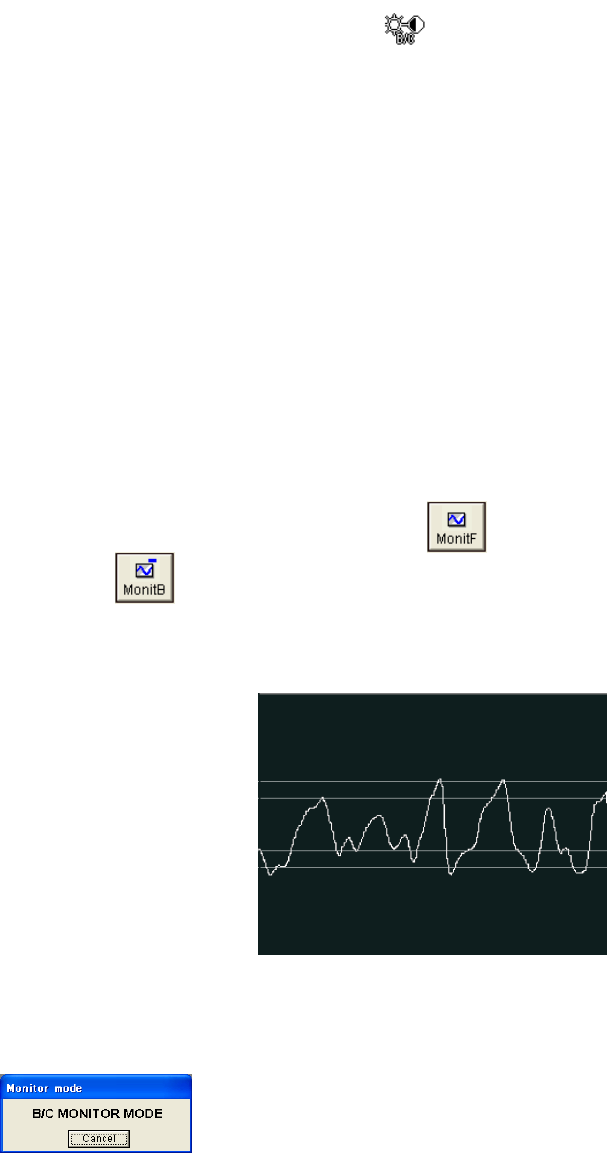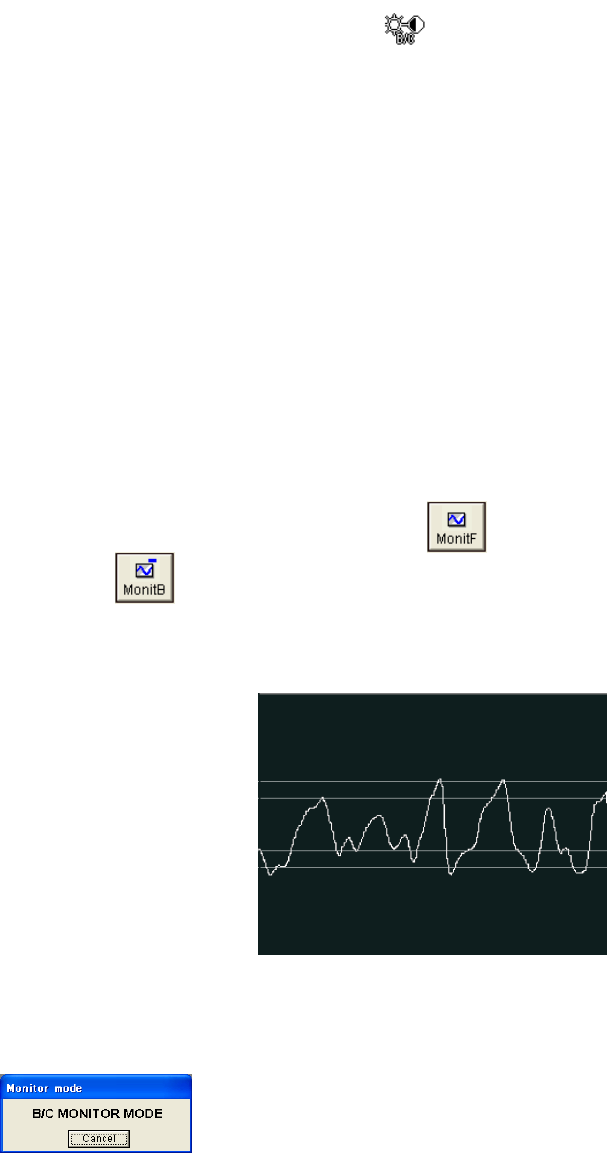
3.5.4
3 - 45
(2) Manual adjustment using the mouse on the GUI
The cursor changes to the B/C cursor
. Drag the mouse while holding down the left
button to adjust brightness; and while holding down the right button to adjust contrast.
Drag it to the right to increase and to the left to decrease brightness or contrast.
Sensitivity of mouse operation can be adjusted on the Mouse Operation tab in the Optional
setup dialog window.
Additionally, you can adjust the brightness and contrast using the scroll bars.
Checking the Show Scroll Bar box on the Utility tab in the Operation panel enables using
these scroll bars.
Refer to < 2.3.7.10 SIGNAL PROCESSING Windows>.
(3) Using the Manual Operation Panel
Use Brightness and Contrast knobs on the manual operation panel.
(4) BC Monitor mode
A waveform and reference lines are displayed for monitoring contrast (amplitude of the
waveform) and brightness (vertical level of the waveform).
On the Control Panel, clicking the Monitor
button twice in succession turns the
button into
, displaying signal waves. When the maximum and minimum values of the
waveform are adjusted to fit within the upper and lower reference lines, appropriate
brightness and contrast will be obtained.
Fig. 3.5-16 BC Monitor
To terminate BC Monitor mode, click the Cancel button in the BC Monitor mode message
or click one of the Scanning Speed buttons.