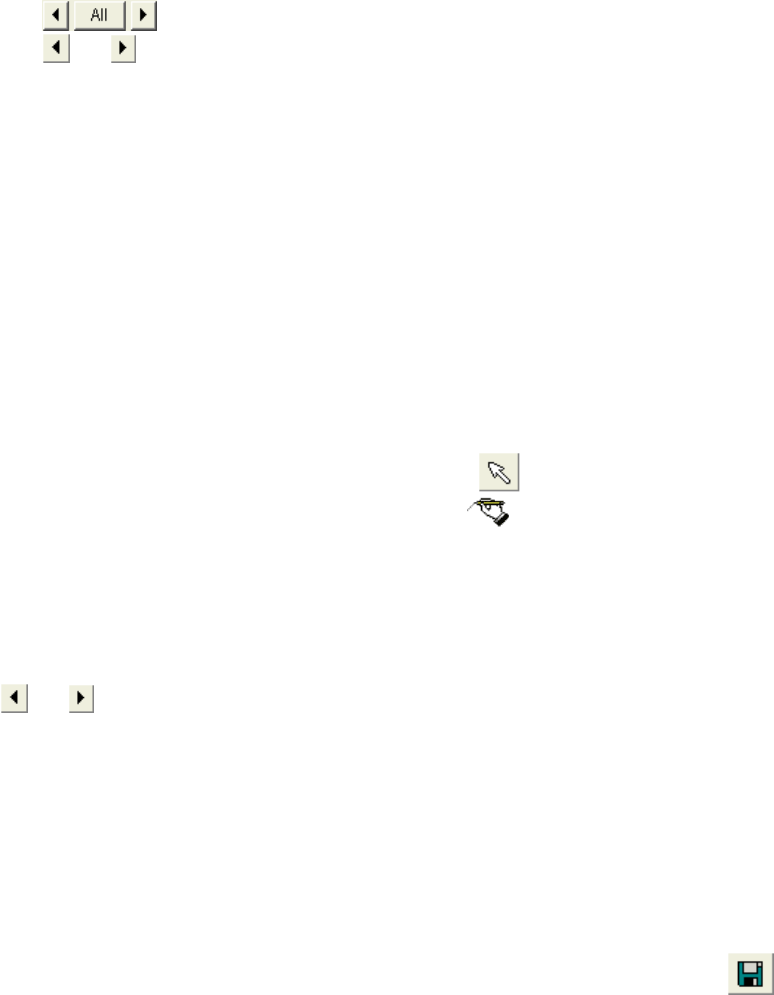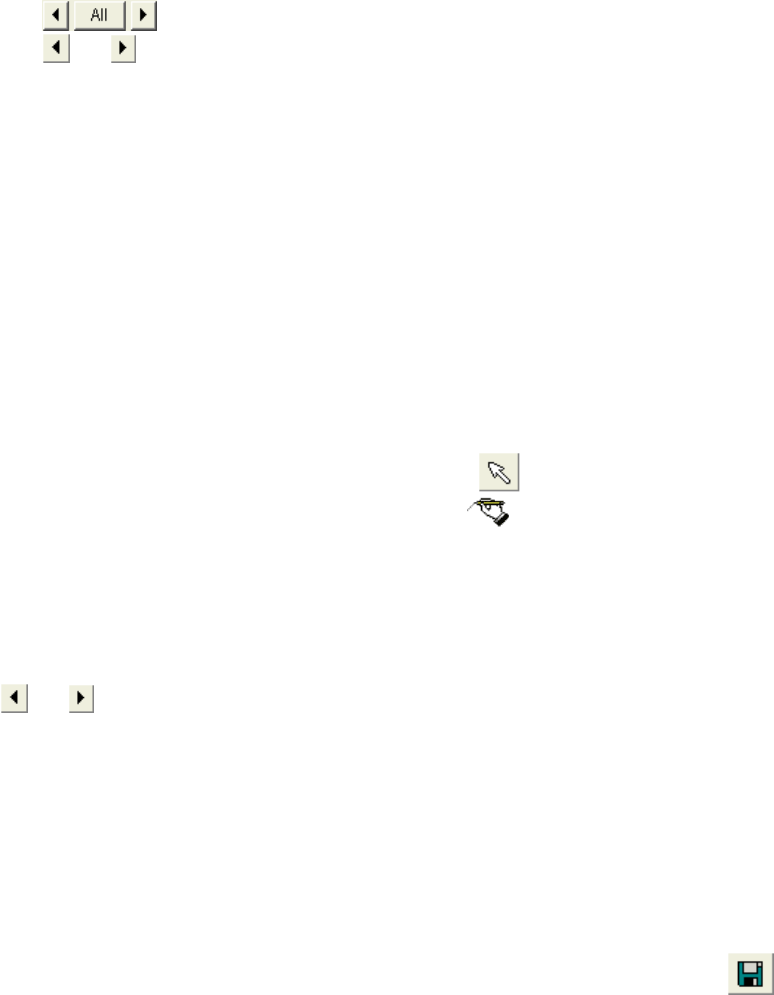
3.11.3
3 - 173
(n) Select buttons
or button selects graphics or text on the image in order. A selected graphics is
indicated with gray color and a surrounding dotted line box. A selected text is indicated
with gray color and black background. They can be moved and re-positioned by
mouse dragging. A selected text can be edited by double-clicking on it. The text line
is prolonged and editing becomes possible.
All button selects all graphics and text.
(o) Clear button
Clear selected graphics or text.
(2) Writing texts and graphics
Click a tool button and draw graphics or write texts.
(3) Editing texts
To edit already written texts, select the Edit text
tool.
Selecting the button changes mouse pointer to
mark. Click the text to be edited.
The text is changed to black background form. You can edit the text. The Enter key
terminates editing. The text is shown in red color and you can move its position by
dragging it with the mouse.
(4) Moving position or deleting drawn data
or button selects graphics or text on the image in order. A selected graphics is
indicated with gray color and a surrounding dotted line box. A selected text is indicated with
gray color and black background. They can be moved and re-positioned by mouse
dragging. A selected text can be edited by double-clicking on it. The text line is prolonged
and editing becomes possible.
The Clear button erases the selected data. To erase all, select all data by clicking All
button and then click the Clear button.
(5) Saving image with entry data
Click OK to fix entry data. Use Save as command in File menu or Save
button on
the tool bar.
The save dialog window will open with present image name as a default file name.
Click Save button to overwrite to present image. Input new name and folder to save as a
new image.