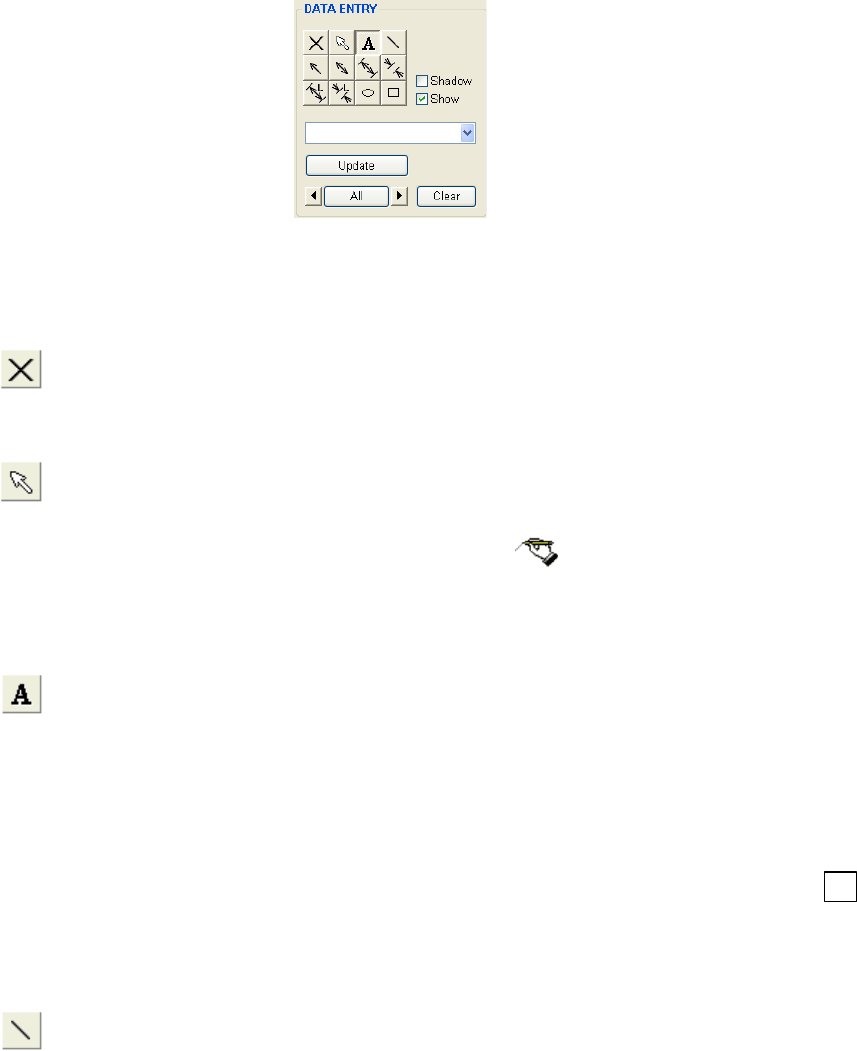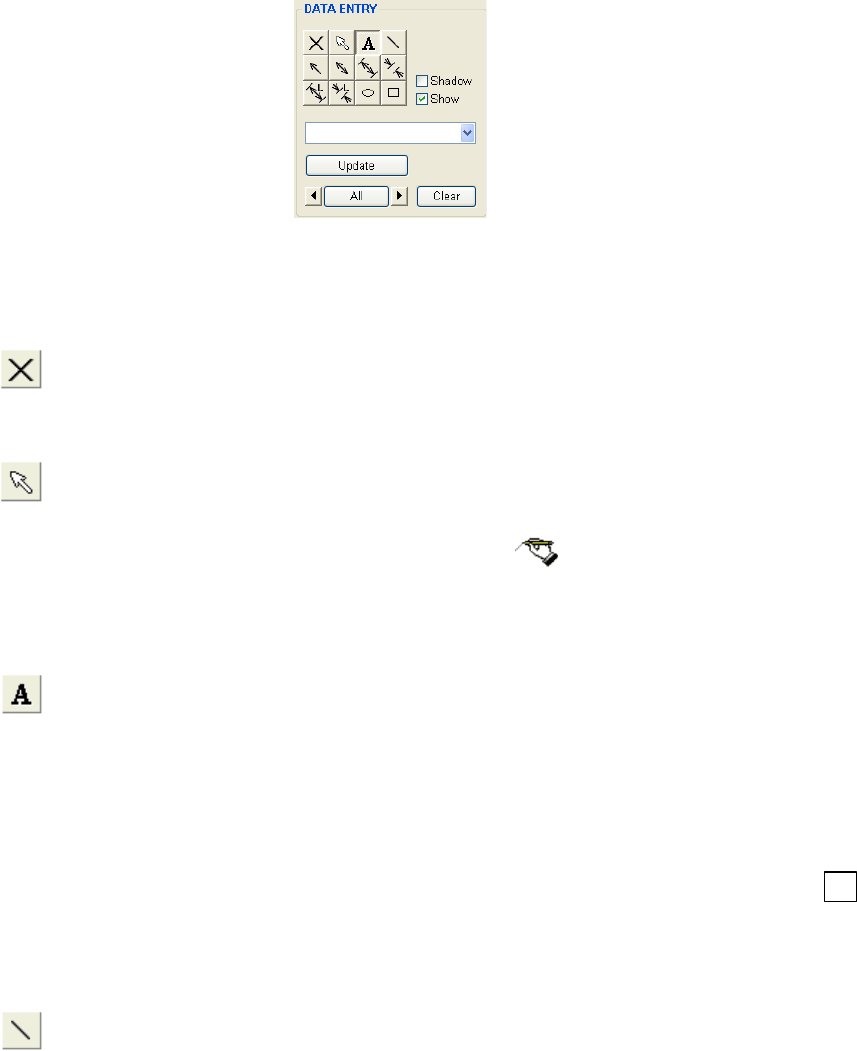
3.9 Other Functions
3 - 130
3.9.8 Data Entry Function
Use the DATA ENTRY window on the Operation panel for drawing graphics and texts on the
scanning image display. For saved image, use the same function provided in the SEM Data
Manager.
Fig. 3.9-22 Data Entry Window
(1) Function of tool buttons
(a)
Stop data entry
Stops data entry. Tool buttons are disabled.
Drawn data remains on image.
(b)
Edit text
Edits already written texts.
Selecting the Edit button changes mouse pointer to
mark. Click the text to be
edited. The text is changed to black background form. You can edit the text.
The Enter key terminates editing. The text is shown in red color and you can move its
position by dragging it with mouse.
(c)
Text input
Writes texts on the image.
After selecting the button, click on the image. The text input area of black stripe is
shown on the image. Input text using keyboard and terminate with Enter key.
The text is shown in red color and you can move its position by dragging it with mouse.
If you enter a text in the text box and then click on the image, the text is placed
automatically. 10 recently used texts are memorized and can be selected with the ↓
button. Use the function when you repeat writing the same or similar texts.
To set the font and size, use DATA ENTRY/MEASUREMENT window in the Optional
Setup dialog window - General tab.
(d)
Line
Draws lines on the image. Click this button, and press the left button of the mouse to
create the starting point of the line on the image. Move the mouse to an end position
and then release the button of the mouse. While this button is depressed, you can
repeat a line drawing.