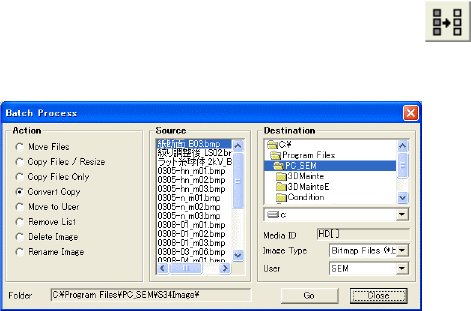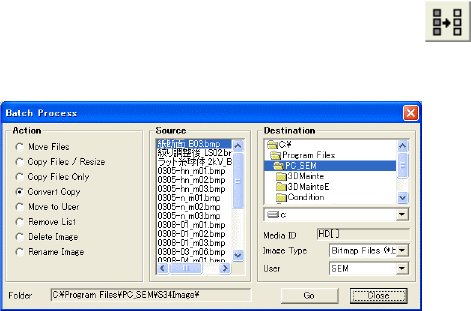
3.11 Using SEM Data Manager
3 - 182
3.11.3.12 Batch Operation of Image Files
Two or more image files can be operated at once.
Use Batch Process command in Database menu or Batch Process
button on the tool
bar. The Batch Process dialog window will open.
Fig. 3.11-19 Batch Processing Window
(1) Action buttons
(a) Move Files:
Moves image files selected from the Source list to other folders specified in the
Destination area. Image files in the source directory are deleted.
(b) Copy Files/Resize:
Copies images files selected from the Source list to other folders specified in the
Destination area.
(c) Copy Files Only:
Copies images files selected from the Source list to other folders specified in the
Destination area. Files in target folders are not registered in the database. Use this
command to copy image files to floppy disks for carrying data to other PCs.
(d) Convert/Copy:
Converts image format of files selected from the Source list and then copies to other
folders specified in the Destination area.
(e) Move to User:
Moves images selected from the Source list to another User database.
Moved images are removed from the source User database. The image files are not
moved.
(f) Remove List:
Image files selected from the Source list are removed from the present User database.
Image files are not deleted.
(g) Delete Image:
Deletes image files selected from the Source list and removes them from the present
User database. Image files are deleted.
(h) Rename Image:
Renames an image file selected from the Source list.