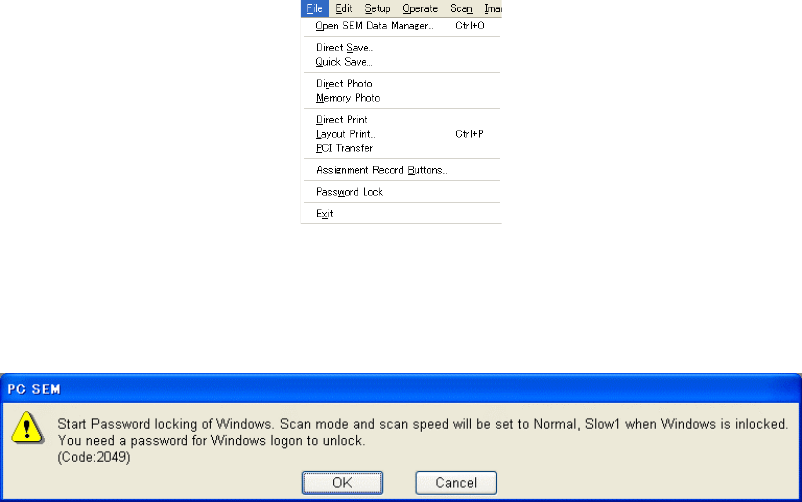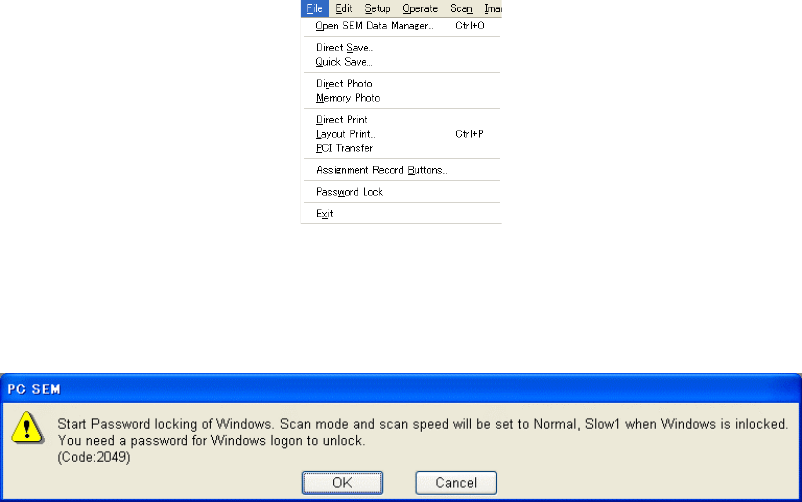
3.9 Other Functions
3 - 154
3.9.19 Password Locking of Windows
Password locking of Windows is possible using screen saver function. However, it can not be
used when operating S-3400N program because the screen saver locking forces termination of
Direct Draw function which is used by S-3400N program for image display and results missing of
image display when unlocked again.
Instead of using Windows function, password locking can be started on S-3400N GUI.
Please notice that after unlocking, scanning mode and speed will be set to normal, slow1
condition regardless of previous scanning mode.
To lock Windows, select "Password Lock" from File menu.
Fig. 3.9-48 File Menu
The following warning message will be shown.
Fig. 3.9-49 Password Lock Confirmation Message
OK button locks Windows.
To unlock Windows, press Ctrl + Alt + Delete keys simultaneously.
Enter user name and password following to Windows message.
NOTICE: Use user name and password for logging on to Windows, not for S-3400N logon.
User names shall be Power User level. By using with Users level, S-3400N program
will not work correctly.