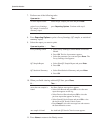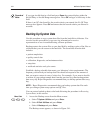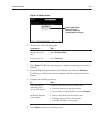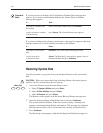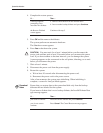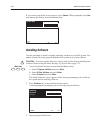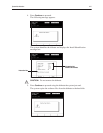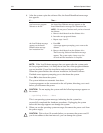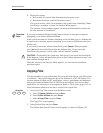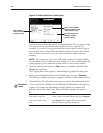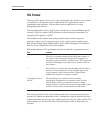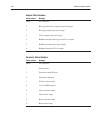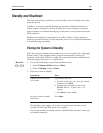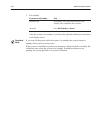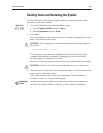System Administration 5Ć79
9. Restart the system:
a. Wait at least 10 seconds after disconnecting the power cord.
b. Reconnect the power cord into the power source.
The system restarts. After a few moments, the system starts initializing. When
initializing is complete, a screen for Analyze Mode appears.
The software version number appears on the System Information screen with
the date and time of installation.
If you insert a diskette that has already been processed, a message box appears
prompting you to insert a different diskette.
If the system encounters a diskette containing an invalid data type or a diskette that
it cannot read, a message appears prompting you to remove the diskette and insert
another one.
If you want to cancel the software installation, press
Cancel. When prompted,
press
Yes and remove the diskette from the diskette drive. If you cancel the
installation, the previous version of the software remains installed.
CAUTION: Occasionally the system may shut down if you cancel the installation.
If this happens, follow the instructions given in the Caution statement in step 7 and
then continue through step 9.
When the screen for the Analyze Mode appears, you can start the installation
procedure again.
Use this procedure to copy patient data files from the hard disk on your 800 system
to a diskette. The system copies the data to the diskette in a CSV file format. You
can then import this data into PC applications, such as spreadsheets and databases,
that accept comma-delimited lists of ASCII-text information. You can use these
applications for data analysis or management. Refer to File Format, page 5-81, for
more information about how the data is stored in the copied files.
1. Access the Copy Files screen from the Menu screen:
a. Select
7 System Utilities and press Enter.
b. Select 2 Disk Utilities and press Enter.
c. Select 6 Copy Files and press Enter.
The Copy Files screen appears.
2. Select Patient Data and press
Done.
The Patient Data Search Criteria screen appears, as shown in Figure 5-42.
!