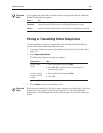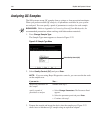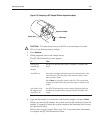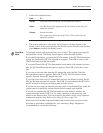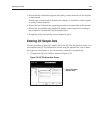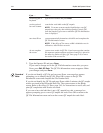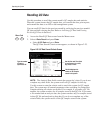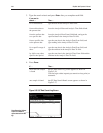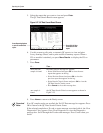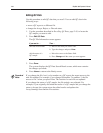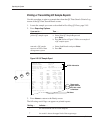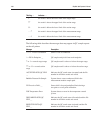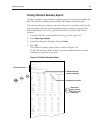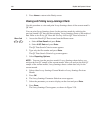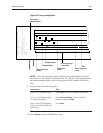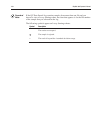5. Select the report that you want to view and press Enter.
The QC Data Search Result screen appears.
6. Use this screen to edit, print, or transmit QC reports; to view and print
Levey-Jennings Charts; and to print statistical summary reports. When a
CO-ox module is attached, you press
More Results to display the CO-ox
parameters.
7. Press
Done.
more than one
sample is found
the Done Options message box appears:
S Select Next Record and press OK to view the next
report that appears on the log.
S Select Previous Record and press OK to view the
previous report that appears on the log.
S Select Search Criteria Screen and press OK to view the
QC Data Search Criteria screen.
S Press Cancel to close this message box.
one sample is
found
the QC Data Search Criteria screen appears as shown in
Figure 2-25.
8. Press Home to return to the Ready screen.
If no QC sample results are recalled, the No QC Data message box appears. Press
OK to return to the QC Data Search Criteria screen.
If the selected sample has a D code or status message associated with it, the View
Diagnostics F-key appears. Press View Diagnostics to view the Diagnostics
message box. Scroll through the D codes and messages. Press Cancel when you
finish.