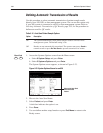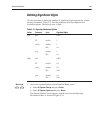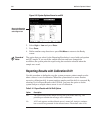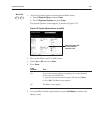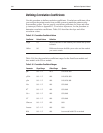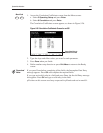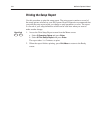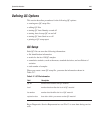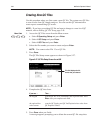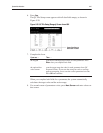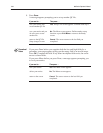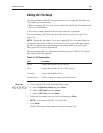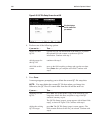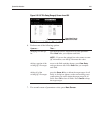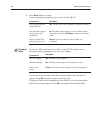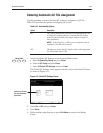800 Series Operator's Manual5Ć46
Use this procedure when you first create a new QC file. The system uses QC files
to store results from QC sample analyses. You can use this QC information to
create reports summarizing QC results.
NOTE: If you have an existing QC file and want to change to a new lot of QC
material, refer to Editing QC File Setup, page 5-49.
1. Access the QC Files screen from the Menu screen:
a. Select
5 Operating Setup and press Enter.
b. Select 1 QC Setup and press Enter.
c. Select
1 QC Files and press Enter.
2. Select the file number you want to create and press
Enter.
NOTE:ĄĂYou cannot select File 13 as a QC file.
3. Press
Done.
The QC File Setup screen appears as shown in Figure 5-27.
4. Complete the QC data form:
the keypad type the QC ID, level, lot number, and expiration date. Press
Enter after you complete each field.
the optional bar
code scanner
scan the QC Catalog and QC Lot/Expiration bar codes from
QC Expected Values.
5. Press Done when you finish.
A message appears prompting you to delete the current QC file setup data.