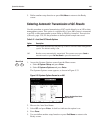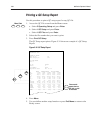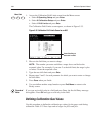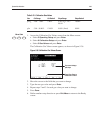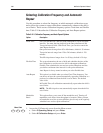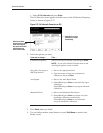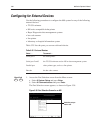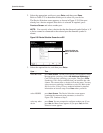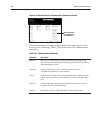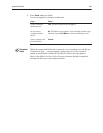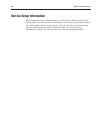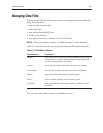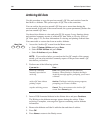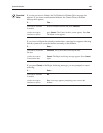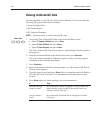System Administration 5Ć63
2. Select the appropriate serial port, press Enter, and then press Done.
Refer to Table 5-25 to determine which port to select for your device.
The Device Selection screen appears, as shown in Figure 5-39. If the port
already has a device assigned, that device is selected. If required, press
Previous Screen and select another port.
NOTE:ĄĂYou can only select a device that has the diamond symbol before it. If
a device cannot be connected to the selected port the diamond symbol is
absent.
3. Select the required device, and then press Enter.
select Bar Code press Next Screen. The Bar Code Options screen appears. Select
the appropriate symbology. Select
No Additional Symbology if
Code 128 is the only symbology you require. Then press
Enter.
Symbology 128 is always enabled when you install the bar code
scanner. You cannot select or deselect it from the menu. You may
select one more symbology in addition to code 128. Refer to the
800 Series Bar Coding Features technical bulletin for detailed
information on barcode setup. Press
Done when you finish.
select LIS/HIS press Next Screen. The Device Selection screen appears
containing the communication parameters, as shown in
Figure 5-40. Continue to Step 4.
select any other
device
press Done. You are prompted to configure another port. If you
press
No, the Menu screen appears. If you press Yes, the Port
Selection screen appears.