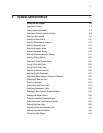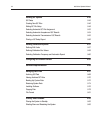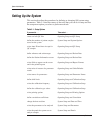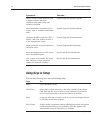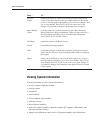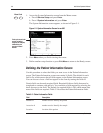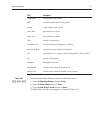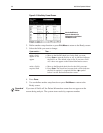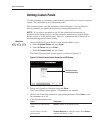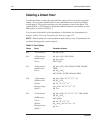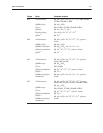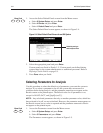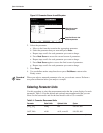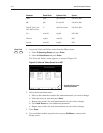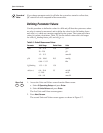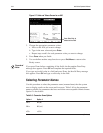System Administration 5Ć9
Use this procedure to customize a panel that the system will use to analyze a patient
sample. You can define up to 5 customized panels.
The system measures only the parameters listed in the panel. You can choose to
have a parameter not appear on the panel by turning the parameter off.
NOTE: If you select a parameter to be off, the system does not measure or
calculate results during analysis, and the parameter name does not appear on the
Results screen or in the printed report. However, a parameter that is turned off is
evaluated during quality control testing.
1. Access the Select Custom Panels screen from the Menu screen:
a. Select
6 System Setup and press Enter.
b. Select
4 Panels and press Enter.
c. Select
2 Custom Panel and press Enter.
The Select Custom Panels screen appears, as shown in Figure 5-3.
2. Select one of panels to configure and press Done.
The Custom Panel screen appears. All parameters are selected.
3. Move to the frame that contains the appropriate parameter. Press
Enter to turn
the parameter on or off.
4. Take the appropriate action.
want to to save the custom
panel
Done to return to the Ready screen.
do not want to save the
custom panel
Restore Defaults to clear the screen. Press Done to
return to the Ready screen.