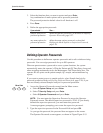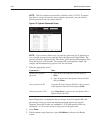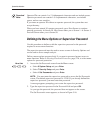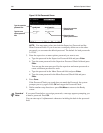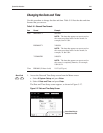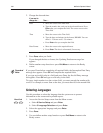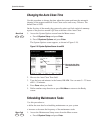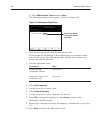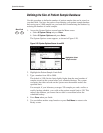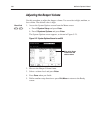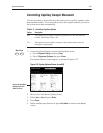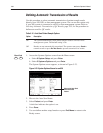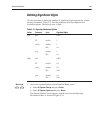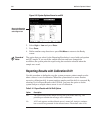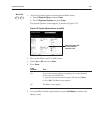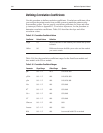System Administration 5Ć35
Use this procedure to define the number of patient samples that can be stored on
your hard disk. You have the option of maximizing your patient sample database
and storing up to 5,000 samples on your hard disk or minimizing the database by
reducing the number of stored samples.
1. Access the System Options screen from the Menu screen.
a. Select
6 System Setup and press Enter.
b. Select 5 System Options and press Enter.
The System Options screen appears, as shown in Figure 5-20.
2. Highlight the Patient Sample Limit field.
3. Type a number from 100 to 5000.
The default is 1500. Set the limit slightly higher than the usual number of
samples stored on the system before your scheduled backup. The system
overwrites the oldest records on the system once the number reaches the
specified limit.
For example, if your laboratory averages 250 samples per week, and has a
weekly backup schedule, you could set the patient sample limit to 350. This
reduces the database yet ensures that no data is overwritten before the
scheduled backup.
4. Press
Done when you finish.
5. You can define another setup function or press
Exit Menu to return to the
Ready screen.