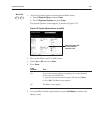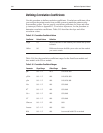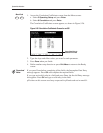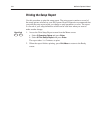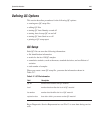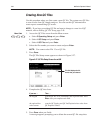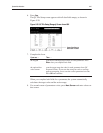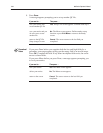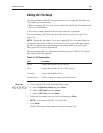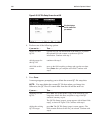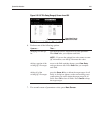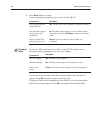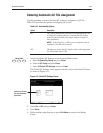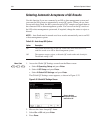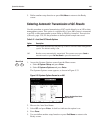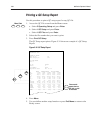System Administration 5Ć49
Use this procedure to edit QC setup information in an existing QC file under one
of the following circumstances:
S When you change QC lots, you want to replace the old QC file information with
the new lot information.
S You want to change the high and low range values for a parameter.
If you are creating a QC file for the first time, refer to Creating New QC Files,
page 5-46.
NOTE: During this procedure, if you are changing QC lots, you must delete the
existing QC data stored in the file. If you want to save a copy of the data, archive
the file to a diskette before performing this procedure. Refer to Archiving QC
Data, page 5-68, for more information.
When you change QC lots, replace the information shown in Table 5-18 with the
data from the new QC material.
QC ID number that identifies the QC material
level number that describes the level of QC material
lot number number that identifies the lot
expiration date
date after which you cannot use the QC material
1. Access the QC File screen from the Menu screen:
a. Select 5 Operating Setup and press Enter.
b. Select 1 QC Setup and press Enter.
c. Select 1 QC Files and press Enter.
2. Select the file number that you want to edit and press
Enter.
NOTE:ĄĂYou cannot select File 13 as a QC file.
3. Press
Done.
The QC File Setup screen appears as shown in Figure 5-29.