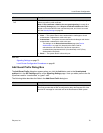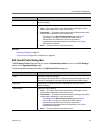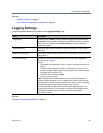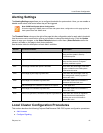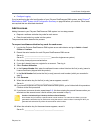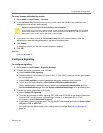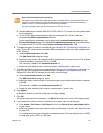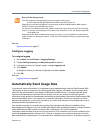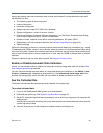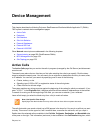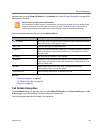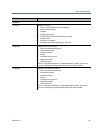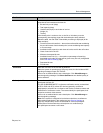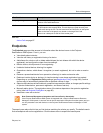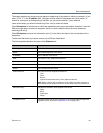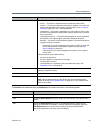Local Cluster Configuration
Polycom, Inc. 86
starting and ending calls and conferences, data is never sent between 5 minutes before the hour and 5
minutes after the hour.
● The following types of data are reported:
● License information
● Hardware configuration
● System resource usage: CPU, RAM, disk, database
● System configuration: number of servers, clusters
● Feature configuration: Enterprise Directory Integration, Lync, Dial Rules, Shared Number Dialing,
Hunt Groups, Registration Policy, Device Authentication
● Number of users, endpoints, sites, MCUs, external gatekeepers, SIP peers, SBCs
● Registrations, call and conference statistics (see Network Usage Report on page 415)
● Security settings
When this information is reported, a customer’s user and environment identifying information (e.g., internal
IP addresses and FQDNs, names of users, devices, external systems, etc.) are anonymized before being
sent from the system. System serial numbers and license information are sent without anonymization and
may be used to help improve customer experiences. In total, less than 100KB of data per hour is collected
and sent.
Polycom’s collection and use of this data complies with Polycom’s Privacy Policy.
Enable or Disable Automatic Data Collection
Initially, you can decide to allow or disallow the automatic sending of usage data when the system’s End
User License Agreement is presented.
You can view and change the current status of usage data sending and collection on the Admin > Local
Cluster > Licenses page. Usage data is being sent only if the Automatically send usage data field is
checked. By changing the value of this field, you can enable or disable this feature at any time.
See the Collected Data
The system records data that has been sent and collected in the system logs.
To see the collected data
1 Log in to the RealPresence DMA system as an Administrator.
2 Download the system logs. See System Logs Procedures on page 371.
3 On the PC where the logs have been downloaded, use an archiving or zipping tool to extract the file
analytics.json.
Analytics.json is a text file containing the hourly data reported most recently before the time when the
system logs were created.
4 View the analytics.json file with Notepad or another common text editing tool.