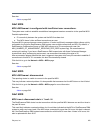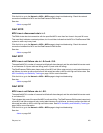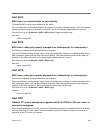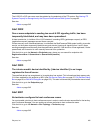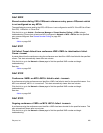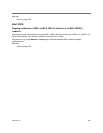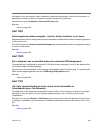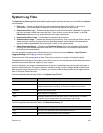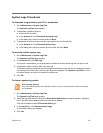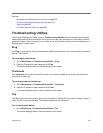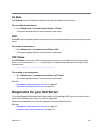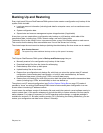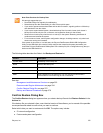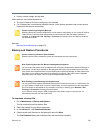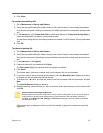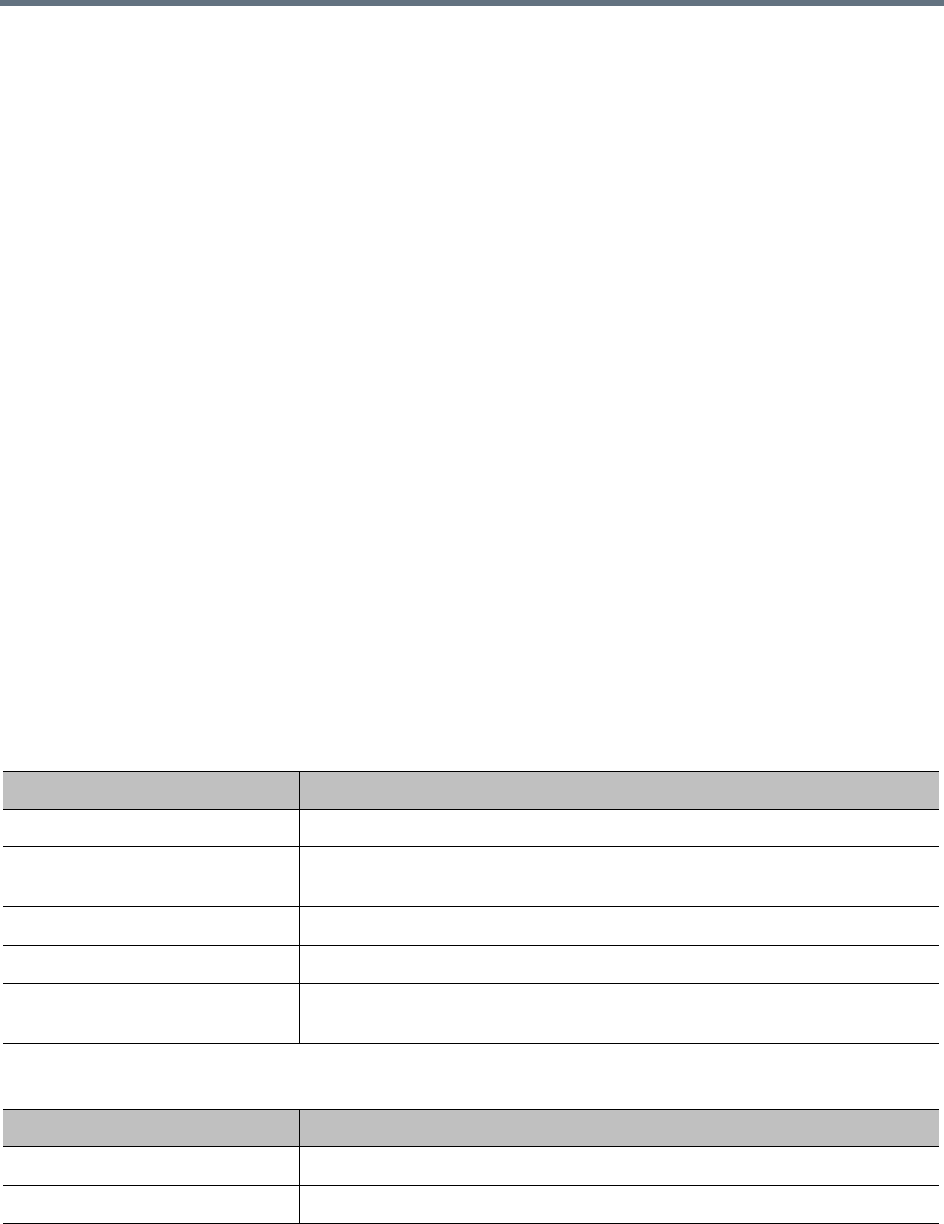
Polycom, Inc. 370
System Log Files
The System Log Files page lists the available system log file archives and lets you run the following Action
list commands:
● Roll Logs — Closes and archives the current log files and starts new log files. If you have a
supercluster, you’re prompted to choose the cluster whose log files you want to roll.
● Download Active Logs — Creates and downloads an archive that contains snapshots of the current
log files, but doesn’t close the current log files. If your system is a two-server cluster, in the File
Download dialog box you can select which server’s logs to download.
● Download Archived Logs — Downloads the selected log file archive.
● Delete Archived Logs — Deletes the selected log file archive. Only users with the Auditor role can
delete archives, and only archives that have been downloaded can be deleted. We recommend
regularly deleting downloaded log file archives in order to free up disk space.
● Show Download History — Displays the Download History list for the selected log file archive,
showing who downloaded the archive and when. This command is only available if the selected
archive has been downloaded.
You can change the logging level, rolling frequency, and retention period at Admin > Local Cluster >
Logging Settings. See Logging Settings on page 80.
The archives are Gzip-compressed tar files. Each archive contains a number of individual log files.
The detailed technical data in the log files is not useful to you, but can help Polycom Global Services resolve
problems and provide technical support for your system.
In such a situation, your support representative may ask you to download log archives and send them to
Polycom Global Services. You may be asked to manually roll logs in order to begin gathering data anew.
After a certain amount of the activity of interest, you may be asked to download the active logs and send
them to Polycom Global Services.
The following table describes the fields in the System Log Files list.
The following table describes the fields in the Download History list.
Column Description
Time Date and time that the log file archive was created.
Host Host name of the server. When the logs are rolled in a two-server cluster
(either automatically or manually), an archive is created for each server.
Filename Name of the log file archive.
Size Size of the file in megabytes.
Type Indicates whether this is an automatic archive, manual archive, or system
snapshot archive (created when you download the active logs).
Column Description
User The user ID of the person who downloaded the archive.
Time Date and time that the archive was downloaded.