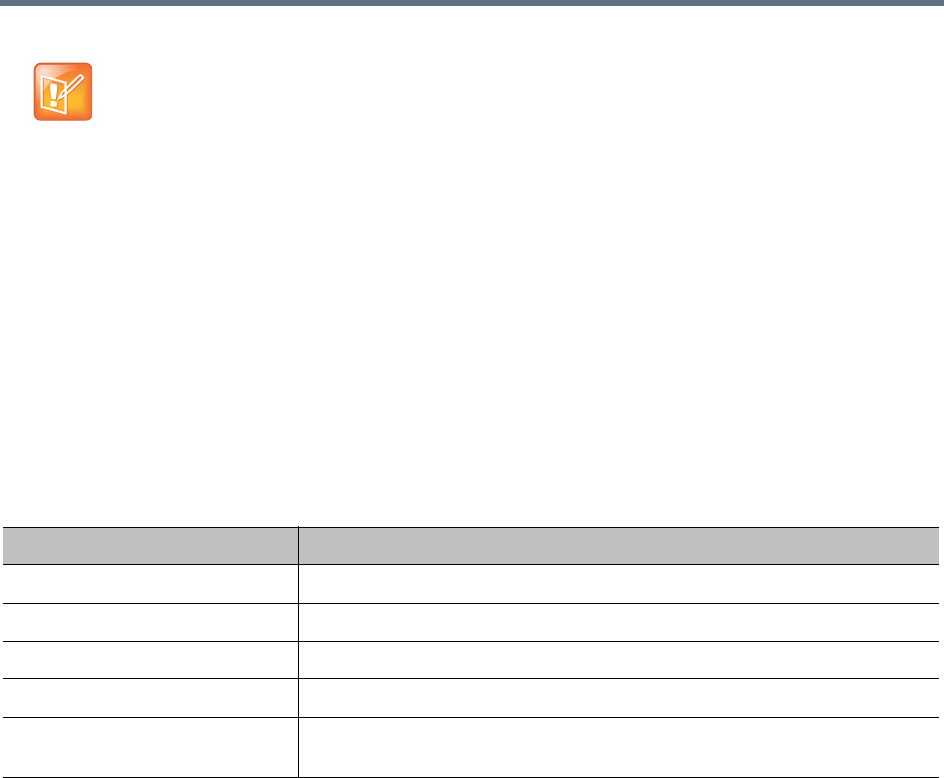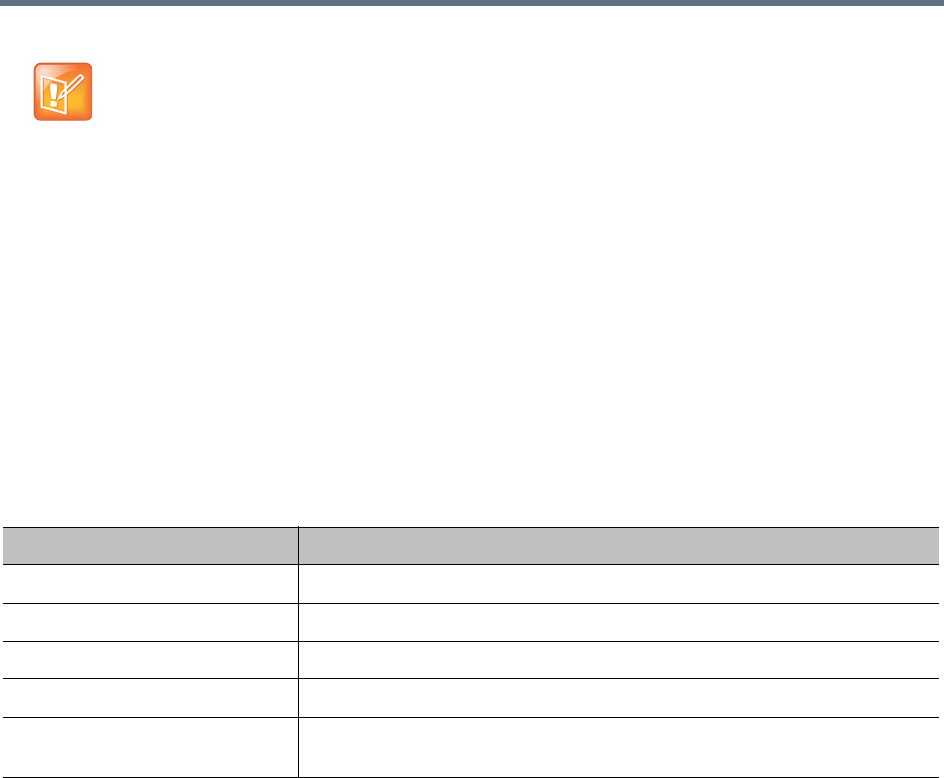
Polycom, Inc. 375
The following table describes the fields in the Backup and Restore list.
See also:
Management and Maintenance Overview on page 332
Recommended Regular Maintenance on page 334
Confirm Restore Dialog Box on page 375
Backup and Restore Procedures on page 376
Confirm Restore Dialog Box
The Confirm Restore dialog box appears when you select a backup file and click Restore Selected in the
Actions list.
If the backup file you selected is from a non-identical version of the software, you’re warned of the possible
consequences and asked to confirm that you want to continue.
Select which data you want to restore and click OK. The options may include:
● IP network configuration
● Feature and system configuration
Note: Best Practices for Backup Data
We strongly suggest that you:
• Download backup files regularly for safekeeping
• Delete backup files after downloading in order to free up disk space.
• If you need to preserve transactional data and be able to restore it, regularly perform a full backup
and download it from the cluster.
• If you have a superclustered system, download backup files from each cluster (each cluster’s
backup files include only the call, conference, and registration history for that cluster).
• Restore from a backup only when there is no activity on the system. Restoring terminates all
conferences and reboots the system.
• For a two-server cluster, make system configuration changes, including restores, only when both
servers are running and clustered.
If the system is shut down or in a bad state, the Polycom RealPresence DMA USB Configuration
Utility (on the USB flash drive used to initially configure the network and system parameters) can
restore the Polycom RealPresence DMA system from a backup file (full or configuration-only) that you
load onto the USB flash drive.
Column Description
Creation Date Timestamp of the backup file.
Name Name of the backup file.
Size Size of the backup file.
System Version Version number of the application that created the backup file.
SHA1 SHA1 checksum for the backup file. You can use this to confirm that a
downloaded file is an exact copy of one on the server.