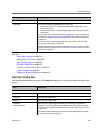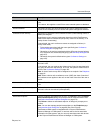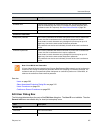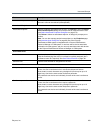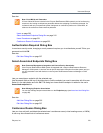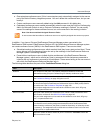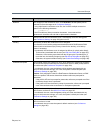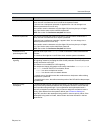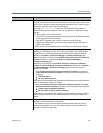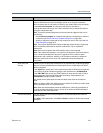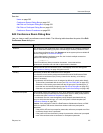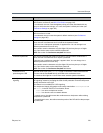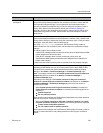Users and Groups
Polycom, Inc. 312
See also:
Users on page 303
Add Conference Room Dialog Box on page 312
Edit Conference Room Dialog Box on page 317
Users Procedures on page 321
Conference Rooms Procedures on page 323
Add Conference Room Dialog Box
Lets you create a custom conference room for this user. For a local user, you must add at least one
conference room to give the user conferencing access.
You can create additional custom conference rooms (for a local or enterprise user) in order to offer the user
a different conferencing experience (template) or just an alternate (maybe simpler) room ID and dial-in
number.
The following table describes the parts of the Add Conference Room dialog box.
Initial Start Time For a conference room created by the Polycom RealPresence DMA system for a
calendared meeting (Polycom Conferencing for Outlook), the start time and date of
the meeting.
For a conference room created by the Polycom RealPresence Resource Manager
system (via the RealPresence DMA system API) for a non-Lync scheduled meeting,
the start time and date of the meeting.
Expiration Time For a conference room created by the Polycom RealPresence Resource Manager
(via the RealPresence DMA system API) for a scheduled meeting, the end time and
date of the meeting.
Add Opens the Add Conference Room dialog box, where you can create a new custom
conference room for this user.
Edit Opens the Edit Conference Room dialog box, where you can modify the selected
conference room.
Delete Deletes the selected conference room. You’re prompted to confirm.
You can’t delete enterprise conference rooms, calendared meeting (Polycom
Conferencing for Outlook) conference rooms, or scheduled conference rooms
created by the Polycom RealPresence Resource Manager system via the API. You
can only delete custom conference rooms added manually in the Polycom
RealPresence DMA system or via the API.
Field Description