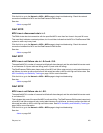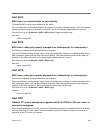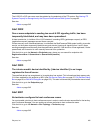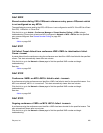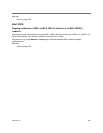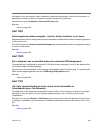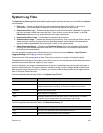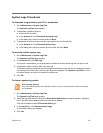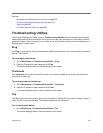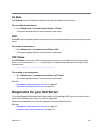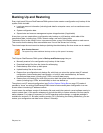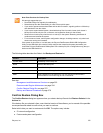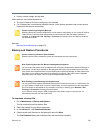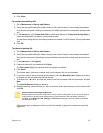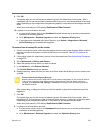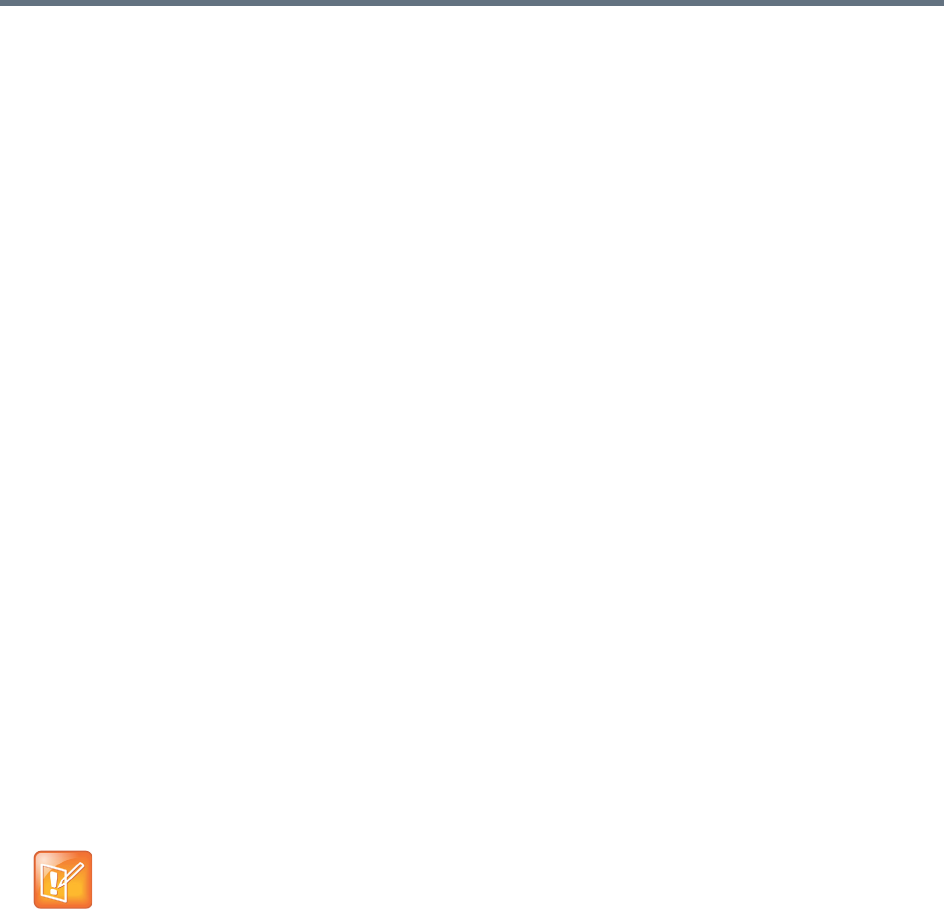
Polycom, Inc. 371
System Logs Procedures
To download a log archive to your PC or workstation
1 Go to Maintenance > System Log Files.
The System Log Files page appears.
2 To download a listed log archive:
a Select the file you want.
b In the Actions list, click Download Archived Logs.
c In the dialog box, select a location and click Save.
3 To download an archive of the currently open log files (but not close them):
a In the Actions list, click Download Active Logs.
b In the dialog box, specify a location and file name, and click Save.
To manually roll the system logs
1 Go to Maintenance > System Log Files.
The System Log Files page appears.
2 In the Actions list, click Roll Logs.
If you have a supercluster, you’re prompted to choose the cluster whose log files you want to roll.
3 If applicable, select a cluster. Wait a few seconds.
The system closes and archives the current log files and starts writing new ones. A dialog box informs
you that logs have been rolled, and the new log archive appears in the System Log Files list. For a
two-server cluster, an archive is created for each server.
4 Click OK.
To delete a system log archive
1 Go to Maintenance > System Log Files.
The System Log Files page appears.
2 Select the log archive and verify that the Show Download History command appears, indicating
that it has been downloaded at least once and can be deleted.
Click the command to see the Download History list.
3 In the Actions list, click Delete Archived Logs.
A confirmation dialog box appears.
4 Click Yes.
Note: Deleting Archives
Only users with the Auditor role can delete archives, and only archives that have been downloaded
can be deleted.