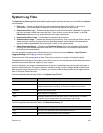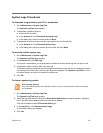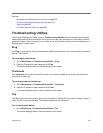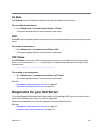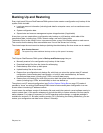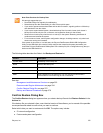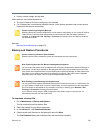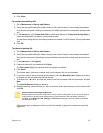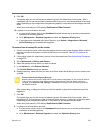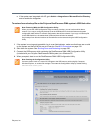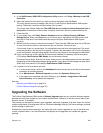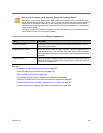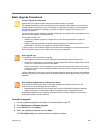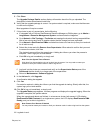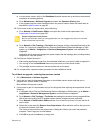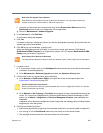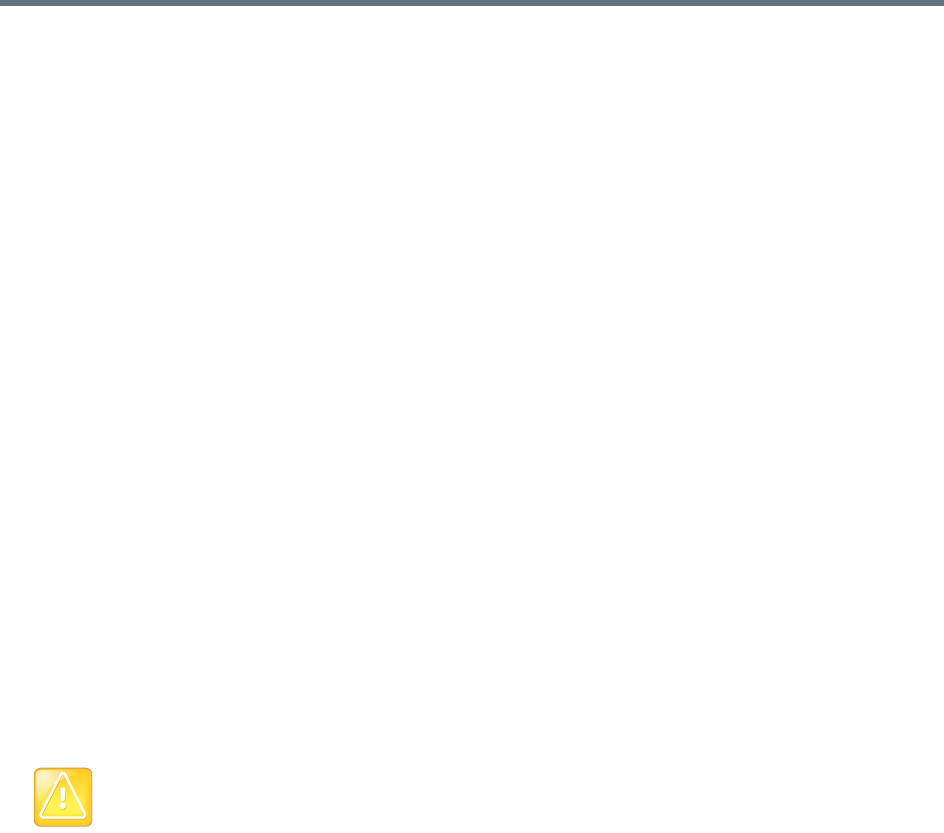
Polycom, Inc. 378
9 Click OK.
The system logs you out and the server reboots (typically, this takes about five minutes). After it
comes back up, in a two-server cluster, the second server syncs to it, thus being restored to the same
state. Depending on the configuration changes being applied, it may reboot so the changes can take
effect.
When done, both servers’ LCDs display RealPresence DMA Clustered.
10 Log back in as a local admin user and:
a In a two-server cluster, verify on the Dashboard that both servers are up and the private network
connection is operating properly.
b Go to Maintenance > Software Upgrade and check the Operation History table.
c If the system was integrated with Active Directory, go to Admin > Integrations > Microsoft
Active Directory and re-enable the integration.
To restore from a backup file on the cluster
1 If this is a two-server cluster, make sure that both servers are running and clustered. Make sure that
there are no calls on the system, and that all MCUs are out of service. See MCU Procedures on
page 139.
2 If this cluster is part of a supercluster, remove it from the supercluster. See Supercluster Procedures
on page 230.
3 Go to Maintenance > Backup and Restore.
4 Select the backup file from which you want to restore.
5 In the Actions list, click Restore Selected.
The Confirm Restore dialog box appears.
6 Read the warning, make sure that you want to continue, select which data you want to restore, and
click OK.
After a short delay, a dialog box informs you that the system is going to be restored and you’ll be
logged out.
7 Click OK.
The system logs you out and the server reboots (typically, this takes about five minutes). After it
comes back up, in a two-server cluster, the second server syncs to it, restoring it to the same state.
Depending on the changes being applied, it may reboot so the changes can take effect.
When done, both servers’ LCDs display RealPresence DMA Clustered.
8 Log back in as a local admin user and:
a In a two-server cluster, verify on the Dashboard that both servers are up and the private network
connection is operating properly.
b Go to Maintenance > Software Upgrade and check the Operation History table.
Caution: Restoring Config-Only Backups
Restoring feature and system configuration, but not network configuration (or vice versa) will result in
invalid primary or backup cluster assignments for some territories. After the restore operation is
complete, go to Network > Site Topology > Territories and assign primary and backup clusters to
the affected territories.