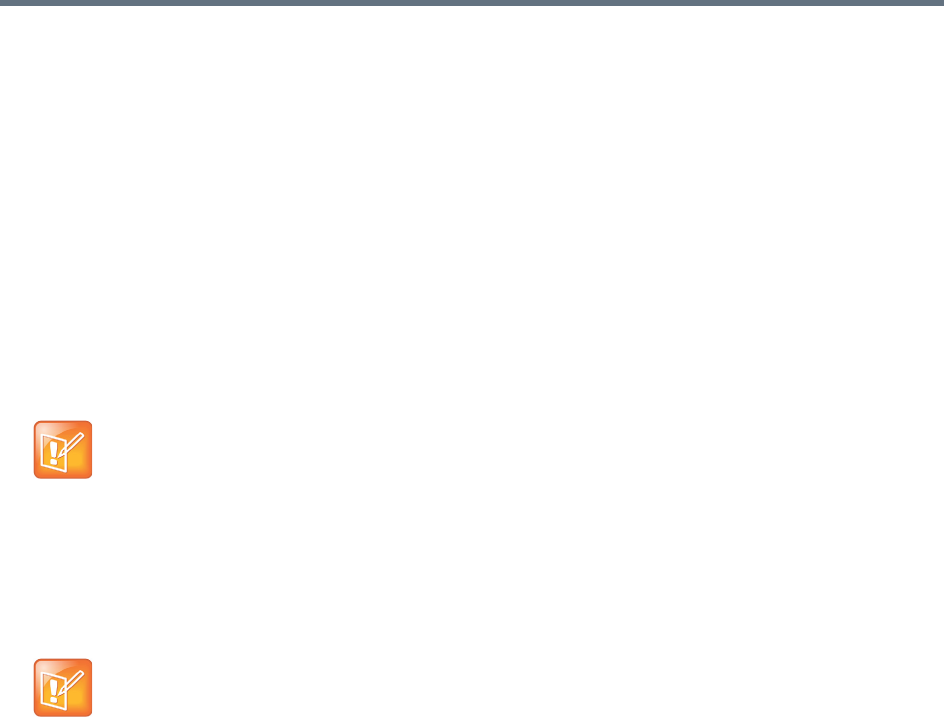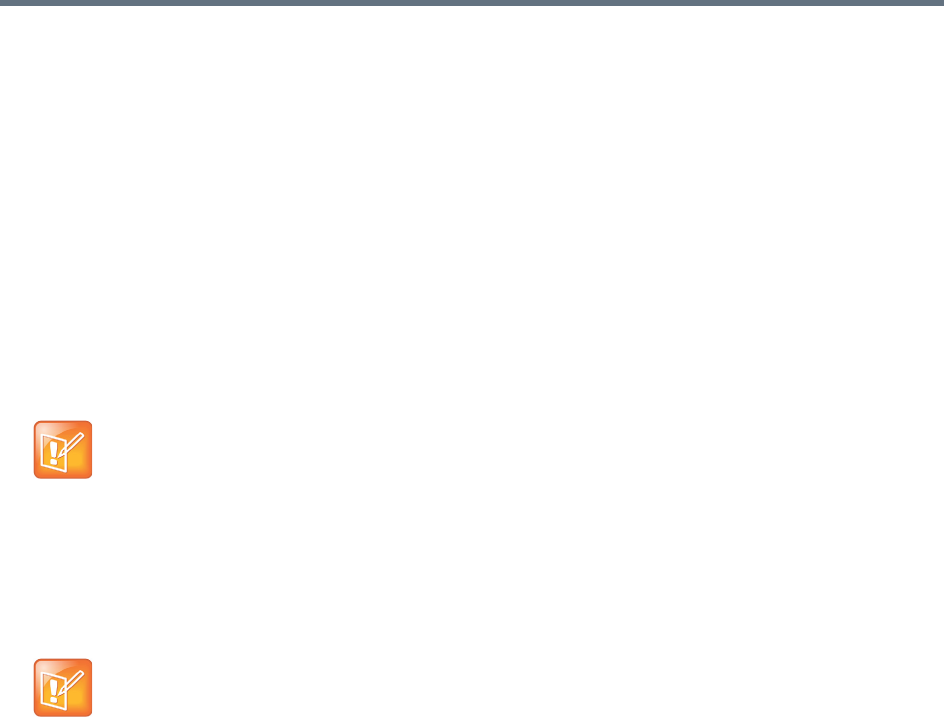
Polycom, Inc. 389
e Remove each cluster except the one you’re logged into from the supercluster.
As each cluster is removed, it restarts.
4 On the cluster you’re logged into (let’s call it cluster A), do the following:
a Go to Maintenance > Software Upgrade.
b In the Actions list, click Upgrade.
A confirmation dialog box appears.
c Click Yes.
If a restart is required, a dialog box informs you that the upgrade is starting. Shortly after that, the
system logs you out and restarts.
d Click OK to log out immediately, or simply wait.
The Upgrade Status page appears. It shows progress and displays the upgrade logging. When
the upgrade is complete, the system reboots.
When the upgrade and reboot are finished, in a two-server cluster, both servers’ LCDs display
RealPresence DMA Clustered (in a single-server system, the LCD displays RealPresence DMA
Ready), and you’re able to log back in.
e Log back in and, in a two-server cluster, verify on the Dashboard that both servers are up and
the private network connection is operating properly.
f Go to Maintenance > Software Upgrade and check the Operation History table.
g If the upgrade requires a new license activation key code or codes, obtain and install them as
described in Add Licenses on page 82.
5 Log into one of the other clusters (let’s call it cluster B) and do the following:
a Go to Maintenance > Software Upgrade.
b In the Actions list, click Upgrade.
A confirmation dialog box appears.
c Click Yes.
If a restart is required, a dialog box informs you that the upgrade is starting. Shortly after that, the
system logs you out and restarts.
d Click OK to log out immediately, or simply wait.
When the upgrade process is finished, in a two-server cluster, both servers’ LCDs display
RealPresence DMA Clustered (in a single-server system, the LCD displays RealPresence DMA
Ready), and you’re able to log back in.
Note: Save Time with Cluster Upgrades
If you have assistants to help you, they can perform steps 5 and 6, upgrading all the other clusters
simultaneously, while the upgrade package is being installed on cluster A. If not, you can start
upgrading cluster B at this point, and as soon as it restarts, start upgrading the next cluster, and so on.
You don’t need to wait for each cluster upgrade to be finished before starting the next one.
Note: Restart Your Browser if Necessary
You may need to restart your browser or flush your browser cache in order to log back into the system.