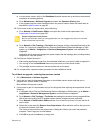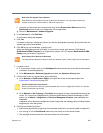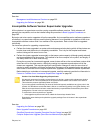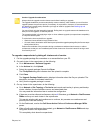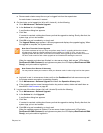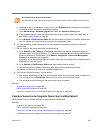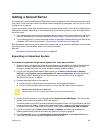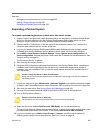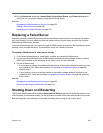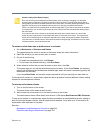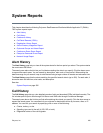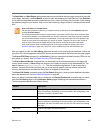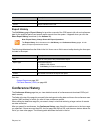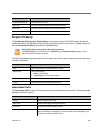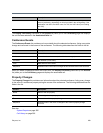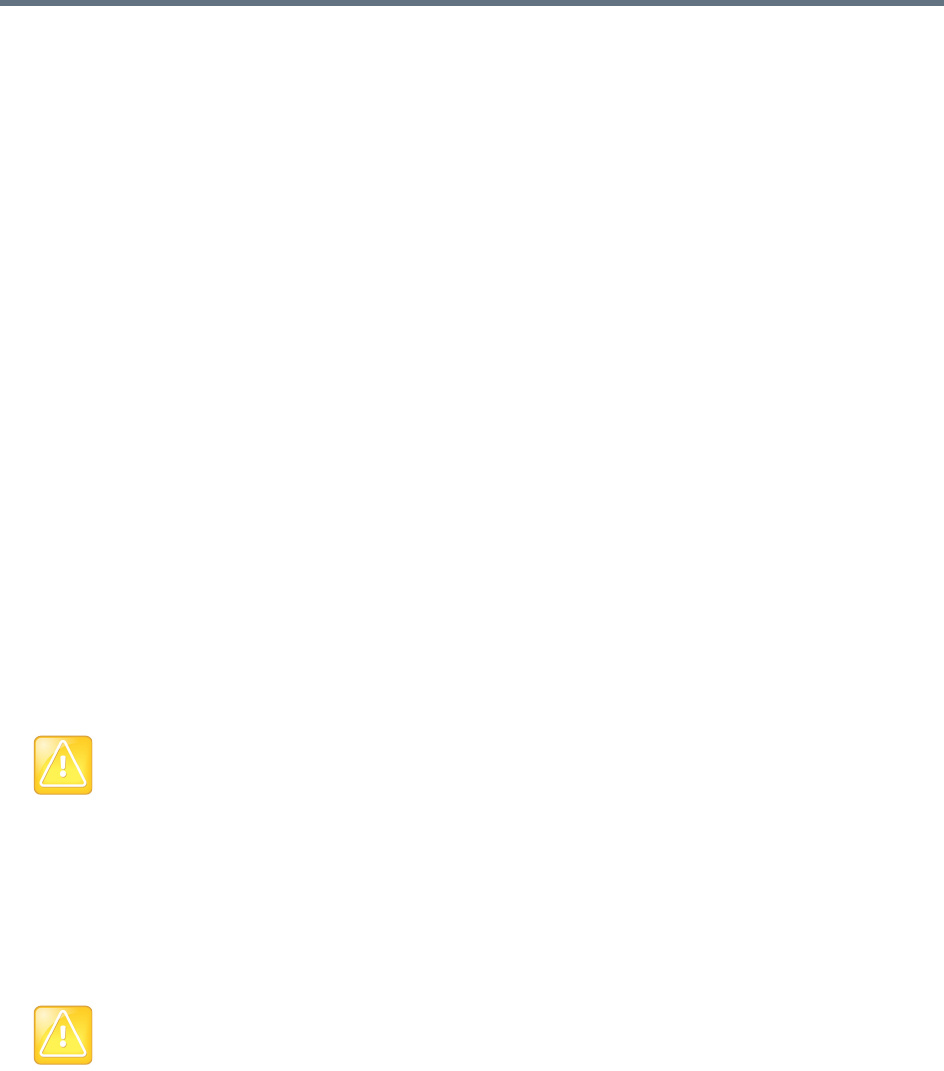
Polycom, Inc. 392
See also:
Management and Maintenance Overview on page 332
Adding a Second Server on page 391
Expanding a Patched System on page 392
Expanding a Patched System
To expand a patched single-server system into a two-server cluster
1 Unpack, inspect, and physically install the second server as described in its Getting Started Guide.
Mount it in the rack adjacent to the first Polycom RealPresence DMA system server (or close
enough to connect them with one of the provided crossover Ethernet cables).
2 Connect the GB 1 Ethernet port of the new server to the enterprise network. Don’t connect the
crossover cable between the two servers at this time.
3 Log into your existing Polycom RealPresence DMA system and determine the software version
(including patch level) installed on the first (existing) server. Write it down for later reference.
4 Go to Admin >Local Cluster > Network Settings, change System server configuration to 2
server configuration, and add the Server 2 host name and IP address for the second server. See
Network Settings on page 63.
The first server (Server 1) reboots.
5 Shut down the first server (Server 1).
6 Using the USB Configuration Utility and the procedure in the Getting Started Guide, complete the
installation and initial configuration of the new server as a stand-alone single-server system. If
necessary, use your installation DVD to install the same release version of the software that’s on
your first server.
7 Log into the new server, go to Maintenance > Software Upgrade, and install the patch(es) needed
to make it match the software version on the first server. See Upgrading the Software on page 380.
8 Shut down the new server. See Shutting Down and Restarting on page 393.
9 Use one of the provided crossover cables to connect the GB 2 ports of the two servers.
10 Turn on the first server (Server 1).
11 When the first server displays RealPresence DMA Ready, turn on the second server.
The second server boots, detects the presence of Server 1, gets its configuration settings from it, and
joins the cluster. When done, both servers’ LCDs display RealPresence DMA Clustered.
12 Log into the system, go to Admin >Local Cluster > Licenses, and follow the procedure for
obtaining and entering a license activation key. See Add Licenses on page 82.
Caution: Assign the Server its Own IP Address(es)
Assign the new server its own real and virtual IP addresses. Don’t assign it the virtual IP address of
the existing system.
Caution: Allow First Server to Start Fully
The first server must be running properly before you turn on the second server.