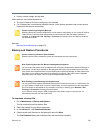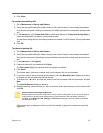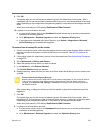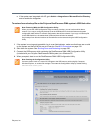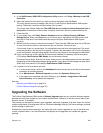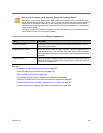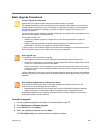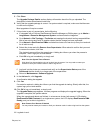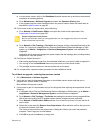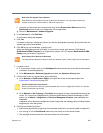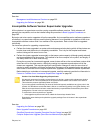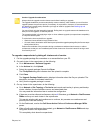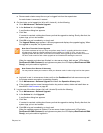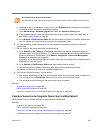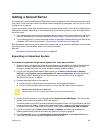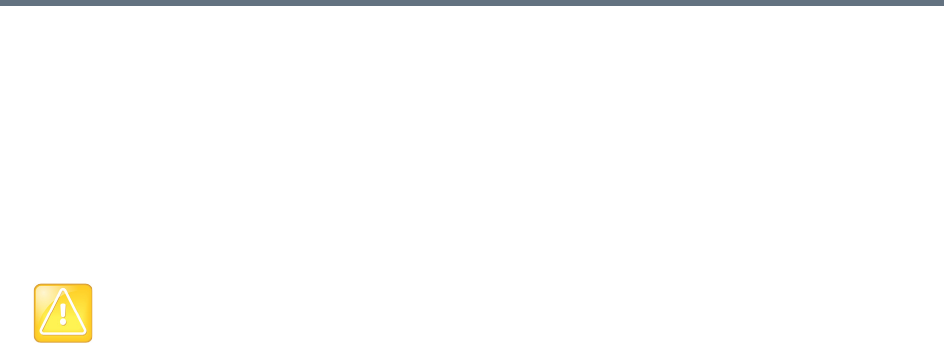
Polycom, Inc. 384
a In a two-server cluster, verify on the Dashboard that both servers are up and the private network
connection is operating properly.
b Go to Maintenance > Software Upgrade and check the Operation History table.
c If the upgrade requires a new license activation key code or codes, obtain and install them as
described in Add Licenses on page 82.
12 If this cluster is part of a supercluster, do the following:
a Go to Network > RealPresence DMAs, and rejoin this cluster to the supercluster. See
Supercluster Procedures on page 230.
b Go to Network > Site Topology > Territories and reassign territory responsibilities back to this
cluster. Or, if previously integrated with a Polycom RealPresence Resource Manager or CMA
system, go to Admin > Integrations > Resource Management System. and reestablish the
integration.
Integration with a resource management system imports the site topology data, including territory
assignments, from that system.
13 Call Polycom Global Services if:
After waiting significantly longer than the estimated install time, you’re still unable to log back in.
You can log in, but the Dashboard shows only one server for a two-server cluster.
The package version numbers on the two servers are not the same.
14 For a supercluster, repeat the above procedure for each additional cluster.
To roll back an upgrade, restoring the previous version
1 Go to Maintenance > Software Upgrade.
2 Verify that you want to downgrade the system to the rollback version shown and that you’re
prepared for a system restart, if required.
Most rollbacks will require a restart.
3 If this cluster is part of a supercluster and you’re rolling back after rejoining the supercluster, do the
following:
a If integrated with a Polycom RealPresence Resource Manager or CMA system, go to Admin >
Integrations > Resource Management System. and terminate the integration.
b Go to Network > Site Topology > Territories and reassign the cluster’s territory responsibilities.
Wait a few minutes and verify on another cluster that the change has been replicated.
c Go to Network > RealPresence DMAs and take it out of service (or busy it out and wait for all
calls to end).
d Select this cluster and click Remove from Supercluster. When asked to confirm that you want
to remove the cluster, click Yes.
The cluster is removed from the supercluster. A dialog box informs you when the process is
complete. Then it logs you out and restarts.
e Click OK to log out immediately, or simply wait.
Caution: Rejoin the Correct Cluster
Be sure you select the cluster you just upgraded (the one you’re logged into) and join it to another
cluster, not the other way around.